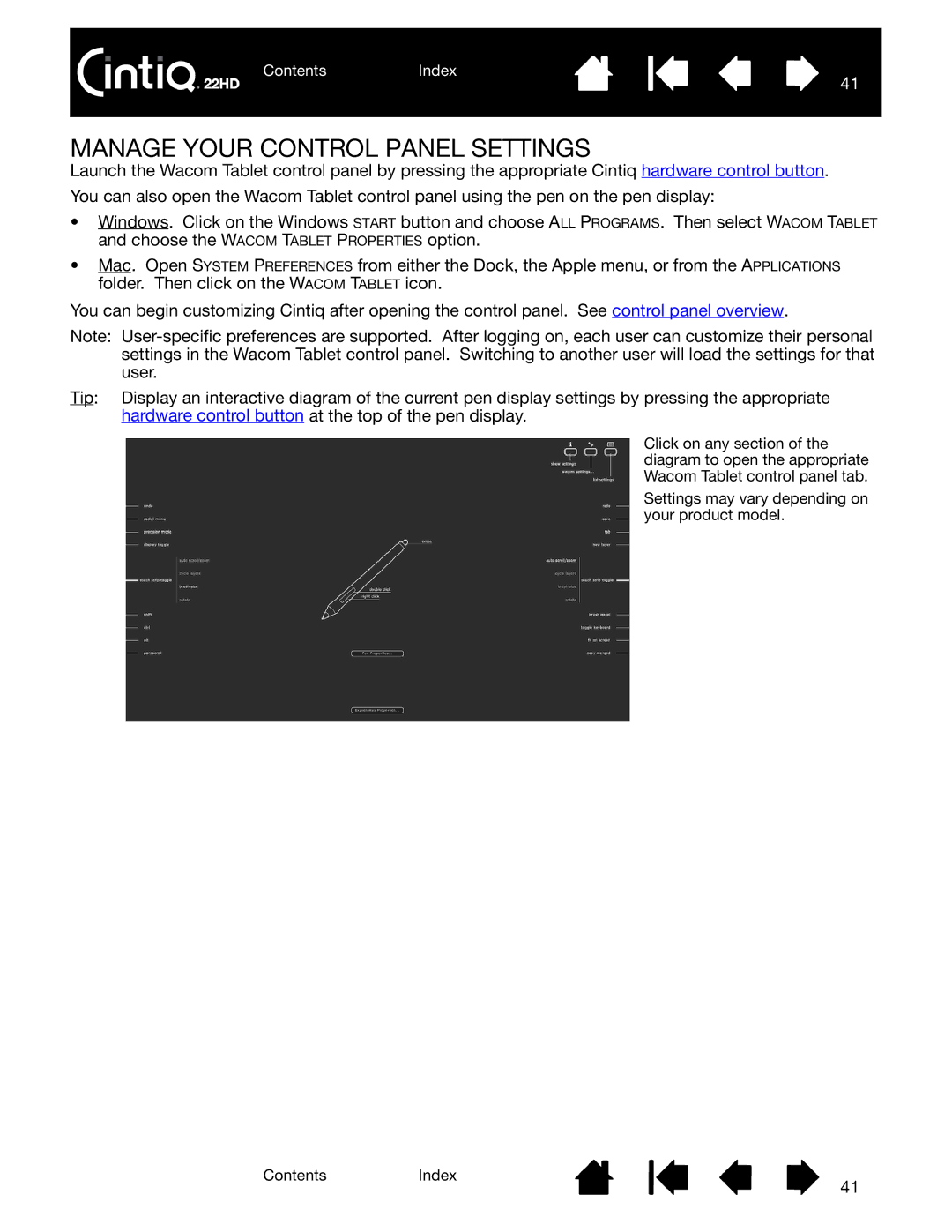ContentsIndex
41
MANAGE YOUR CONTROL PANEL SETTINGS
Launch the Wacom Tablet control panel by pressing the appropriate Cintiq hardware control button.
You can also open the Wacom Tablet control panel using the pen on the pen display:
•Windows. Click on the Windows START button and choose ALL PROGRAMS. Then select WACOM TABLET and choose the WACOM TABLET PROPERTIES option.
•Mac. Open SYSTEM PREFERENCES from either the Dock, the Apple menu, or from the APPLICATIONS folder. Then click on the WACOM TABLET icon.
You can begin customizing Cintiq after opening the control panel. See control panel overview.
Note:
Tip: Display an interactive diagram of the current pen display settings by pressing the appropriate hardware control button at the top of the pen display.
Click on any section of the diagram to open the appropriate Wacom Tablet control panel tab.
Settings may vary depending on your product model.
ContentsIndex
41