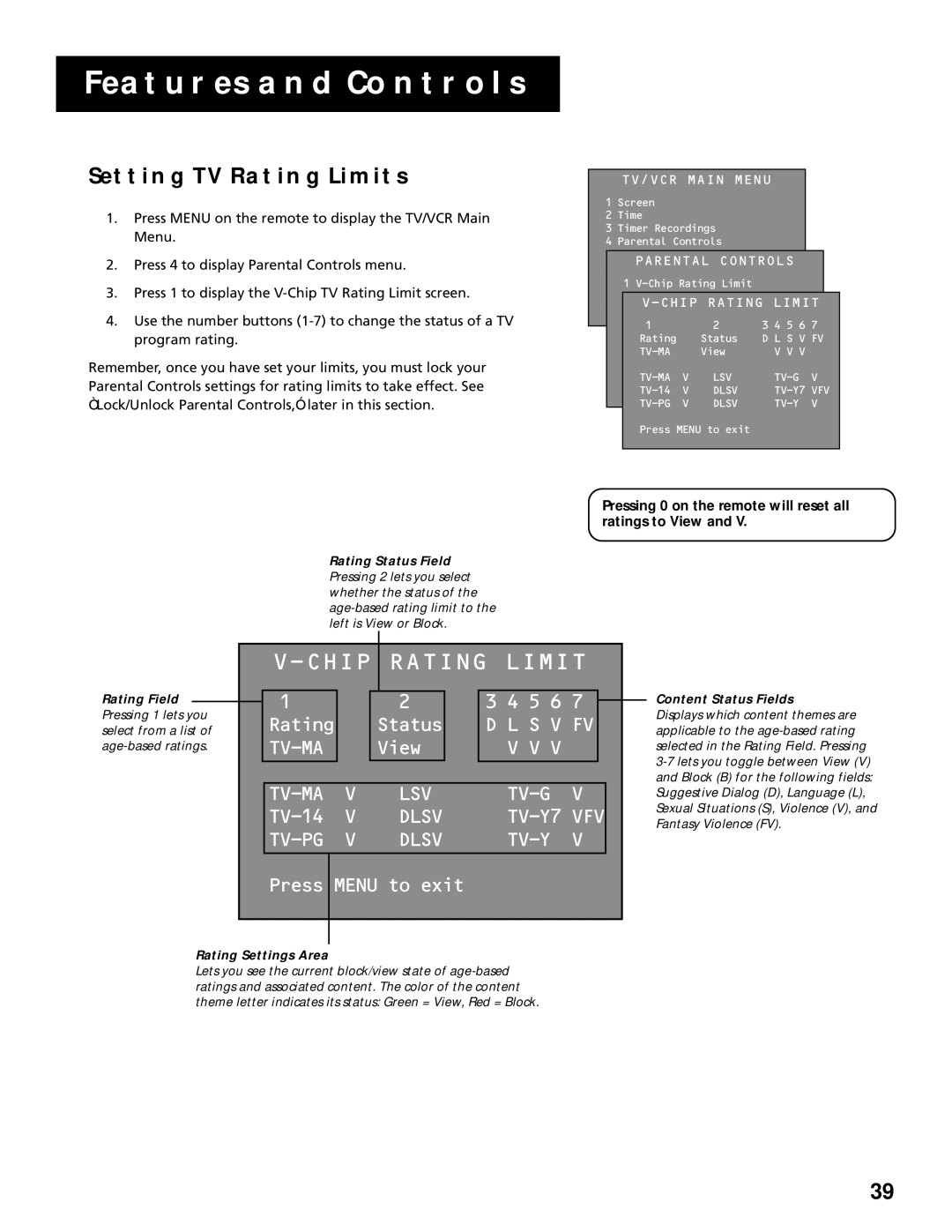FEATURES AND CONTROLS
SETTING TV RATING LIMITS
1.Press MENU on the remote to display the TV/VCR Main Menu.
2.Press 4 to display Parental Controls menu.
3.Press 1 to display the
4.Use the number buttons
Remember, once you have set your limits, you must lock your Parental Controls settings for rating limits to take effect. See “Lock/Unlock Parental Controls,” later in this section.
Rating Status Field Pressing 2 lets you select whether the status of the
TV/VCR MAIN MENU
1Screen
2 Time
3 Timer Recordings
4 Parental Controls
5 Setup
PARENTAL CONTROLS
6 GUIDE Plus+ Menu
1
0 ExitV-CHIP RATING LIMIT
0 Exit
12 3 4 5 6 7
Rating |
| Status | D L S V FV | |
| View | V V V |
| |
V | LSV | V | ||
V | DLSV | VFV | ||
V | DLSV | V | ||
Press MENU to exit
Pressing 0 on the remote will reset all ratings to View and V.
Rating Field
Pressing 1 lets you select from a list of
V-CHIP RATING LIMIT
12 3 4 5 6 7
| Rating |
| Status |
| D L S V FV | ||
|
| View |
| V V V |
|
| |
|
|
|
|
|
|
|
|
|
|
|
|
|
|
|
|
| V | LSV |
| V | |||
| V | DLSV |
| VFV | |||
|
| V | DLSV |
|
| V | |
|
|
|
|
|
|
|
|
Press MENU to exit
Content Status Fields
Displays which content themes are applicable to the
Rating Settings Area
Lets you see the current block/view state of
39