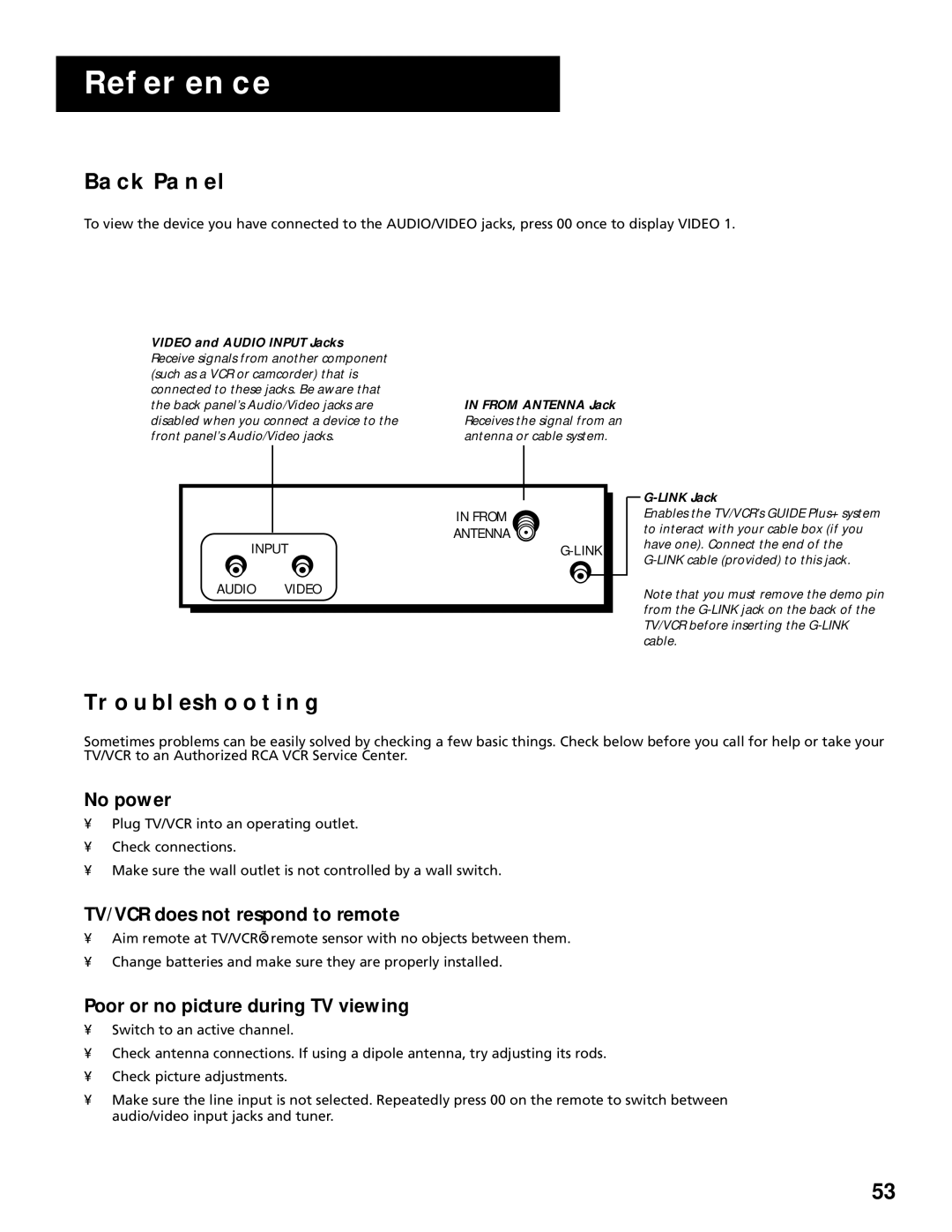REFERENCE
BACK PANEL
To view the device you have connected to the AUDIO/VIDEO jacks, press 00 once to display VIDEO 1.
VIDEO and AUDIO INPUT Jacks Receive signals from another component (such as a VCR or camcorder) that is connected to these jacks. Be aware that the back panel’s Audio/Video jacks are disabled when you connect a device to the front panel’s Audio/Video jacks.
IN FROM ANTENNA Jack Receives the signal from an antenna or cable system.
| IN FROM |
INPUT | ANTENNA |
AUDIO VIDEO
G-LINK Jack
Enables the TV/VCR’s GUIDE Plus+ system to interact with your cable box (if you have one). Connect the end of the
Note that you must remove the demo pin from the
TROUBLESHOOTING
Sometimes problems can be easily solved by checking a few basic things. Check below before you call for help or take your TV/VCR to an Authorized RCA VCR Service Center.
No power
•Plug TV/VCR into an operating outlet.
•Check connections.
•Make sure the wall outlet is not controlled by a wall switch.
TV/VCR does not respond to remote
•Aim remote at TV/VCR’s remote sensor with no objects between them.
•Change batteries and make sure they are properly installed.
Poor or no picture during TV viewing
•Switch to an active channel.
•Check antenna connections. If using a dipole antenna, try adjusting its rods.
•Check picture adjustments.
•Make sure the line input is not selected. Repeatedly press 00 on the remote to switch between audio/video input jacks and tuner.
53