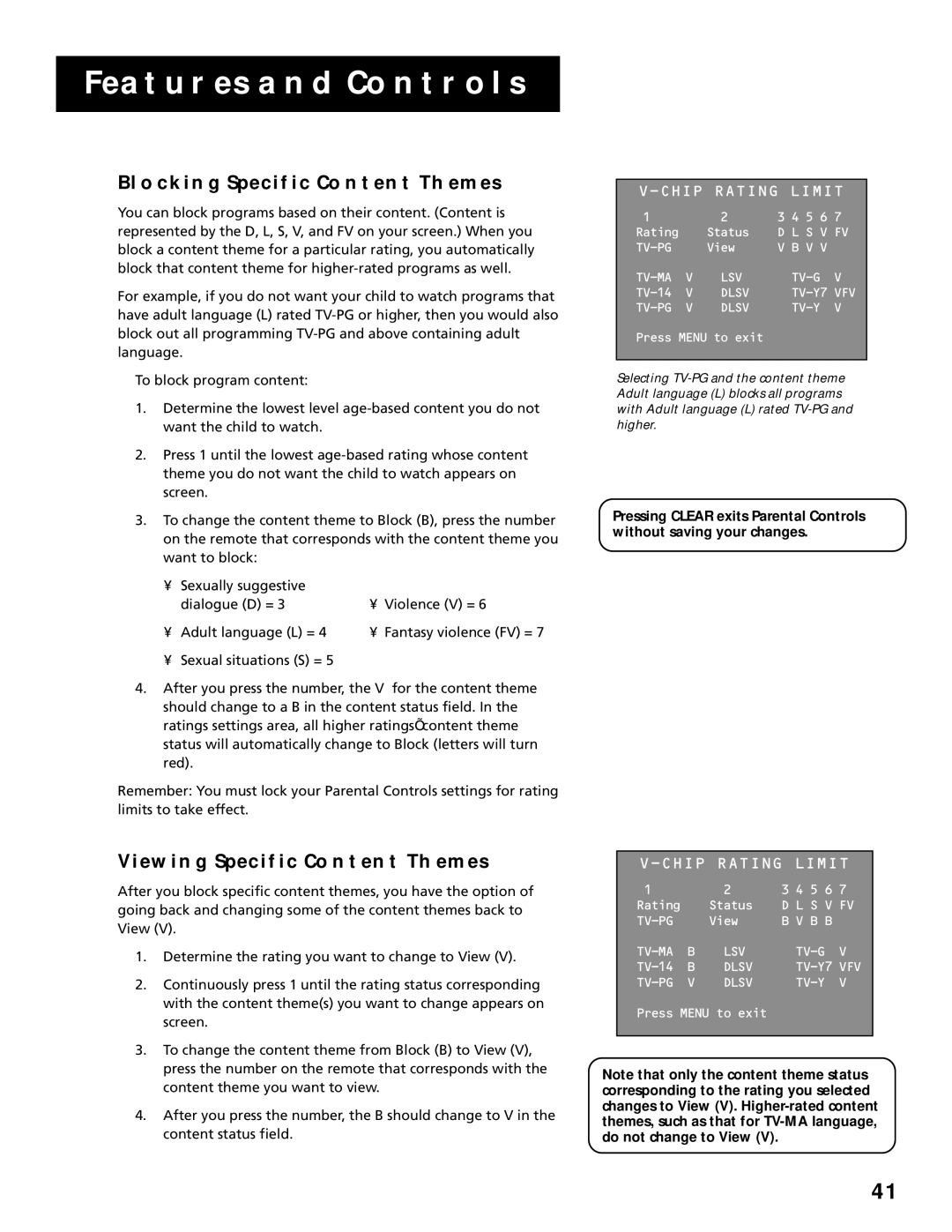FEATURES AND CONTROLS
BLOCKING SPECIFIC CONTENT THEMES
You can block programs based on their content. (Content is represented by the D, L, S, V, and FV on your screen.) When you block a content theme for a particular rating, you automatically block that content theme for
For example, if you do not want your child to watch programs that have adult language (L) rated
To block program content:
1.Determine the lowest level
2.Press 1 until the lowest
3.To change the content theme to Block (B), press the number on the remote that corresponds with the content theme you want to block:
• | Sexually suggestive |
|
|
| dialogue (D) = 3 | • | Violence (V) = 6 |
• | Adult language (L) = 4 | • | Fantasy violence (FV) = 7 |
• Sexual situations (S) = 5
4.After you press the number, the V for the content theme should change to a B in the content status field. In the ratings settings area, all higher ratings’ content theme status will automatically change to Block (letters will turn red).
Remember: You must lock your Parental Controls settings for rating limits to take effect.
V-CHIP RATING LIMIT
12 3 4 5 6 7
Rating |
| Status | D L S V FV | |
| View | V B V V |
| |
V | LSV | V | ||
V | DLSV | VFV | ||
V | DLSV | V | ||
Press MENU to exit
Selecting
Pressing CLEAR exits Parental Controls without saving your changes.
VIEWING SPECIFIC CONTENT THEMES
After you block specific content themes, you have the option of going back and changing some of the content themes back to View (V).
1.Determine the rating you want to change to View (V).
2.Continuously press 1 until the rating status corresponding with the content theme(s) you want to change appears on screen.
3.To change the content theme from Block (B) to View (V), press the number on the remote that corresponds with the content theme you want to view.
4.After you press the number, the B should change to V in the content status field.
V-CHIP RATING LIMIT
12 3 4 5 6 7
Rating |
| Status | D L S V FV | |
| View | B V B B |
| |
B | LSV | V | ||
B | DLSV | VFV | ||
V | DLSV | V | ||
Press MENU to exit
Note that only the content theme status corresponding to the rating you selected changes to View (V).
41