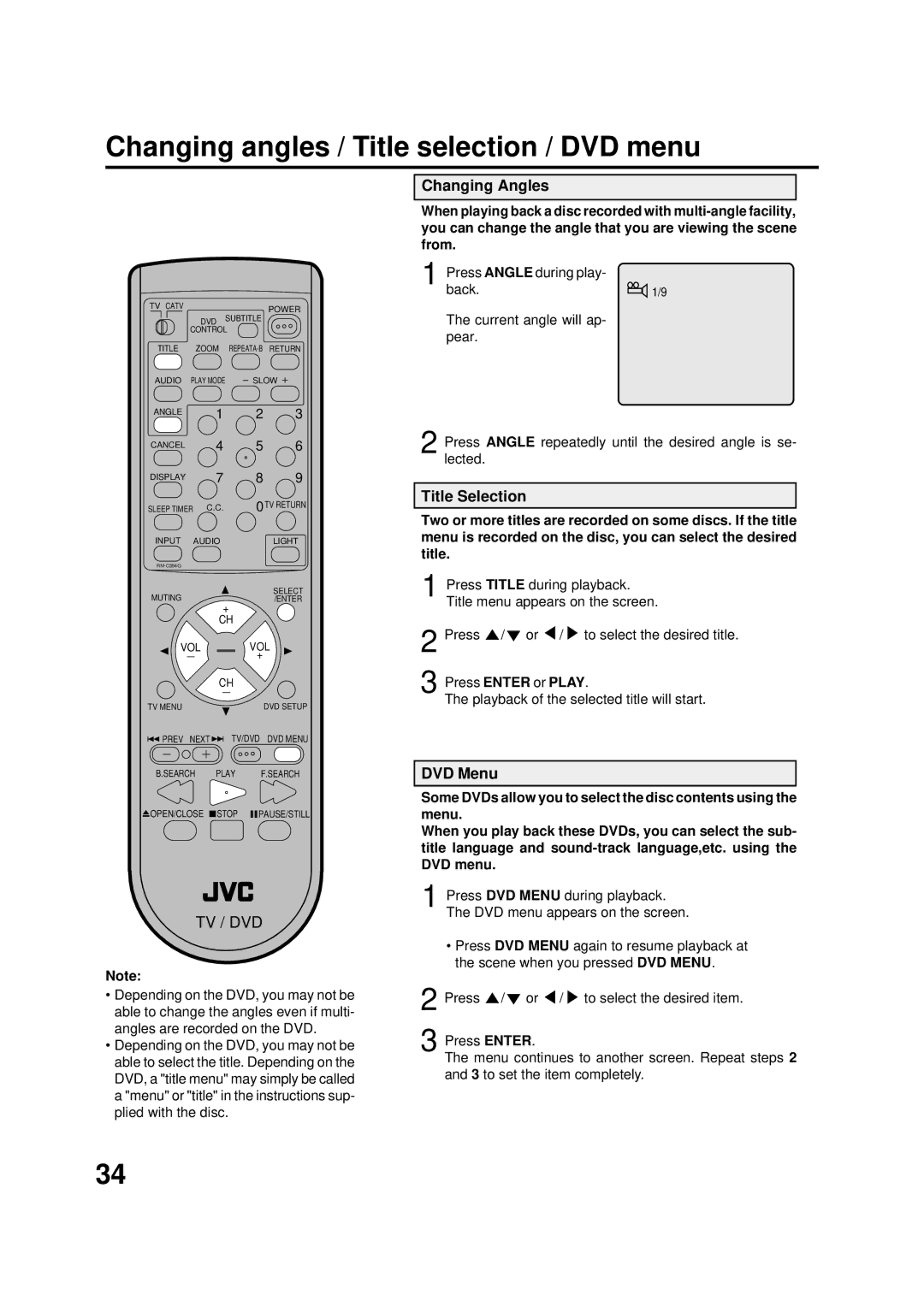Changing angles / Title selection / DVD menu
TV CATV |
|
| POWER |
| DVD | SUBTITLE | |
|
|
| |
| CONTROL |
| |
TITLE | ZOOM |
| |
AUDIO | PLAY MODE | SLOW | |
ANGLE 1 2 3
CANCEL 4 5 6
DISPLAY 7 8 9
SLEEP TIMER | C.C. | 0TV RETURN |
INPUT | AUDIO | LIGHT |
|
| |
MUTING |
| SELECT |
+ | /ENTER | |
|
| |
| CH |
|
VOL | VOL | |
|
| + |
| CH |
|
TV MENU |
| DVD SETUP |
![]() PREV NEXT
PREV NEXT ![]()
![]() TV/DVD DVD MENU
TV/DVD DVD MENU
B.SEARCH PLAY F.SEARCH
OPEN/CLOSE |
| STOP |
| PAUSE/STILL |
TV / DVD
Note:
•Depending on the DVD, you may not be able to change the angles even if multi- angles are recorded on the DVD.
•Depending on the DVD, you may not be able to select the title. Depending on the DVD, a "title menu" may simply be called a "menu" or "title" in the instructions sup- plied with the disc.
Changing Angles
When playing back a disc recorded with
1 Press ANGLE during play-
back.1/9
The current angle will ap- pear.
2 Press ANGLE repeatedly until the desired angle is se- lected.
Title Selection
Two or more titles are recorded on some discs. If the title menu is recorded on the disc, you can select the desired title.
1 Press TITLE during playback. Title menu appears on the screen.
2 Press ![]() /
/![]() or
or ![]() /
/ ![]() to select the desired title.
to select the desired title.
3 Press ENTER or PLAY.
The playback of the selected title will start.
DVD Menu
Some DVDs allow you to select the disc contents using the menu.
When you play back these DVDs, you can select the sub- title language and
1 Press DVD MENU during playback. The DVD menu appears on the screen.
•Press DVD MENU again to resume playback at the scene when you pressed DVD MENU.
2 Press ![]() /
/![]() or
or ![]() /
/ ![]() to select the desired item.
to select the desired item.
3 Press ENTER.
The menu continues to another screen. Repeat steps 2 and 3 to set the item completely.
34