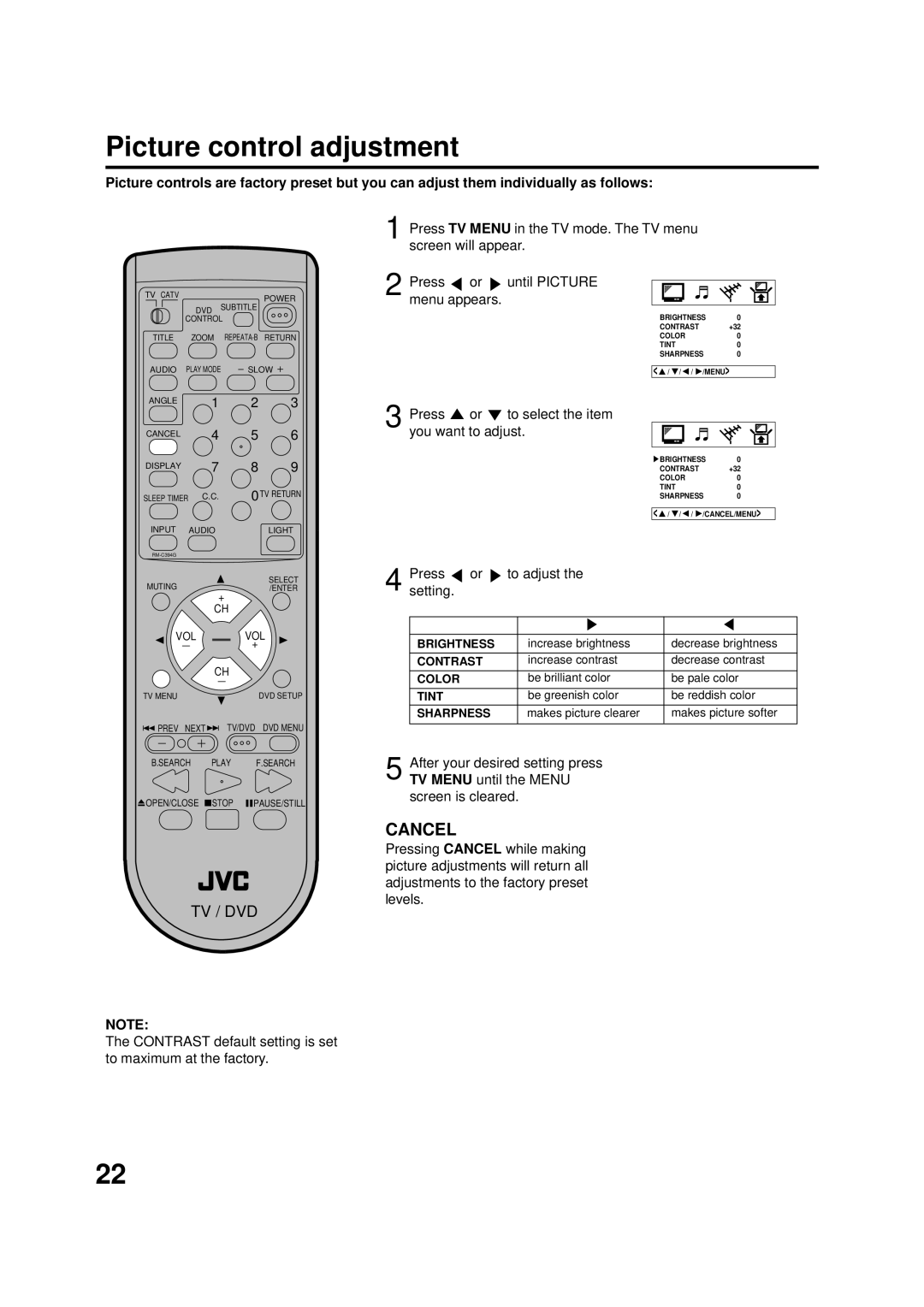TV/DVD Combo Users Guide
Serial Number
Risk of Electric Shock Do not Open
Power Sources
Cleaning
Accessories
Read Instructions
Damage Requiring Service
POWER-CORD Protection
Power Lines
Replacement Parts
Power Source
Horizontal Resolution
Features
Digital Audio Jack Coaxial
Contents
Front
HOW to Open the Front Door
Parts and functions
Rear
Remote control
TV / DVD
Inserting Batteries
Operation
Antenna connections
For Subscribers to Scrambled Cable TV Service
For Subscribers to Basic Cable TV Service
Cable TV connections
Enter
Setting the language
Press TV Menu until the Menu screen is cleared
TV operation
Muting
Display
Sleep Timer
Channel UP/DOWN
TV Return
What is Closed CAPTIONING?
Closed caption
To memorize channels
TV VHF/UHF channels Catv Cable TV channels
Channels available in your area
Press or to select the Auto
CH MEMORY, then press or TV will begin memorizing all
Press TV Menu until the Menu
To Register Password
Setting the V-Chip
If you forget the password, you can- not set the V-Chip
Press To select
To SET the V-CHIP
OFF
Can ENG RATING, then press
To Change Password
Press TV Menu repeatedly to return to normal screen
Press or to select the item you want to adjust
Picture control adjustment
Cancel
Contrast default setting is set to maximum at the factory
To Select Desired Sound
Stereo and separate audio program SAP
Certain the SAP appears on
Press Audio to select Desired sound
Bass
Sound control adjustment
Cancel
Treble
Disc
DVD mode Reading changes no
Setting setup language
Setup language can be selected
Stop mode Press To select Other
Press OPEN/CLOSE on the unit. The disc tray will open
Playback procedure
Press Play or OPEN/ Close on the unit
Special playback
Zooming
Zooming
Press Zoom during play
Audio CD
Repeat playback
Title, Chapter, Track Playback
Repeat Playback
Random playback
Program playback/Random playback Audio CD
Program playback
You can arrange the order of tracks on the disc
Changing soundtrack language
Turning the Subtitles On and Off
Subtitles
Changing the subtitle language
Title Selection
Changing angles / Title selection / DVD menu
Changing Angles
DVD Menu
Press number buttons 0-9 to input a 4-digit password
Parental control setting
Or Enter
To change the parental level
Press DVD Setup in the stop mode or No Disc
Number buttons 0-9 to
Temporary disabling of rating level by DVD disc
PAN Scan
Setting the aspect ratio of TV screen
You can select the aspect ratio for your TV
Wide Screen
Select on or OFF
Setting on Screen display/Status display of Disc
Press / or Enter to
DVD
Setting menu language
English, Francais, Espanol
Other
Setting subtitle language
Press or ENTER, then Press or to select Subtitle
Automatic
Your desired Audio Lan
Setting audio soundtrack language
Audio
Guage, then press Enter
Language Code List
Connections to other equipments
Using an Audio Amplifier
Using an AV Amplifier with built-in digital surround
Rear of TV/DVD
Using the audio/video inputs
VCR
Symptoms Possible Solutions Power
Problems and troubleshooting
TV Broadcast Reception
Symptoms Possible Solutions DVD
Remote Control
Reception disturbances
Ignition
Television
Specifications
General
DVD/CD player
Setting the Catv Codes
Cable Box or Satellite setup
Memo
JVC Company of America JVC CANADA, INC
5870201A 01/03

![]() PREV NEXT
PREV NEXT ![]()
![]() TV/DVD DVD MENU
TV/DVD DVD MENU![]() or
or ![]() until PICTURE menu appears.
until PICTURE menu appears.![]() /
/ ![]() /
/![]() /
/ ![]() /MENU>
/MENU> or
or  to select the item you want to adjust.
to select the item you want to adjust.