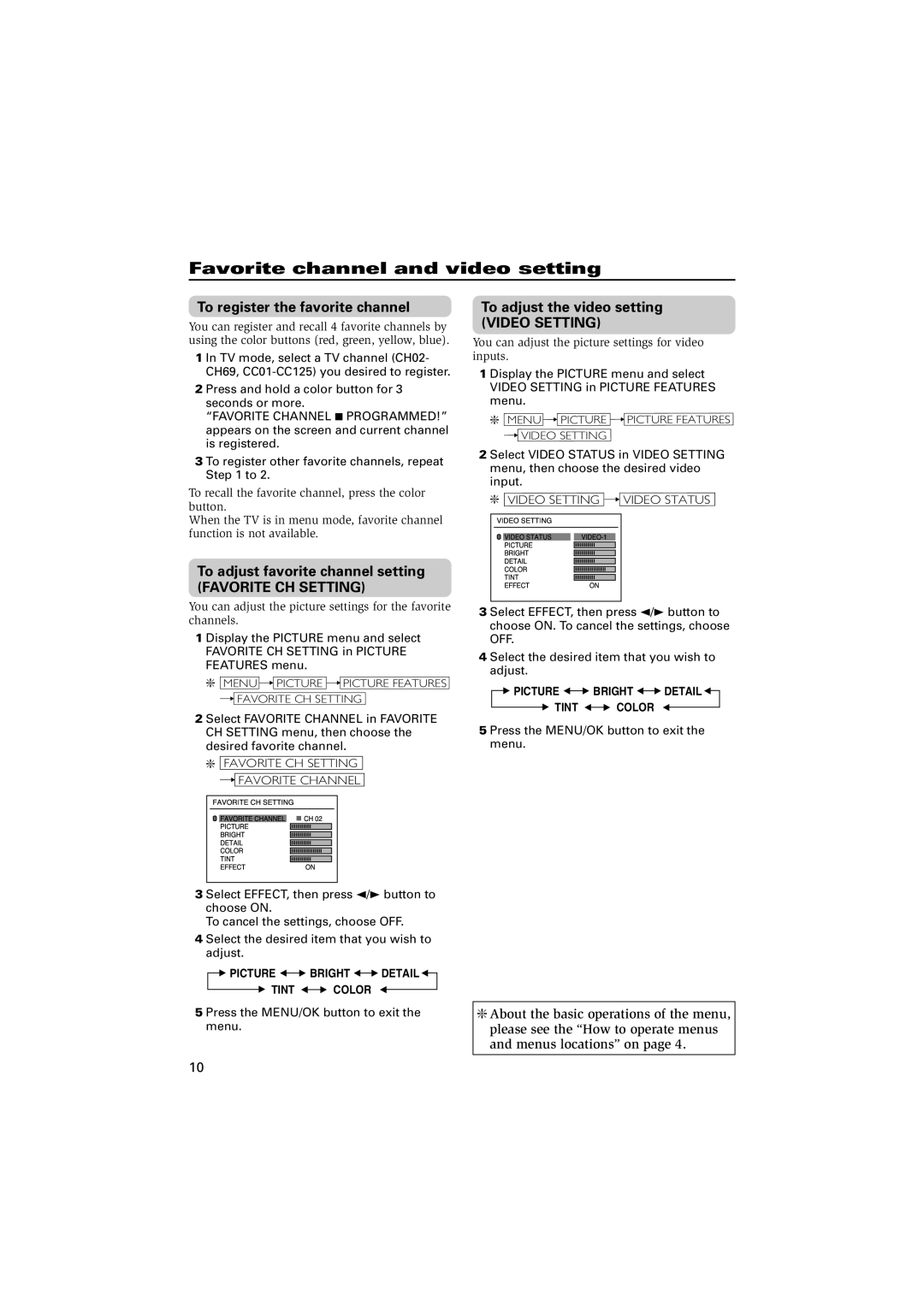AV-14FN14, AV-21CN14, AV-21YN14, AV-20NN14 specifications
The JVC AV-20NN14, AV-21YN14, AV-14FN14, and AV-21CN14 are part of JVC's acclaimed lineup of CRT televisions that garnered popularity in the late 20th century. Known for their robust performance and vivid picture quality, these models exemplify JVC's commitment to delivering an exceptional viewing experience.One of the standout features across these models is their use of advanced CRT technology, which allows for deep blacks and vibrant colors. The phosphor blends in these tubes produce a wider color gamut, providing lifelike images that enhance the viewing experience. The AV-21YN14, for instance, integrates a 21-inch screen, offering a generous viewing area suitable for immersive watching of movies and shows.
These televisions are also equipped with various input options to ensure compatibility with multiple devices. Multiple composite inputs and RF connections allow users to easily connect DVD players, gaming consoles, and VCRs. The AV-14FN14 model takes connectivity a step further with its inclusion of S-Video input, resulting in improved image quality for compatible devices.
The user interface is designed to be intuitive, featuring straightforward controls and a remote for easy operation. This user-friendly aspect enhances accessibility for all users, including those less familiar with technology. In addition, these models boast built-in audio systems that deliver clear sound quality, complementing the visual experience.
Another notable characteristic is the durability of these televisions. Built with robust casing and high-quality components, they are designed to withstand regular use and aged gracefully, often lasting well beyond their expected lifespan. The technology employed in these units minimizes screen burn and ensures long-term performance.
Energy efficiency is a priority in the design of JVC's televisions, with the AV-20NN14 and AV-21CN14 models consuming less power than many of their contemporaries. This focus on sustainability maximizes performance while reducing energy costs for consumers.
In summary, the JVC AV-20NN14, AV-21YN14, AV-14FN14, and AV-21CN14 stand out in the CRT television market due to their exceptional image quality, versatile connectivity options, user-friendly features, durability, and energy efficiency. Each model represents a blend of technology and functionality that appeals to a wide range of viewers, ensuring a satisfying home entertainment experience.