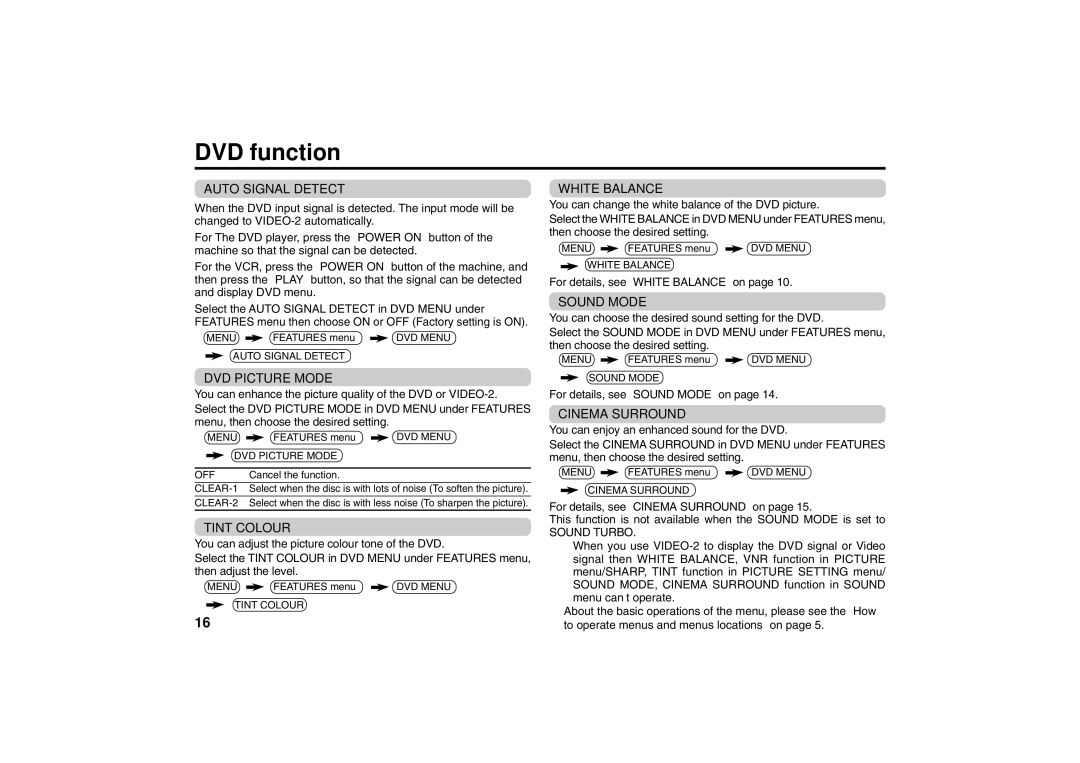DVD function
AUTO SIGNAL DETECT
When the DVD input signal is detected. The input mode will be changed to
For The DVD player, press the “POWER ON” button of the machine so that the signal can be detected.
For the VCR, press the “POWER ON” button of the machine, and then press the “PLAY” button, so that the signal can be detected and display DVD menu.
Select the AUTO SIGNAL DETECT in DVD MENU under FEATURES menu then choose ON or OFF (Factory setting is ON).
❇ MENU | FEATURES menu | DVD MENU |
AUTO SIGNAL DETECT |
| |
DVD PICTURE MODE
You can enhance the picture quality of the DVD or
❇ MENU | FEATURES menu | DVD MENU |
DVD PICTURE MODE |
| |
OFF | Cancel the function. |
|
TINT COLOUR
You can adjust the picture colour tone of the DVD.
Select the TINT COLOUR in DVD MENU under FEATURES menu, then adjust the level.
❇ MENU | FEATURES menu | DVD MENU |
TINT COLOUR
16
WHITE BALANCE
You can change the white balance of the DVD picture.
Select the WHITE BALANCE in DVD MENU under FEATURES menu, then choose the desired setting.
❇ MENU | FEATURES menu | DVD MENU |
WHITE BALANCE |
| |
For details, see “WHITE BALANCE” on page 10.
SOUND MODE
You can choose the desired sound setting for the DVD.
Select the SOUND MODE in DVD MENU under FEATURES menu, then choose the desired setting.
❇ MENU | FEATURES menu | DVD MENU |
SOUND MODE
For details, see “SOUND MODE” on page 14.
CINEMA SURROUND
You can enjoy an enhanced sound for the DVD.
Select the CINEMA SURROUND in DVD MENU under FEATURES menu, then choose the desired setting.
❇ MENU | FEATURES menu | DVD MENU |
CINEMA SURROUND
For details, see “CINEMA SURROUND” on page 15.
This function is not available when the SOUND MODE is set to
SOUND TURBO.
❇❇When you use
❇About the basic operations of the menu, please see the “How to operate menus and menus locations” on page 5.