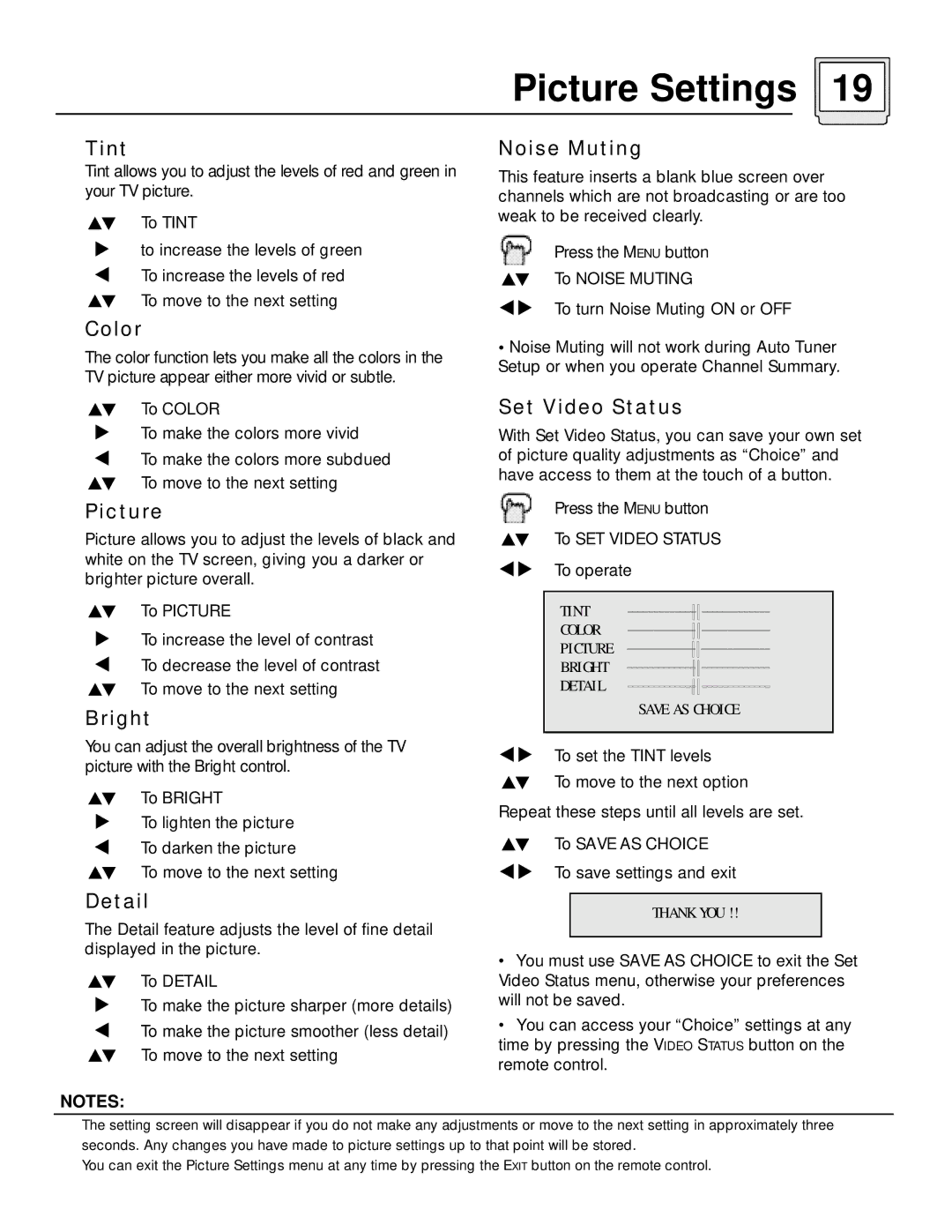Picture Settings 19
Tint
Tint allows you to adjust the levels of red and green in your TV picture.
To TINT
to increase the levels of green To increase the levels of red To move to the next setting
Color
The color function lets you make all the colors in the TV picture appear either more vivid or subtle.
To COLOR
To make the colors more vivid
To make the colors more subdued
To move to the next setting
Picture
Picture allows you to adjust the levels of black and white on the TV screen, giving you a darker or brighter picture overall.
To PICTURE
To increase the level of contrast
To decrease the level of contrast
To move to the next setting
Bright
You can adjust the overall brightness of the TV picture with the Bright control.
To BRIGHT
To lighten the picture
To darken the picture
To move to the next setting
Detail
The Detail feature adjusts the level of fine detail displayed in the picture.
To DETAIL
To make the picture sharper (more details)
To make the picture smoother (less detail) To move to the next setting
Noise Muting
This feature inserts a blank blue screen over channels which are not broadcasting or are too weak to be received clearly.
Press the MENU button
To NOISE MUTING
To turn Noise Muting ON or OFF
•Noise Muting will not work during Auto Tuner Setup or when you operate Channel Summary.
Set Video Status
With Set Video Status, you can save your own set of picture quality adjustments as “Choice” and have access to them at the touch of a button.
Press the MENU button
To SET VIDEO STATUS
To operate
TINT | |
COLOR | |
PICTURE | |
BRIGHT | |
DETAIL | |
| SAVE AS CHOICE |
|
|
To set the TINT levels
To move to the next option
Repeat these steps until all levels are set.
To SAVE AS CHOICE
To save settings and exit
THANK YOU !!
•You must use SAVE AS CHOICE to exit the Set Video Status menu, otherwise your preferences will not be saved.
•You can access your “Choice” settings at any time by pressing the VIDEO STATUS button on the remote control.
NOTES:
The setting screen will disappear if you do not make any adjustments or move to the next setting in approximately three seconds. Any changes you have made to picture settings up to that point will be stored.
You can exit the Picture Settings menu at any time by pressing the EXIT button on the remote control.