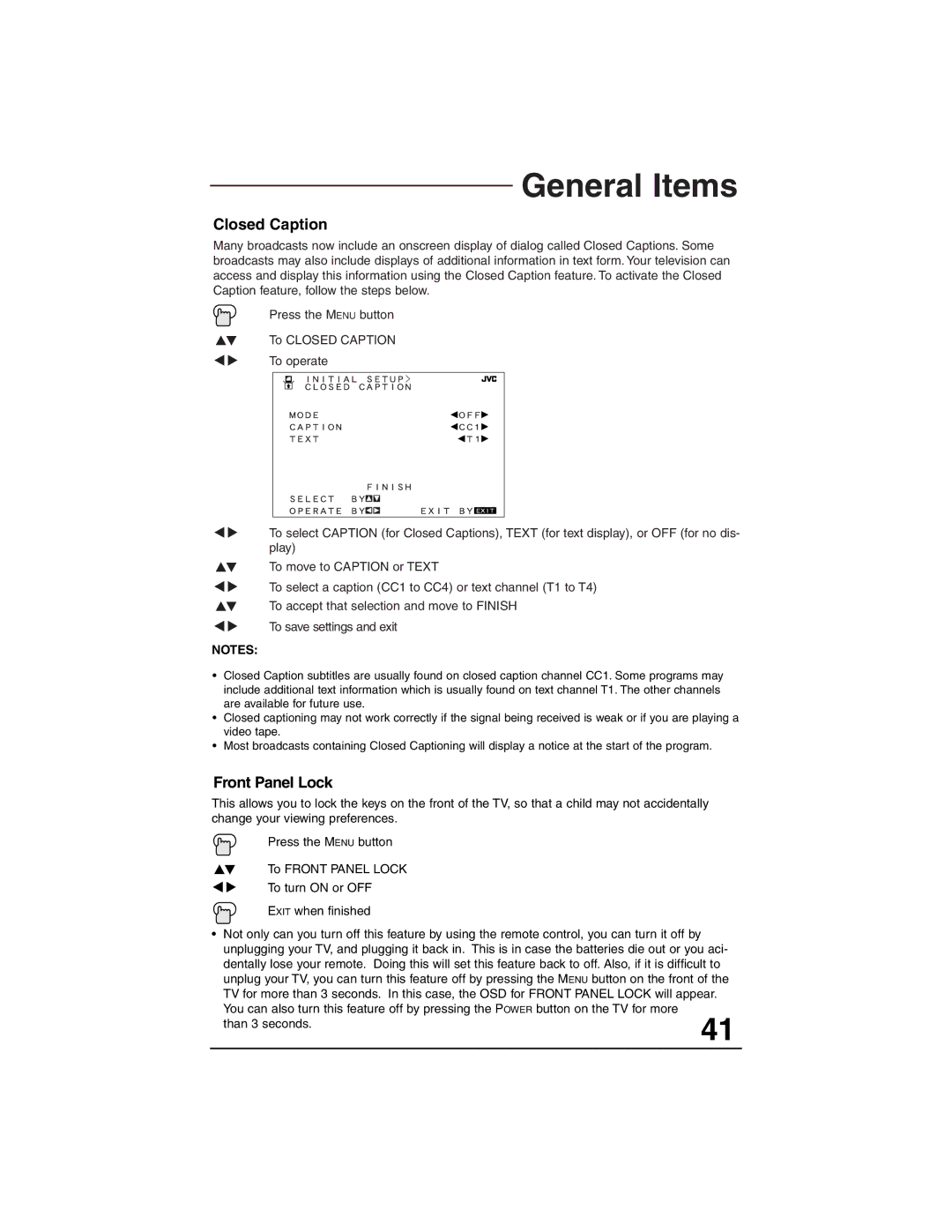General Items
Closed Caption
Many broadcasts now include an onscreen display of dialog called Closed Captions. Some broadcasts may also include displays of additional information in text form. Your television can access and display this information using the Closed Caption feature. To activate the Closed Caption feature, follow the steps below.
Press the MENU button
To CLOSED CAPTION
To operate
To select CAPTION (for Closed Captions), TEXT (for text display), or OFF (for no dis- play)
To move to CAPTION or TEXT
To select a caption (CC1 to CC4) or text channel (T1 to T4)
To accept that selection and move to FINISH
To save settings and exit
NOTES:
•Closed Caption subtitles are usually found on closed caption channel CC1. Some programs may include additional text information which is usually found on text channel T1. The other channels are available for future use.
•Closed captioning may not work correctly if the signal being received is weak or if you are playing a video tape.
•Most broadcasts containing Closed Captioning will display a notice at the start of the program.
Front Panel Lock
This allows you to lock the keys on the front of the TV, so that a child may not accidentally change your viewing preferences.
Press the MENU button
To FRONT PANEL LOCK
To turn ON or OFF
EXIT when finished
•Not only can you turn off this feature by using the remote control, you can turn it off by unplugging your TV, and plugging it back in. This is in case the batteries die out or you aci- dentally lose your remote. Doing this will set this feature back to off. Also, if it is difficult to
unplug your TV, you can turn this feature off by pressing the MENU button on the front of the TV for more than 3 seconds. In this case, the OSD for FRONT PANEL LOCK will appear. You can also turn this feature off by pressing the POWER button on the TV for more
than 3 seconds. | 41 |
|