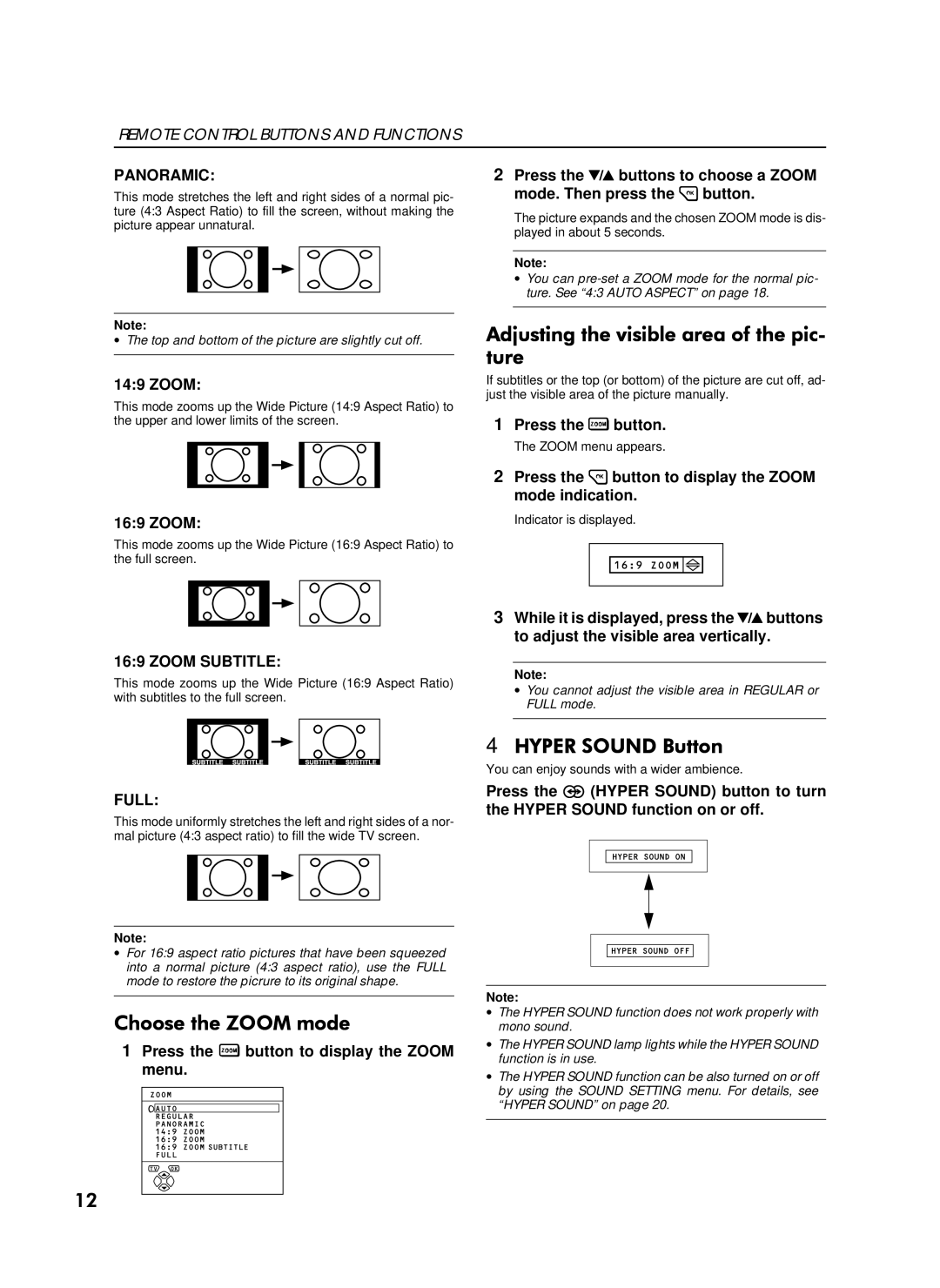REMOTE CONTROL BUTTONS AND FUNCTIONS
PANORAMIC:
This mode stretches the left and right sides of a normal pic- ture (4:3 Aspect Ratio) to fill the screen, without making the picture appear unnatural.
Note:
∙The top and bottom of the picture are slightly cut off.
2Press the ë buttons to choose a ZOOM mode. Then press the 3button.
The picture expands and the chosen ZOOM mode is dis- played in about 5 seconds.
Note:
∙You can
$GMXVWLQJ#WKH#YLVLEOH#DUHD#RI#WKH#SLF0 WXUH
14:9 ZOOM:
This mode zooms up the Wide Picture (14:9 Aspect Ratio) to the upper and lower limits of the screen.
If subtitles or the top (or bottom) of the picture are cut off, ad- just the visible area of the picture manually.
1Press the 5button.
The ZOOM menu appears.
2Press the 3button to display the ZOOM mode indication.
16:9 ZOOM: | Indicator is displayed. |
This mode zooms up the Wide Picture (16:9 Aspect Ratio) to the full screen.
16:9 ZOOM SUBTITLE:
This mode zooms up the Wide Picture (16:9 Aspect Ratio) with subtitles to the full screen.
3While it is displayed, press the ë buttons to adjust the visible area vertically.
Note:
∙You cannot adjust the visible area in REGULAR or FULL mode.
FULL:
This mode uniformly stretches the left and right sides of a nor- mal picture (4:3 aspect ratio) to fill the wide TV screen.
Note:
∙For 16:9 aspect ratio pictures that have been squeezed into a normal picture (4:3 aspect ratio), use the FULL mode to restore the picrure to its original shape.
&KRRVH#WKH#=220#PRGH
1Press the 5 button to display the ZOOM menu.
4+<3(5#6281'#%XWWRQ
You can enjoy sounds with a wider ambience.
Press the ò (HYPER SOUND) button to turn the HYPER SOUND function on or off.
Note:
∙The HYPER SOUND function does not work properly with mono sound.
∙The HYPER SOUND lamp lights while the HYPER SOUND function is in use.
∙The HYPER SOUND function can be also turned on or off by using the SOUND SETTING menu. For details, see “HYPER SOUND” on page 20.
45