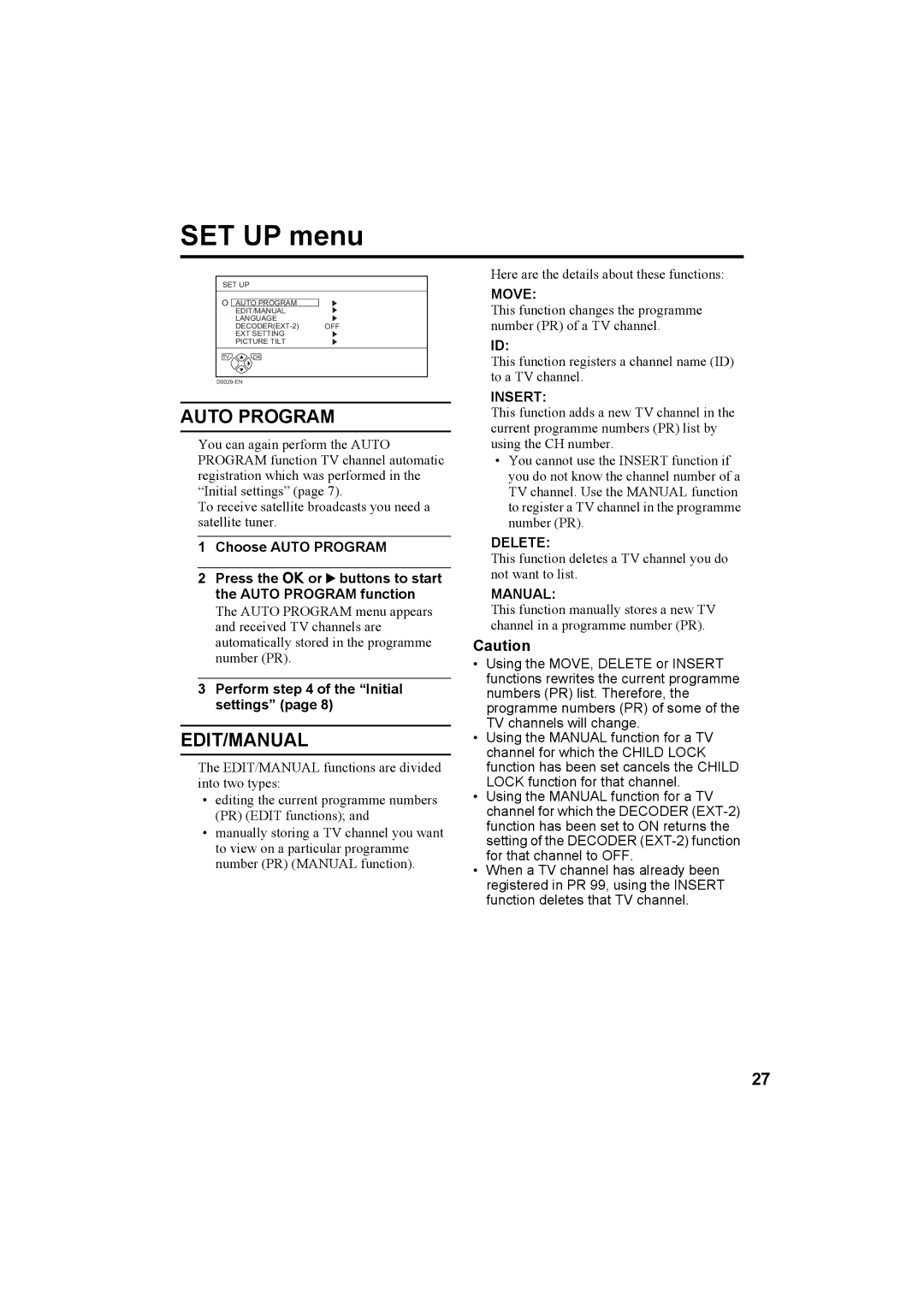SET UP menu
SET UP
![]()
![]() AUTO PROGRAM
AUTO PROGRAM
EDIT/MANUAL
LANGUAGE
EXT SETTING
PICTURE TILT
TV ![]() OK
OK
AUTO PROGRAM
You can again perform the AUTO PROGRAM function TV channel automatic registration which was performed in the “Initial settings” (page 7).
To receive satellite broadcasts you need a satellite tuner.
1Choose AUTO PROGRAM
2Press the a or 3 buttons to start the AUTO PROGRAM function
The AUTO PROGRAM menu appears and received TV channels are automatically stored in the programme number (PR).
3Perform step 4 of the “Initial settings” (page 8)
EDIT/MANUAL
The EDIT/MANUAL functions are divided into two types:
•editing the current programme numbers (PR) (EDIT functions); and
•manually storing a TV channel you want to view on a particular programme number (PR) (MANUAL function).
Here are the details about these functions:
MOVE:
This function changes the programme number (PR) of a TV channel.
ID:
This function registers a channel name (ID) to a TV channel.
INSERT:
This function adds a new TV channel in the current programme numbers (PR) list by using the CH number.
•You cannot use the INSERT function if you do not know the channel number of a TV channel. Use the MANUAL function to register a TV channel in the programme number (PR).
DELETE:
This function deletes a TV channel you do not want to list.
MANUAL:
This function manually stores a new TV channel in a programme number (PR).
Caution
•Using the MOVE, DELETE or INSERT functions rewrites the current programme numbers (PR) list. Therefore, the programme numbers (PR) of some of the TV channels will change.
•Using the MANUAL function for a TV channel for which the CHILD LOCK function has been set cancels the CHILD LOCK function for that channel.
•Using the MANUAL function for a TV channel for which the DECODER
•When a TV channel has already been registered in PR 99, using the INSERT function deletes that TV channel.
27