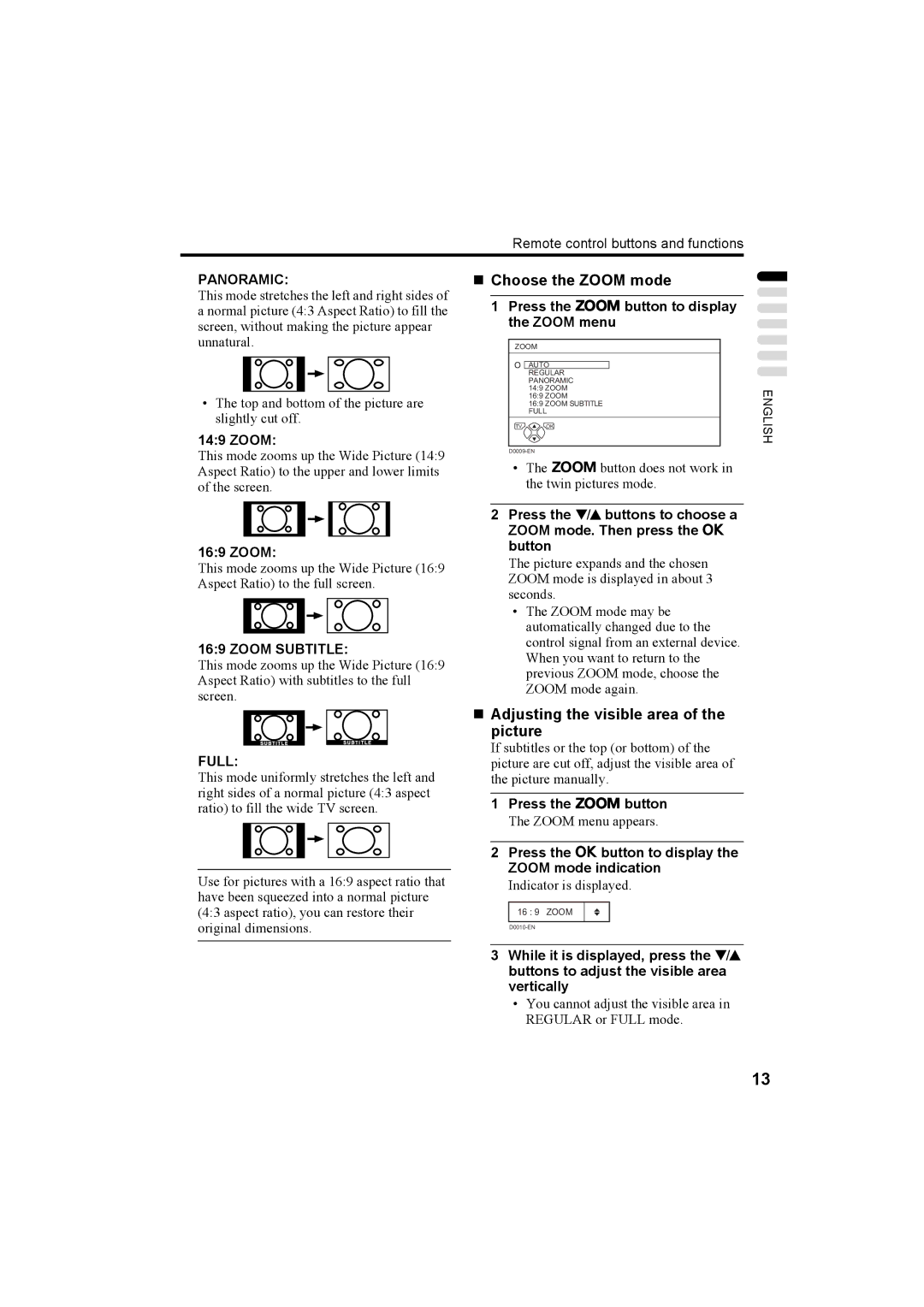Colour Television
How to replace the fuse
„ Warning
„ If in doubt consult a competent electrician
„ Guidelines for safe operation
How to move the TV
Do not place anything on top of the TV
Contents
Setting up your TV
Connecting the aerial and video cassette recorder VCR
„ Rear Panel
Aerial
Connecting the power cord to the AC outlet
Putting the batteries into the remote control
Initial settings
Press the main power button on
If you do not have a T-V Link compatible VCR connected
Press the a button to start the Auto Program function
Press the a button to display the T-V Link menu
Link functions
„ Downloading the data to VCR
Turn on the VCR Press the a button
To use T-V Link functions
„ Direct Rec
When Feature not Available is displayed
„ Pre-set download
Turn the main power on
Turn the TV on from standby mode
Adjust the volume
TV buttons and functions
Press the # standby button to turn the TV on or off
Remote control buttons and functions
Turn the TV on or off from standby mode
Choose a TV channel and watch images from external devices
Information function
Zoom function
Time display
Zoom
Hyper Sound function
„ Choose the Zoom mode
„ Adjusting the visible area of the picture
Set the VCR P DVD switch to the VCR or DVD position
Return to TV channel instantly
Operating a JVC brand VCR or DVD player
Press the b button
Using the List Mode
Teletext function
Basic operation
„ To store the page numbers
Hold
Sub-page
Reveal
Size
Cancel
Press H Cancel button
Using the TV’s menu
Picture Mode
Picture menu
Choose Colour SYSTEM. Then press the aor 3 button
Ntsc
Press the 6 buttons to choose a
Zoom mode
Choose 43 Auto Aspect then
Sound menu
Stereo / I
Features menu
Choose Sleep TIMER. Then press the a or 3 button
To cancel the Sleep Timer function
„ To set the Child Lock function
To reset the Child Lock function
„ To view a locked TV channel
Press the 6 buttons to choose a TV channel
Press the number buttons to enter the ID number
SET UP menu
Perform of the Initial settings
„ Basic operation
Choose EDIT/MANUAL, then press the a or 3 button
Press the 3 button to start the Move function
Press the yellow button to delete the TV channel
To cancel the Insert function
„ ID
Press the red button to start the ID function
Before performing Insert or Manual operation
Press the green or red button to search for a TV channel
To cancel the Manual function
Press the number buttons to enter the remaining CH number
„ CH/CC Number
To cancel the Decoder EXT-2 function
Display the SET UP menu and choose Decoder EXT-2
Choose LANGUAGE, then press the a or 3 button
Press the a button Press the 5 buttons to choose
Choose EXT SETTING, then press the a or 3 button
To cancel the y S-VIDEO input setting
„ y S-VIDEO input
Preparation
EXT-1/EXT-3/EXT-4
To erase a name assigned to the EXT terminal
Press the 5 buttons to choose the arrow from the menu
Choose Picture TILT, then press the a or 3 button
Connecting external equipment
Before connecting anything
Additional preparation
Side of the TV
„ Connecting headphones
„ Video or sound signal output from the EXT-2 terminal
„ T-V Link compatible VCR
„ TV output from the EXT-1 terminal
Troubleshooting
„ If you cannot turn on the TV
„ No picture or no sound
„ Poor picture
„ Poor sound
„ If the TV does not respond to the remote control
„ Other issues
Specifications
We may change the design and specifications without notice
AV-32T5SR/AV-32T5BR AV-28T5SR/AV-28T5BR
Victor Company of Japan, Limited LCT1794-001A-U
AV-32T5SP AV-28T5SP
English
Do not block the TV’s ventilation openings or holes
CH/CC numbers Troubleshooting Specifications
Connecting the aerial and VCR
Power lamp lights red and the JVC logo is displayed
Country
„ Downloading the data to VCR
Link functions
Refer to the pages in parentheses for details
Remote control buttons and functions
Picture Tilt Only for AV
Quality or when you want to change
Press the a button to display the Zoom mode indication
Hyper Sound function
6buttons, number buttons or
Colour buttons
Example 3rd sub-page → press 0, 0, 0and
Index
Using the TV’s menu
Picture menu
Secam
Press the 6 buttons to choose a Zoom mode
Choose 43 Auto Aspect then Press the a button
Sound menu
Press the 2button to set a period of time to OFF
„ To view a locked TV channel
Choose Auto PROGRAM, then press the a or 3 button
D0030-EN
If you register the TV channel Secam
Press the Number buttons to enter the remaining CH/CC number
Other TV channels
To cancel the Decoder EXT-2
Setting
Function
Press the a button to complete
T-V LINKmenu disappears once the data transmission ends
„ ID List
Picture Tilt Only for AV- 32T5SP
Connecting the external devices
„ Video/sound signal output from the EXT-2 terminal
CH/CC numbers
English
CH/CC numbers
„ No picture/No sound
„ Operation disabled
„ Other concerns
Troubleshooting
Design and specifications subject to change without notice
AV-32T5SP AV-28T5SP
Victor Company of Japan, Limited LCT1795-001A-U