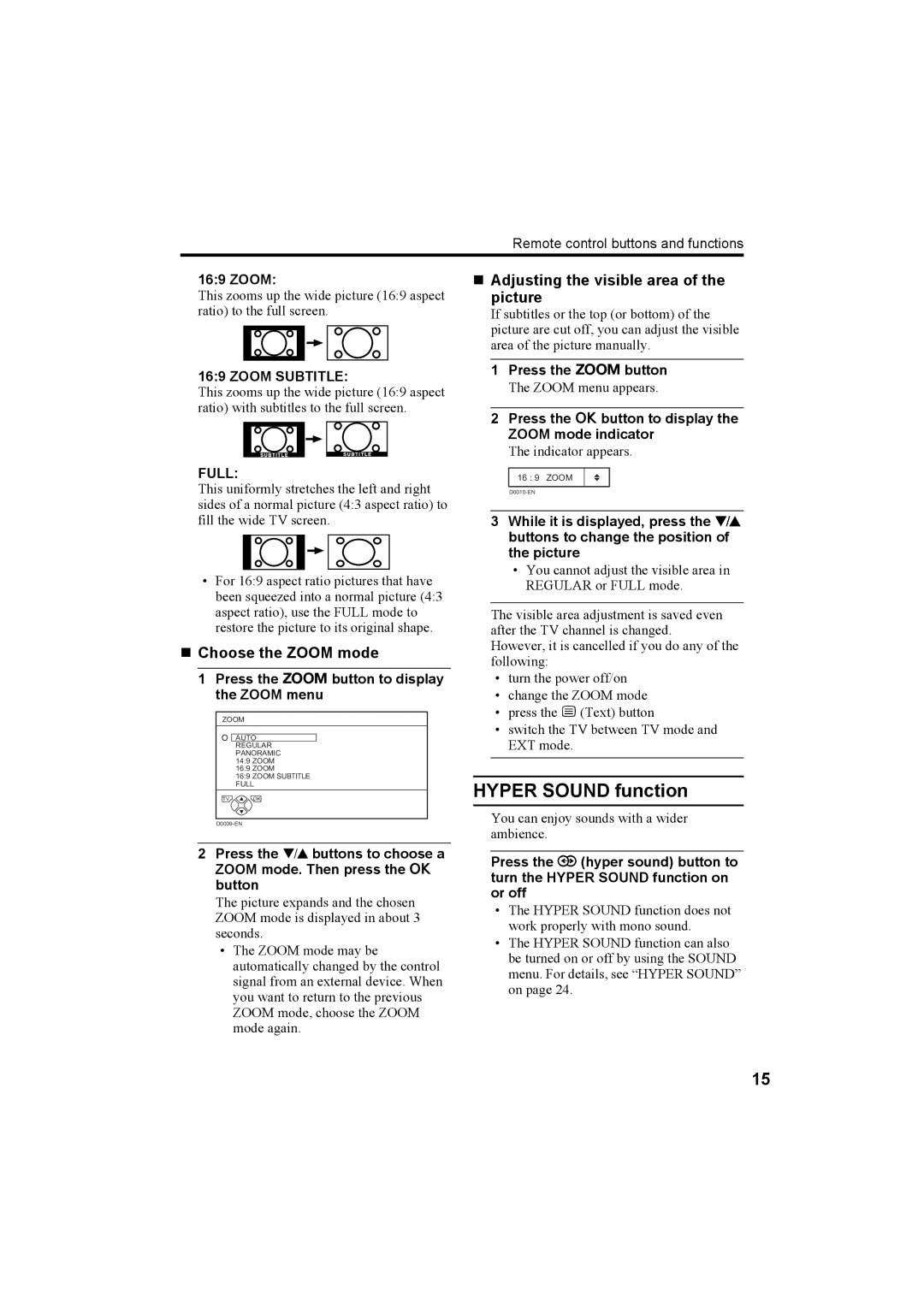Remote control buttons and functions
16:9 ZOOM:
This zooms up the wide picture (16:9 aspect ratio) to the full screen.
16:9 ZOOM SUBTITLE:
This zooms up the wide picture (16:9 aspect ratio) with subtitles to the full screen.
FULL:
This uniformly stretches the left and right sides of a normal picture (4:3 aspect ratio) to fill the wide TV screen.
•For 16:9 aspect ratio pictures that have been squeezed into a normal picture (4:3 aspect ratio), use the FULL mode to restore the picture to its original shape.
Choose the ZOOM mode
1Press the c button to display the ZOOM menu
ZOOM
AUTO REGULAR PANORAMIC 14:9 ZOOM 16:9 ZOOM
16:9 ZOOM SUBTITLE FULL
TV OK
2Press the 6 buttons to choose a ZOOM mode. Then press the a button
The picture expands and the chosen ZOOM mode is displayed in about 3 seconds.
•The ZOOM mode may be automatically changed by the control signal from an external device. When you want to return to the previous ZOOM mode, choose the ZOOM mode again.
Adjusting the visible area of the picture
If subtitles or the top (or bottom) of the picture are cut off, you can adjust the visible area of the picture manually.
1Press the c button
The ZOOM menu appears.
2Press the a button to display the
ZOOM mode indicator
The indicator appears.
16 : 9 ZOOM
3While it is displayed, press the 6 buttons to change the position of the picture
•You cannot adjust the visible area in REGULAR or FULL mode.
The visible area adjustment is saved even after the TV channel is changed.
However, it is cancelled if you do any of the following:
•turn the power off/on
•change the ZOOM mode
•press the g(Text) button
•switch the TV between TV mode and EXT mode.
HYPER SOUND function
You can enjoy sounds with a wider ambience.
Press the / (hyper sound) button to turn the HYPER SOUND function on or off
•The HYPER SOUND function does not work properly with mono sound.
•The HYPER SOUND function can also be turned on or off by using the SOUND menu. For details, see “HYPER SOUND” on page 24.
15