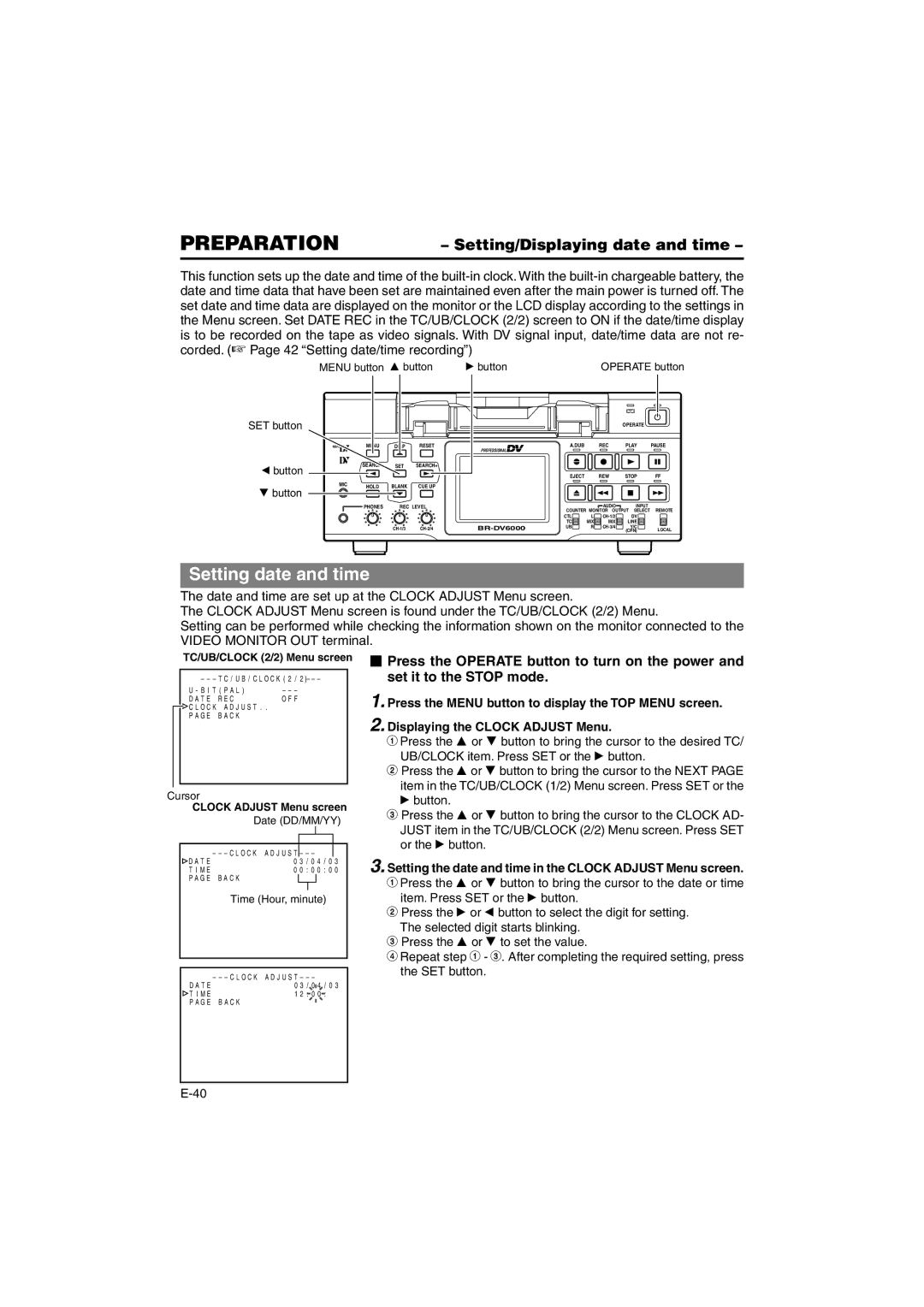BR-DV6000E specifications
The JVC BR-DV6000E is a professional DV deck that has become a staple for many video production specialists, offering a blend of robust features and reliable performance. Known for its versatility and user-friendly interface, the BR-DV6000E is designed to meet the needs of various applications, from broadcasting to video editing, making it an essential asset for professional environments.One of the standout features of the BR-DV6000E is its ability to support multiple formats, including DV, miniDV, and DVCAM. This flexibility allows users to work with different types of media without the need for multiple decks, thus streamlining the workflow in any production setup. Additionally, the deck offers comprehensive compatibility with different video resolutions, ensuring that it meets the varying demands of modern video standards.
The BR-DV6000E is equipped with advanced technologies that enhance its performance. It boasts a high-quality digital video processing engine that ensures superior image quality, along with low noise levels, making it ideal for professional broadcast applications. The deck supports both NTSC and PAL formats, providing users with the freedom to work with international projects seamlessly.
Another notable characteristic of the BR-DV6000E is its robust build quality. Designed for everyday use in demanding environments, the deck features a durable chassis that withstands the rigors of regular operation, while the intuitive front panel layout provides easy access to essential controls and functions. This design not only aids in usability but also enhances productivity during editing sessions.
For connectivity, the BR-DV6000E offers a range of input and output options, including FireWire (IEEE 1394), which enables fast data transfer and easy integration with non-linear editing systems. This connectivity is crucial for professionals who require quick access to video footage during editing and post-production.
In conclusion, the JVC BR-DV6000E is a highly versatile and reliable DV deck that caters to the needs of professional videographers and broadcasters. With its support for multiple formats, high-quality digital processing, robust build, and extensive connectivity options, it is an invaluable tool for anyone looking to create high-quality video content in an efficient manner. The combination of these features ensures that the BR-DV6000E remains a popular choice among industry professionals, cementing its reputation as a dependable workhorse in the world of video production.