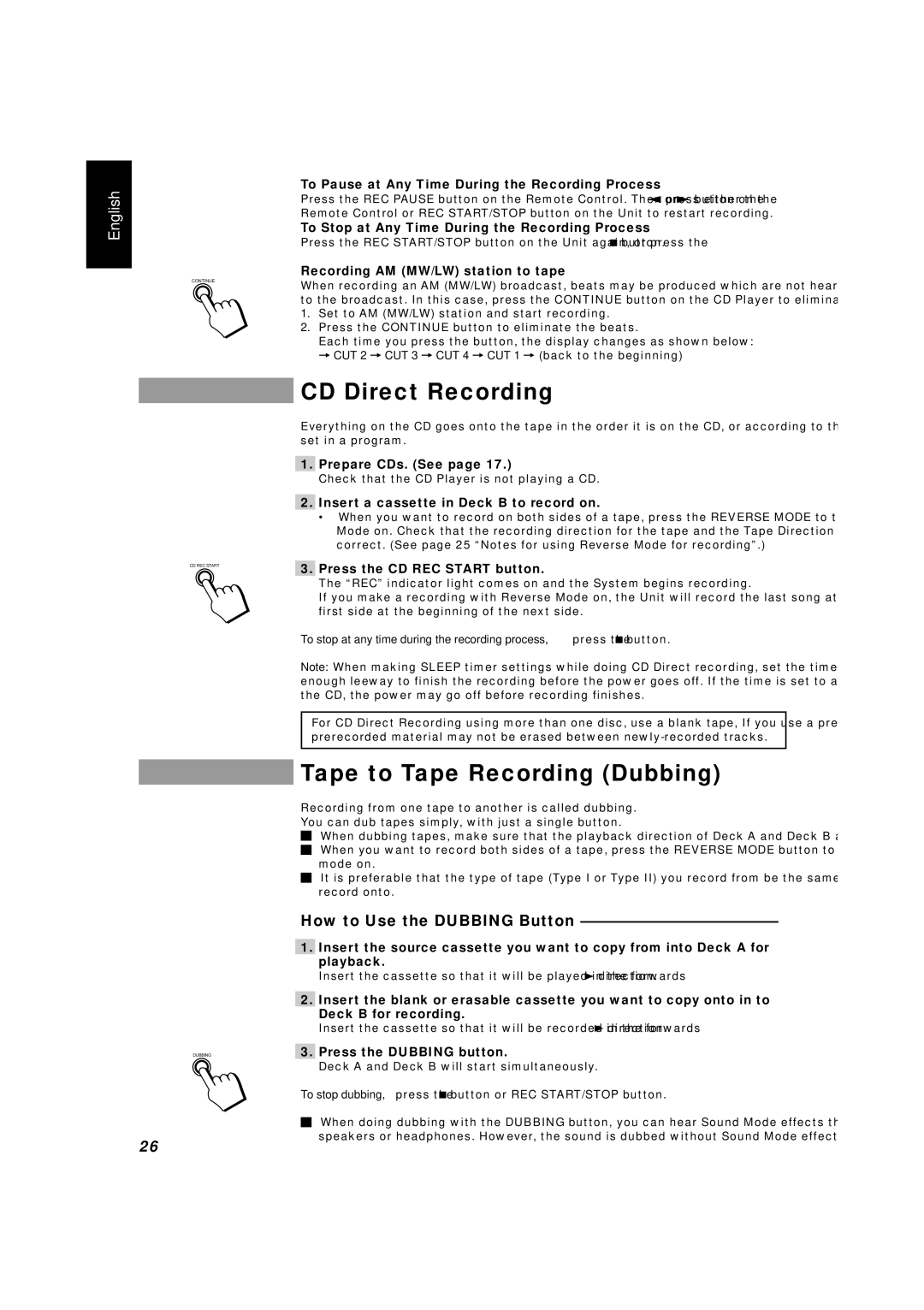CA-D451TR, CA-D351TR, CA-D551TR specifications
JVC has long been recognized as a leader in audio technology, and their CA-D series of mini hi-fi systems—specifically the CA-D551TR, CA-D351TR, and CA-D451TR—showcase the brand's commitment to delivering high-quality sound in compact packages. These models combine sleek design with advanced features, making them suitable for a range of listening preferences, from casual enjoyment to more serious audiophile experiences.The JVC CA-D551TR stands out for its powerful audio output, equipped with a robust amplifier that delivers rich sound across various genres. With a total output of 40 watts, this system ensures that music fills the room with clarity and depth. The integrated CD player is compatible with CD-R and CD-RW formats, allowing users to play their favorite albums or personal compilations. Additionally, this model features FM and AM radio tuners, giving users access to a wide array of live broadcasts.
Moving to the CA-D351TR, this model offers a slightly lower power output but maintains high audio fidelity. Its focused design makes it perfect for smaller spaces, ensuring that even in compact environments, users can enjoy a full-fledged audio experience. The CA-D351TR also comes with a USB port, allowing users to play music directly from flash drives, a significant convenience for those who prefer digital music files over physical media.
The CA-D451TR packs a punch with superior sound quality and enhanced connectivity options. Featuring Bluetooth technology, this model allows users to stream music wirelessly from smartphones and tablets, making it an excellent choice for tech-savvy individuals. The model also includes multiple EQ settings, enabling listeners to tailor the sound to their liking, resulting in an engaging listening experience.
In terms of characteristics, all three models come with a stylish and compact design, making them easy to integrate into any home or office setup. They feature straightforward controls and a bright display, which ensures that users can easily navigate through their music options.
Overall, the JVC CA-D551TR, CA-D351TR, and CA-D451TR mini hi-fi systems exhibit a thoughtful balance of quality, versatility, and style that make them appealing to a broad audience, whether for everyday use or special occasions.