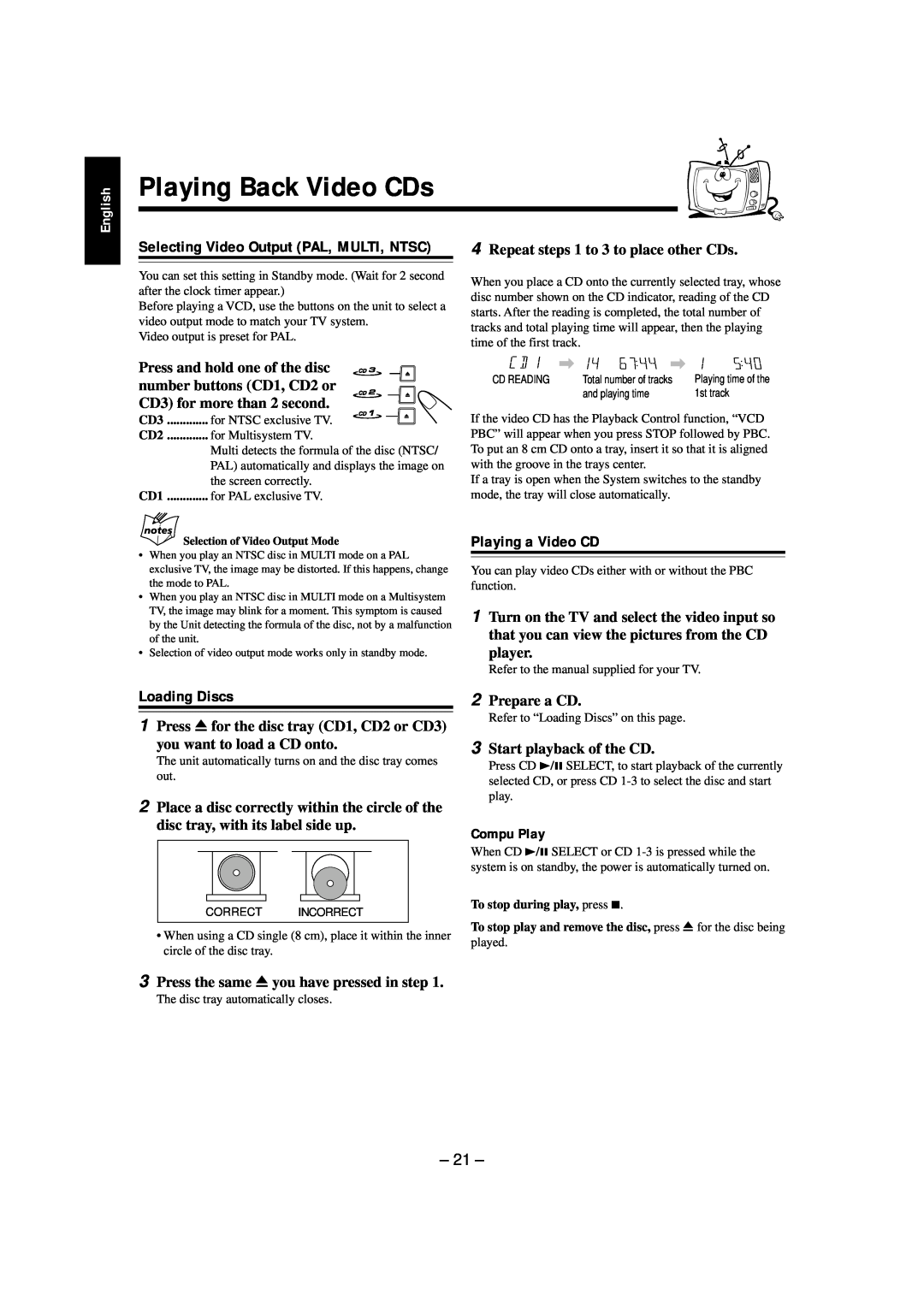English
Playing Back Video CDs
Selecting Video Output (PAL, MULTI, NTSC)
You can set this setting in Standby mode. (Wait for 2 second after the clock timer appear.)
Before playing a VCD, use the buttons on the unit to select a video output mode to match your TV system.
Video output is preset for PAL.
4 Repeat steps 1 to 3 to place other CDs.
When you place a CD onto the currently selected tray, whose disc number shown on the CD indicator, reading of the CD starts. After the reading is completed, the total number of tracks and total playing time will appear, then the playing time of the first track.
Press and hold one of the disc number buttons (CD1, CD2 or CD3) for more than 2 second.
.............CD3 | for NTSC exclusive TV. |
|
|
|
|
CD2 | for Multisystem TV. | ||||
| Multi detects the formula of the disc (NTSC/ | ||||
| PAL) automatically and displays the image on | ||||
| the screen correctly. | ||||
CD1 | for PAL exclusive TV. | ||||
Selection of Video Output Mode
•When you play an NTSC disc in MULTI mode on a PAL exclusive TV, the image may be distorted. If this happens, change the mode to PAL.
•When you play an NTSC disc in MULTI mode on a Multisystem TV, the image may blink for a moment. This symptom is caused by the Unit detecting the formula of the disc, not by a malfunction of the unit.
•Selection of video output mode works only in standby mode.
\ | \ |
|
CD READING | Total number of tracks | Playing time of the |
| and playing time | 1st track |
If the video CD has the Playback Control function, “VCD PBC” will appear when you press STOP followed by PBC. To put an 8 cm CD onto a tray, insert it so that it is aligned with the groove in the trays center.
If a tray is open when the System switches to the standby mode, the tray will close automatically.
Playing a Video CD
You can play video CDs either with or without the PBC function.
1 Turn on the TV and select the video input so that you can view the pictures from the CD player.
Refer to the manual supplied for your TV.
Loading Discs
1 Press 0 for the disc tray (CD1, CD2 or CD3) you want to load a CD onto.
The unit automatically turns on and the disc tray comes out.
2 Place a disc correctly within the circle of the disc tray, with its label side up.
CORRECT INCORRECT
•When using a CD single (8 cm), place it within the inner circle of the disc tray.
2 Prepare a CD.
Refer to “Loading Discs” on this page.
3 Start playback of the CD.
Press CD 3/8 SELECT, to start playback of the currently selected CD, or press CD
Compu Play
When CD 3/8 SELECT or CD
To stop during play, press 7.
To stop play and remove the disc, press 0 for the disc being
played.
3 Press the same 0 you have pressed in step 1.
The disc tray automatically closes.