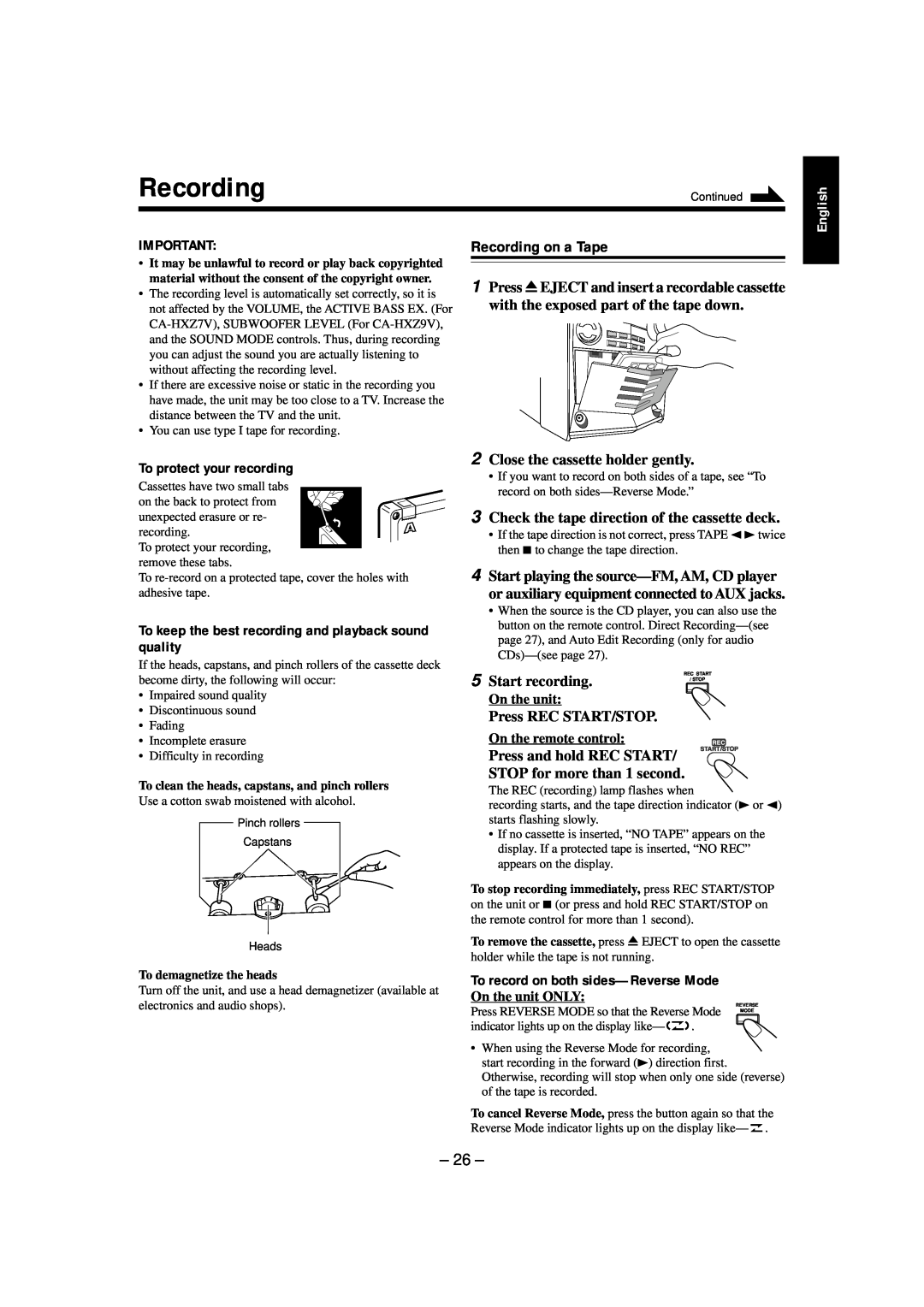Recording | Continued |
|
|
IMPORTANT: | Recording on a Tape |
•It may be unlawful to record or play back copyrighted
English
material without the consent of the copyright owner.
•The recording level is automatically set correctly, so it is not affected by the VOLUME, the ACTIVE BASS EX. (For
•If there are excessive noise or static in the recording you have made, the unit may be too close to a TV. Increase the distance between the TV and the unit.
•You can use type I tape for recording.
1 Press 0EJECT and insert a recordable cassette with the exposed part of the tape down.
To protect your recording Cassettes have two small tabs
on the back to protect from unexpected erasure or re- recording.
To protect your recording, remove these tabs.
To
To keep the best recording and playback sound quality
If the heads, capstans, and pinch rollers of the cassette deck become dirty, the following will occur:
•Impaired sound quality
•Discontinuous sound
•Fading
•Incomplete erasure
•Difficulty in recording
To clean the heads, capstans, and pinch rollersUse a cotton swab moistened with alcohol.
Pinch rollers
Capstans
Heads
To demagnetize the headsTurn off the unit, and use a head demagnetizer (available at electronics and audio shops).
2 Close the cassette holder gently.
•If you want to record on both sides of a tape, see “To record on both
3 Check the tape direction of the cassette deck.
•If the tape direction is not correct, press TAPE2 3 twice then 7 to change the tape direction.
4 Start playing the
•When the source is the CD player, you can also use the button on the remote control. Direct
5 | Start recording. | REC START | |
/ STOP | |||
|
|
On the unit:
Press REC START/STOP.
On the remote control:
Press and hold REC START/
STOP for more than 1 second.
The REC (recording) lamp flashes when
recording starts, and the tape direction indicator (3 or 2) starts flashing slowly.
•If no cassette is inserted, “NO TAPE” appears on the display. If a protected tape is inserted, “NO REC” appears on the display.
To stop recording immediately, press REC START/STOP on the unit or 7 (or press and hold REC START/STOP on the remote control for more than 1 second).
To remove the cassette, press 0 EJECT to open the cassette holder while the tape is not running.
To record on both sides—Reverse Mode
On the unit ONLY:
REVERSE
Press REVERSE MODE so that the Reverse Mode | MODE | |
indicator lights up on the display like— | . |
|
•When using the Reverse Mode for recording, start recording in the forward (3) direction first. Otherwise, recording will stop when only one side (reverse) of the tape is recorded.
To cancel Reverse Mode, press the button again so that the
Reverse Mode indicator lights up on the display like— | . |