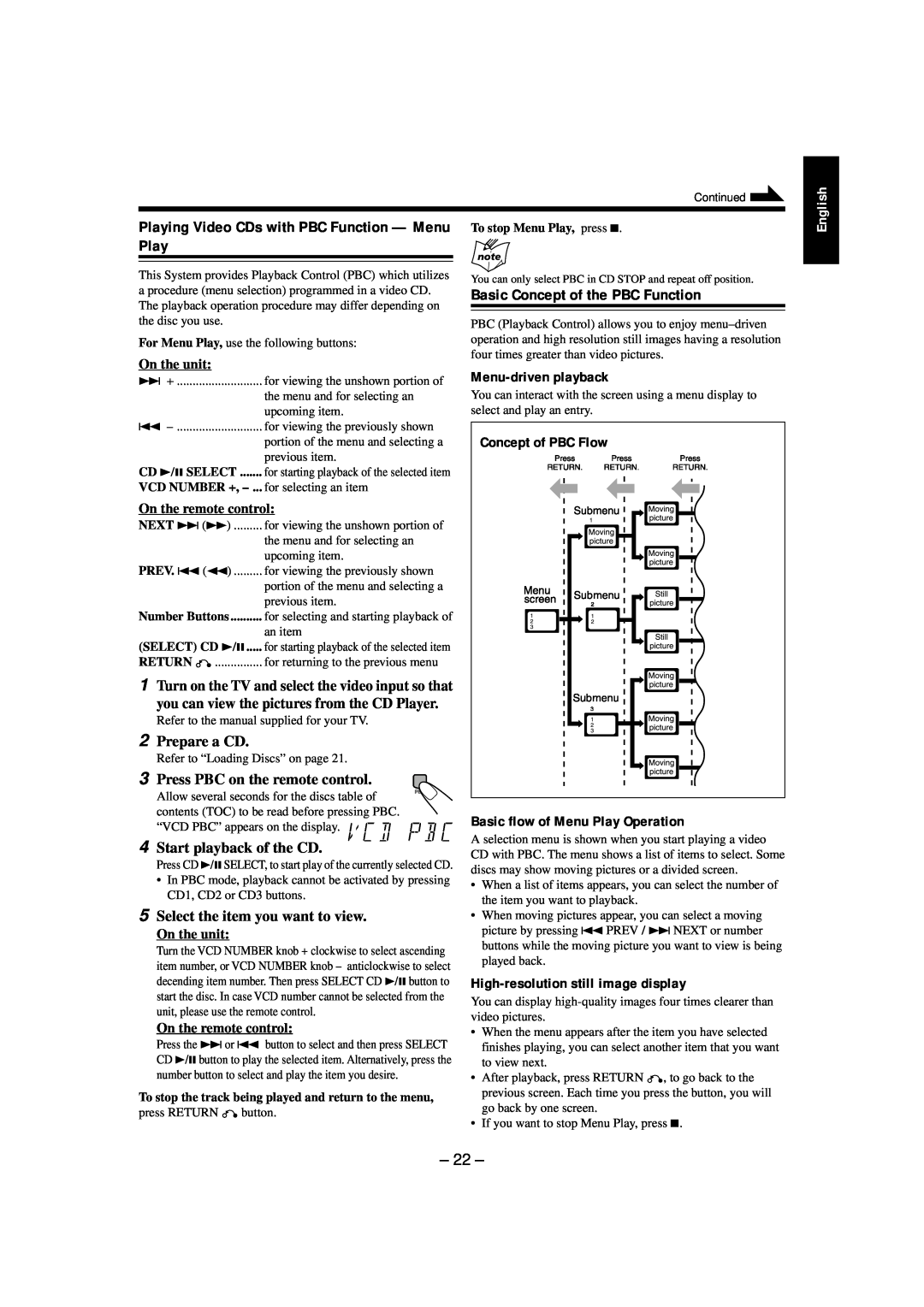Continued ![]()
English
Playing Video CDs with PBC Function — Menu Play
This System provides Playback Control (PBC) which utilizes a procedure (menu selection) programmed in a video CD. The playback operation procedure may differ depending on the disc you use.
For Menu Play, use the following buttons:
On the unit:
¢+ ........................... for viewing the unshown portion of the menu and for selecting an upcoming item.
4
| CD 3/8 SELECT | for starting playback of the selected item |
| VCD NUMBER +, | for selecting an item |
On the remote control:
NEXT ¢ (¡) | for viewing the unshown portion of |
| the menu and for selecting an |
| upcoming item. |
PREV. 4 (1) | for viewing the previously shown |
| portion of the menu and selecting a |
| previous item. |
| Number Buttons | for selecting and starting playback of |
| an item |
(SELECT) CD 3/8..... for starting playback of the selected item
| RETURN | for returning to the previous menu |
1 Turn on the TV and select the video input so that you can view the pictures from the CD Player.
Refer to the manual supplied for your TV.
2 Prepare a CD.
Refer to “Loading Discs” on page 21.
3 Press PBC on the remote control. Allow several seconds for the discs table of contents (TOC) to be read before pressing PBC. “VCD PBC” appears on the display. ![]()
![]()
![]()
![]()
4 Start playback of the CD.
Press CD 3/8SELECT, to start play of the currently selected CD.
•In PBC mode, playback cannot be activated by pressing CD1, CD2 or CD3 buttons.
5 Select the item you want to view.
On the unit:
Turn the VCD NUMBER knob + clockwise to select ascending item number, or VCD NUMBER knob – anticlockwise to select decending item number. Then press SELECT CD 3/8 button to start the disc. In case VCD number cannot be selected from the unit, please use the remote control.
On the remote control:
Press the ¢ or 4 button to select and then press SELECT CD 3/8 button to play the selected item. Alternatively, press the number button to select and play the item you desire.
To stop the track being played and return to the menu,
press RETURN ![]()
![]() button.
button.
You can only select PBC in CD STOP and repeat off position.
Basic Concept of the PBC Function
PBC (Playback Control) allows you to enjoy
Menu-driven playback
You can interact with the screen using a menu display to select and play an entry.
Concept of PBC Flow
Basic flow of Menu Play Operation
A selection menu is shown when you start playing a video CD with PBC. The menu shows a list of items to select. Some discs may show moving pictures or a divided screen.
•When a list of items appears, you can select the number of the item you want to playback.
•When moving pictures appear, you can select a moving picture by pressing 4 PREV / ¢ NEXT or number buttons while the moving picture you want to view is being played back.
High-resolution still image display
You can display
•When the menu appears after the item you have selected finishes playing, you can select another item that you want to view next.
•After playback, press RETURN ![]()
![]() , to go back to the previous screen. Each time you press the button, you will go back by one screen.
, to go back to the previous screen. Each time you press the button, you will go back by one screen.
•If you want to stop Menu Play, press 7.