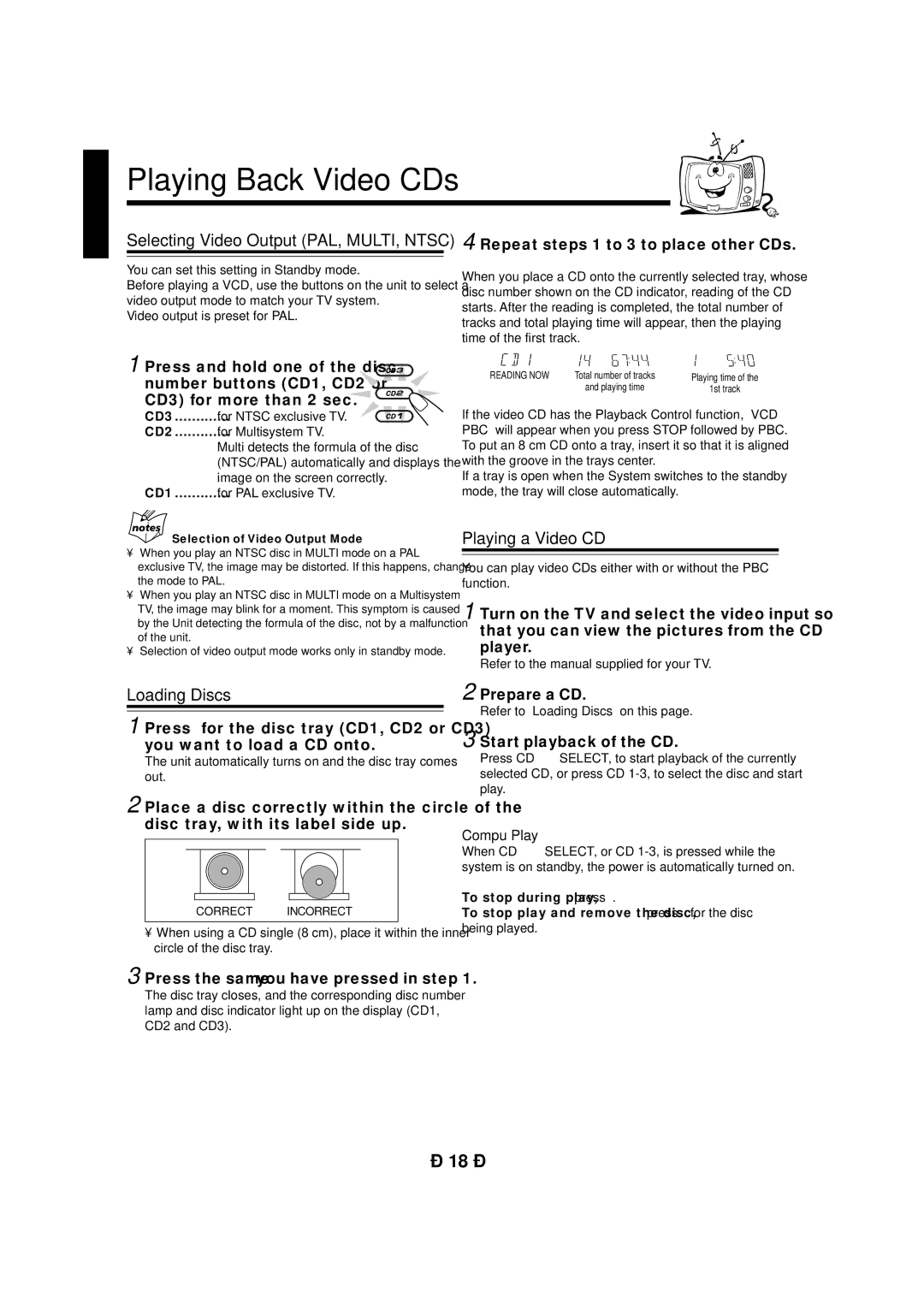CA-MXG950V specifications
The JVC CA-MXG950V is a compact and powerful mini system that combines cutting-edge technology with impressive audio performance. Designed for both functionality and style, the CA-MXG950V is perfect for music enthusiasts looking to enhance their home audio experience.One of the standout features of the JVC CA-MXG950V is its robust sound output. With a total power output of 120 watts, this mini system provides a rich audio experience that can fill any room. The dual 2-way speaker design ensures that both mid and high frequencies are reproduced with clarity, while the integrated subwoofer delivers deep bass, creating a full-range sound that is both immersive and dynamic.
The JVC CA-MXG950V is equipped with various playback options to cater to diverse listening preferences. It includes a CD player that supports CD-RW as well as MP3 playback, allowing users to enjoy their favorite music collections with ease. Additionally, the system features a built-in FM/AM tuner with 30 presets, providing access to a wide range of radio stations for endless entertainment.
For those who wish to connect their devices, the CA-MXG950V includes multiple connectivity options. It features USB ports for direct playback from flash drives, as well as an auxiliary input for connecting external devices such as smartphones and tablets. Bluetooth technology allows users to stream music wirelessly from compatible devices, adding convenience and flexibility to the listening experience.
Another notable aspect of the JVC CA-MXG950V is its user-friendly interface. The clear LCD display makes it easy to navigate through tracks, radio stations, and settings. The system also comes with a remote control, allowing users to adjust volume levels, change tracks, and access functions from a distance.
In terms of aesthetics, the JVC CA-MXG950V is designed with a modern look that can complement any room decor. Its sleek lines and silver finish give it an elegant appearance, while the compact size makes it easy to position in tight spaces.
Overall, the JVC CA-MXG950V mini system is a versatile audio solution that caters to a wide range of listening needs. With its powerful sound, multiple playback options, and stylish design, it is an excellent choice for anyone looking to enhance their audio experience at home. Whether for casual listening, parties, or relaxing evenings, the JVC CA-MXG950V is sure to impress with its performance and features.