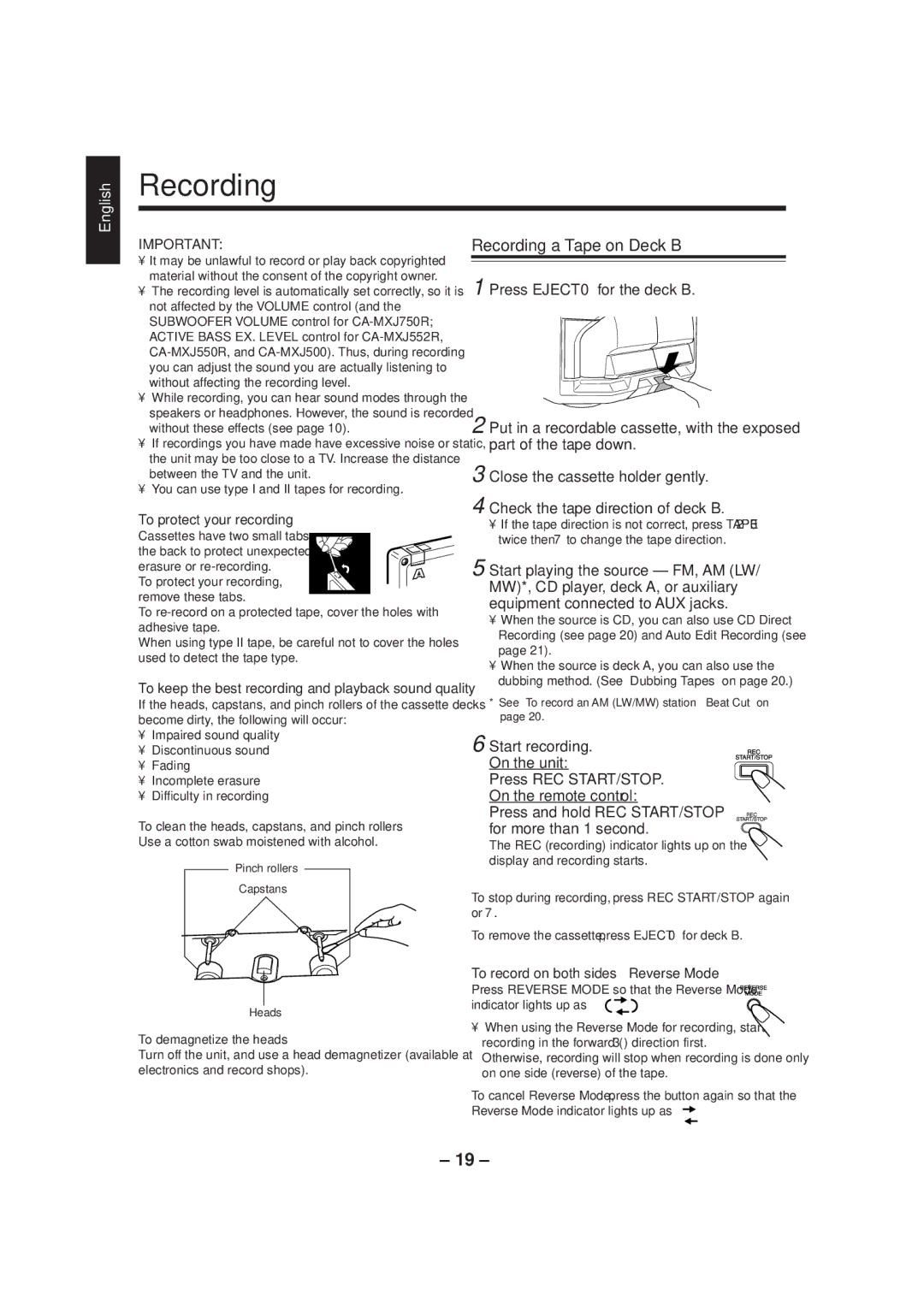CA-MXJ500 specifications
The JVC CA-MXJ500 is a compact yet powerful mini stereo system that has gained popularity for its impressive sound quality and robust feature set. Designed with versatility in mind, the CA-MXJ500 caters to a variety of audio needs, making it an excellent choice for music lovers and home entertainment enthusiasts alike.One of the standout features of the JVC CA-MXJ500 is its powerful amplifier, which delivers a substantial output of 120 watts. This level of power ensures that users can fill their spaces with dynamic sound without sacrificing clarity or detail. The system is equipped with dual speakers that are designed to enhance bass response, allowing for a richer listening experience across various music genres.
Additionally, the CA-MXJ500 includes multiple audio sources, providing users with the flexibility to play their favorite tracks from various platforms. The system comes with a built-in CD player, which supports CD-R and CD-RW formats, allowing you to enjoy your favorite albums or compilations with ease. For added convenience, the stereo system also features an FM/AM tuner, enabling users to access a wide range of radio stations. A USB port allows for direct playback from USB flash drives, making it easy to listen to your digital music collection.
Moreover, the JVC CA-MXJ500 incorporates Bluetooth technology, allowing users to wirelessly connect their smartphones, tablets, or computers. This feature facilitates seamless streaming of music from popular services, enhancing the functionality and ease of use of the system. The inclusion of a remote control further adds to its convenience, allowing users to manage playback from a distance.
The design of the CA-MXJ500 is sleek and modern, fitting well into various home decor styles. Compact in size, it does not occupy much space, making it suitable for small apartments, dorm rooms, or even as a supplementary audio solution in larger homes.
In terms of build quality, the CA-MXJ500 is crafted with durable materials, ensuring longevity and resilience. The intuitive interface and clearly labeled controls make it user-friendly for individuals of all ages.
In conclusion, the JVC CA-MXJ500 is an exceptional mini stereo system that combines power, versatility, and modern features. Its ability to play multiple audio formats, wireless streaming capability, and powerful sound output make it an excellent choice for those seeking a compact yet high-performing audio solution.