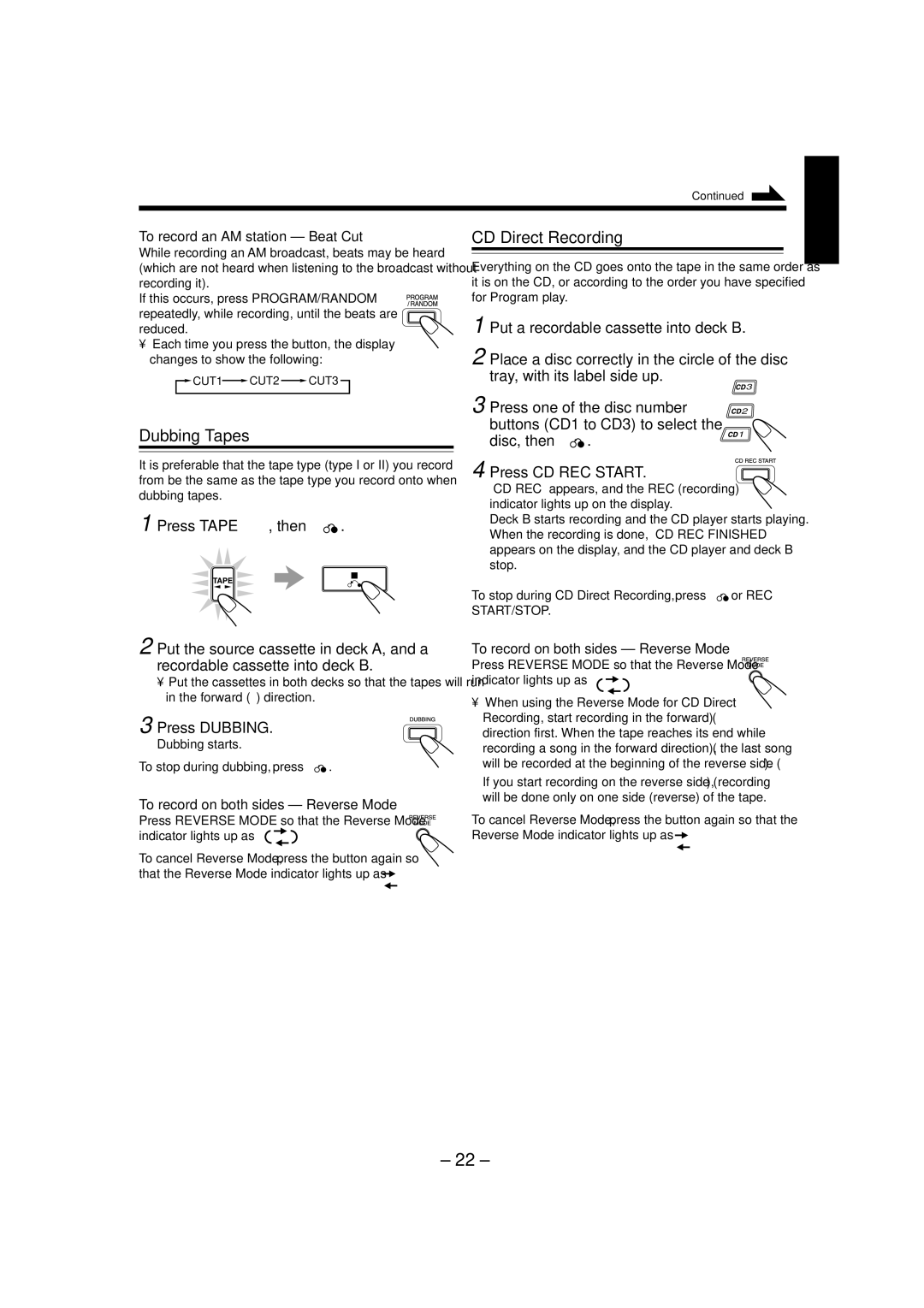Continued
To record an AM station — Beat Cut | CD Direct Recording |
English
While recording an AM broadcast, beats may be heard (which are not heard when listening to the broadcast without recording it).
If this occurs, press PROGRAM/RANDOM repeatedly, while recording, until the beats are reduced.
•Each time you press the button, the display changes to show the following:
![]()
![]() CUT1
CUT1![]() CUT2
CUT2 ![]() CUT3
CUT3 ![]()
Dubbing Tapes
It is preferable that the tape type (type I or II) you record from be the same as the tape type you record onto when dubbing tapes.
1 Press TAPE 2 3, then 7 ![]()
![]() .
.
2 Put the source cassette in deck A, and a recordable cassette into deck B.
•Put the cassettes in both decks so that the tapes will run in the forward (3) direction.
3 Press DUBBING.
Dubbing starts.
To stop during dubbing, press 7 
 .
.
To record on both sides — Reverse Mode
Press REVERSE MODE so that the Reverse Mode indicator lights up as — ![]()
![]()
To cancel Reverse Mode, press the button again so that the Reverse Mode indicator lights up as — ![]()
Everything on the CD goes onto the tape in the same order as it is on the CD, or according to the order you have specified for Program play.
1 | Put a recordable cassette into deck B. |
|
2 | Place a disc correctly in the circle of the disc | |
| tray, with its label side up. | 3 |
3 |
| |
Press one of the disc number | 2 | |
| buttons (CD1 to CD3) to select the |
|
disc, then 7 . | 1 |
|
4 Press CD REC START.
“CD REC” appears, and the REC (recording) indicator lights up on the display.
Deck B starts recording and the CD player starts playing. When the recording is done, “CD REC FINISHED” appears on the display, and the CD player and deck B stop.
To stop during CD Direct Recording, press 7 
 or REC
or REC
START/STOP.
To record on both sides — Reverse Mode
Press REVERSE MODE so that the Reverse Mode indicator lights up as — ![]()
![]()
![]()
•When using the Reverse Mode for CD Direct Recording, start recording in the forward (3) direction first. When the tape reaches its end while recording a song in the forward direction (3), the last song will be recorded at the beginning of the reverse side (2).
If you start recording on the reverse side (2), recording will be done only on one side (reverse) of the tape.
To cancel Reverse Mode, press the button again so that the Reverse Mode indicator lights up as — ![]()
– 22 –