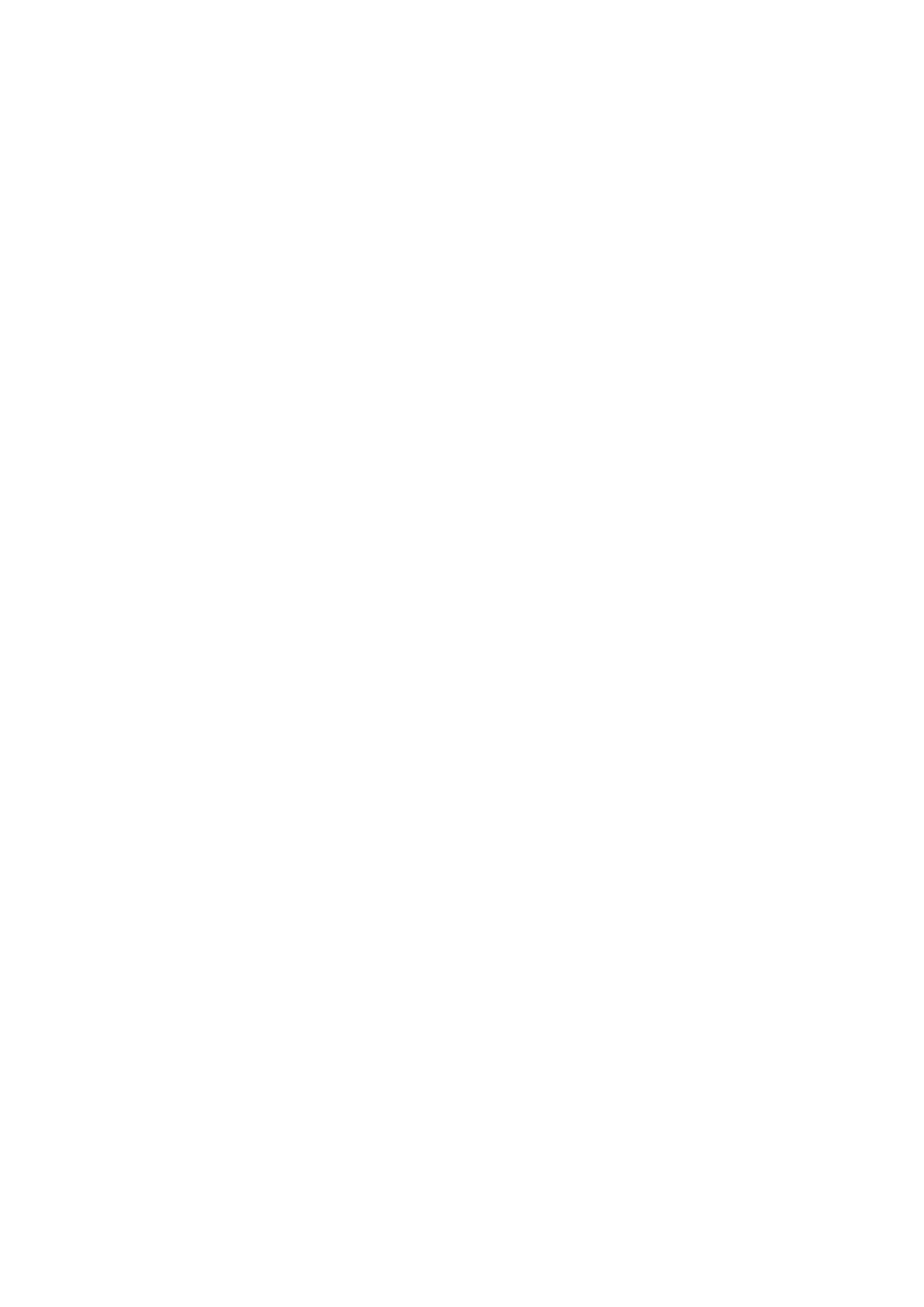English
CA-MXJD5 CA-MXJD8
Page
CA-MXJD5 CA-MXJD8
Important for Laser Products
Contents
How to Read This Manual
Precautions
Introduction
Getting Started
Prepare the Remote Control
Unpack
Hook Up
Turn the power off to all components before connections
To center speaker/Surround speaker
To Front subwoofer
For better FM/AM reception
Front subwoofer Red
To connect the speakers
To connect the speaker cords
Speaker Terminal color Front main speakers
To set the video output selector
Adjusting the Voltage Selector
To connect digital audio
To connect the AV Compu Link cords
To adjust the speaker distance
Setting the Speakers
Speaker layout
Adjust the desired speaker distance
About color system
If appears on the TV screen when you press a
Before Operating the System
Playable Disc Types
Parts Index
Remote control
While listening to radio While selecting Tape or AUX
About the Display Indication
While playing a disc While disc play is stopped
English
For private listening
Canceling the Demonstration
Daily Operations-Playback
To turn off stand by the system
Listening to the Radio
To locate a particular portion
English Playing Back a Disc
To insert discs
To select a chapter/track
Show the disc menu Select an item on the disc menu
To cancel PBC
For SVCD/VCD with PBC
For DVD Video/DVD Audio
English Playing Back a Tape
Reinforcing the Bass Sound
Adjusting the Volume
To adjust the bass level gradually
To restore the volume, press again, or
Selecting the Sound Modes
Modes-User Mode
Creating Your Own Sound
To adjust the DSP effect level Remote
Using Surround Mode
Presetting Automatic DVD Video Sound Increase Level
To activate Surround Mode
To adjust the picture tone
To select a preset picture tone
Changing the Picture Tone Remote Info
Specify the time in minutes
Activate clock setting mode
Adjust the hour
Adjust the minute
While playing a DVD Video
Unique DVD/VCD Operations
While playing an Svcd or VCD
Select the subtitle language While playing back or paused
DVD Audio
While playing an Svcd
Frame-by-frame playback
Special Picture Playback
Slow-motion playback
Zoom only
Before starting playback, activate Program Play
Advanced Disc Operations
For SVCD/VCD/CD
Before starting playback, activate Random Play
To exit from Program Play
To exit from Random Play
Before or after playback
Repeat Play
Playback conditions
On-Screen Disc Operations
About the On-screen Bar
Disc type Playback information
On-screen Bar
Operations Using
Changing the time information
Time Search
Repeat
Enter the desired chapter/track number Examples
Operations on the Control Remote
Screen
Chapter/Track Search
To stop playback To repeat slide-show for Jpeg
To move the highlight bar between group list and track list
To select a group/track in the list
To start playback
To change the direction
Change the Reverse mode if necessary
Advanced Tape Operations
Insert a recordable cassette in deck B
Start recording
To record without creating a 4-second blank
Load a disc and insert a recordable cassette
For recording desired tracks on discs
Microphone Mixing
Enjoying Karaoke
To apply an echo to your voice
To adjust the Key disc playback only
Singing Along Karaoke
To use microphone only
While the Karaoke reserve screen is shown on the TV
To check the programmed contents
Karaoke Program Play
To modify the program
Make the timer setting as you want
Timer Operations
To turn off the Timer after its setting is done
Timer Priority
Select one of the set up menus
Set up Menu Operations
Operating Procedure Remote
Show the set up menu
LB Letter Box/ 43 Multi LB
For the multi-color system TV
PS Pan Scan / 43 Multi PS
Select one of the following
Picture Source
Repeat steps 2 and 3 to adjust the other speakers
SPK. Setting Set up Menu
Others Set up Menu
To set Parental Lock
Parental Lock
To release Parental Lock temporarily
To change the setting
Operating TV
Operating the TV
Manufacture’s code Code number
Additional Information
Daily Operations-Sound&Other Adjustments
Learning More about This System
Selecting the Sound Track
Setting the Clock
Operations Using the On-screen Bar Repeat
Changing the Picture Tone
Handling discs
Maintenance
Set up Menu Operations see pages 42 to
Cleaning the System
Troubleshooting
Language Code List
Djibouti
Country/Area codes list for Parental Lock
Optical Digital Output Signals
Specifications
CA-MXJD8
CA-MXJD5/CA-MXJD8 Compact Component System
GVT0127-002A UX
Page
CA-MXJD5 CA-MXJD8
Important for Laser Products
Contents
Introduction
Getting Started
Hook Up
For better FM/AM reception
Front subwoofers Red Black
Black
Optical Digital Output
Setting the Speakers
To finish the setting
DVD-R
15, 17, 20, 21, 25 28, 32, 33, 39, 47
R t y u io as d
Page
Daily Operations-Playback
Listening to the Radio
Playing Back a Disc
For SVCD/VCD with PBC
Playing Back a Tape
DVD Level
Creating Your Own Sound
Adjusting the Front Speaker Remote
No Sound Mode effect
Output Balance
For DVD/CD source
Changing the Picture Tone Remote Info
Canceled Sleep 120 Sleep
Unique DVD/VCD Operations
Selecting a View Angle
On a DVD Audio
Advanced Disc Operations
To exit from Program Play
Child Lock
Megabits per second
Repeats the disc except for DVD
Cancels Repeat Play
Repeats a desired portion see
Point using ¡
Screen
While playing or before starting playback
Advanced Tape Operations
To record without creating a 4-second blank
Enjoying Karaoke
Singing Along Karaoke
Karaoke Program Play
Timer Operations
Canceled Clock setting Timeron
Auto Screen Saver File Type Audio Still Picture Video
Picture Set up Menu
Audio Set up Menu
SPK. Setting Set up Menu
Others Set up Menu
Others Resume On Screen Guide
To change the setting
Operating the TV
Additional Information
Advanced Tape Operations see pages 35
Advanced Disc Operations see pages 27 to
Maintenance
Cancel Key Control see
Language Code List
Country/Area codes list for Parental Lock
With DTS Digital Surround DTS bitstream
Color systemNTSC/PAL selectable Video composite Vp-p/75 Ω
CA-MXJD8
CA-MXJD5/CA-MXJD8 Compact Component System
English Español Português
Manual DE Instrucciones Instruções
PRECAUCIÓN--botón STANDBY/ON
Front view
Importante Para Productos Láser
Introduction On-Screen Disc Operations
Introduction
Getting Started
MD recorder Amplifier etc
For better FM/AM reception
Front subwoofers Red
Portable audio device Game, etc Front panel
To connect other equipment
Setting the Speakers
To finish the setting
Before Operating the System
32, 33, 44
R t y u io a s
English
Daily Operations-Playback
Listening to the Radio
English Playing Back a Disc
For SVCD/VCD with PBC
English Playing Back a Tape
DVD Level 4/¢
Rock POP
Changing the Scanning Mode only
Changing the Picture Tone Remote Info
Turning Off the Power Automatically Remote
Unique DVD/VCD Operations
DVD Audio
On a DVD Audio
Advanced Disc Operations
To exit from Program Play
Child Lock
01558
Operations Using
Repeat
Group 2 Track 5 / 14 Total
To move the highlight bar between group list and track list
DVD/CD Disc REC Start TAPE-B2
To record without creating a 4-second blank
Timer Operations
Timer Priority
Set up Menu Operations
Picture Set up Menu
Audio Set up Menu
Distance
Others Set up Menu
SET Level None Password Exit
SET Level
Operating the TV
Additional Information
Advanced Tape Operations see pages 35
Timer Operations see pages 37
Set up Menu Operations see pages 39 to
There is a time limit. Repeat procedure again
Language Code List
Country/Area codes list for Parental Lock
Optical Digital Output Signals
300 mV/47 kΩ
CA-MXJD8
Importante para la línea de la red CA