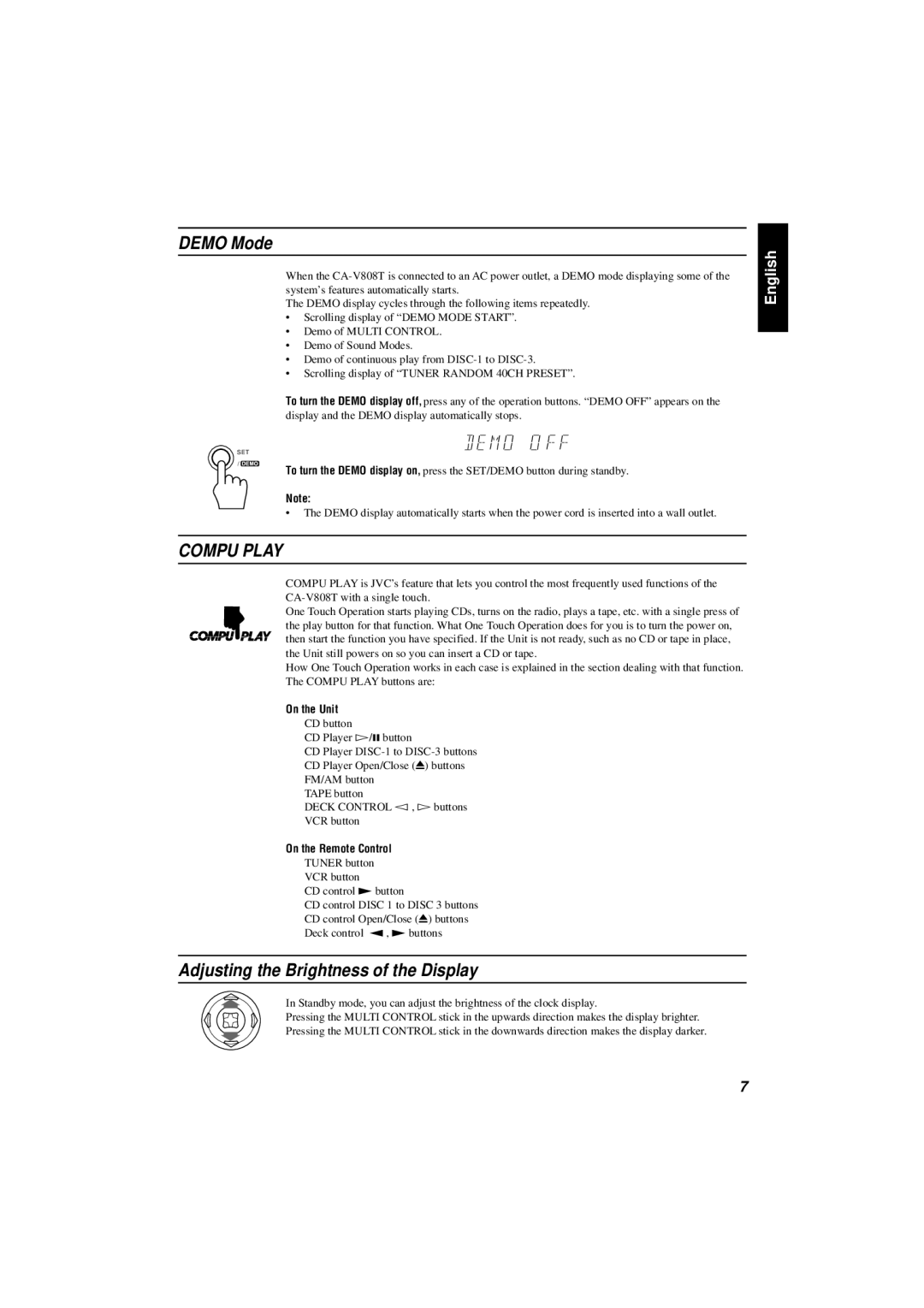CA-V808T specifications
The JVC CA-V808T is a versatile and powerful audio component system designed for music enthusiasts seeking high-quality sound in a compact form. This all-in-one system combines a CD player, cassette deck, and FM/AM tuner while ensuring a seamless user experience and outstanding audio performance.One of the standout features of the CA-V808T is its ability to play various media formats. The integrated CD player supports CDs and CD-R/RW formats, providing flexibility for users who enjoy their favorite albums or personal mixes. Additionally, the built-in cassette deck allows for the playback of classic tapes, catering to those who appreciate the charm of analog audio.
The system includes a high-performance FM/AM tuner with a large number of preset station options, ensuring that listeners can easily access their preferred radio stations. With its digital tuning capabilities, users can enjoy a clear and crisp signal, enhancing the overall listening experience.
Another significant characteristic of the JVC CA-V808T is its powerful amplifier, which boasts an output of 80 watts RMS. This ample power ensures that the system can fill a room with rich, dynamic sound. The system also features a speaker system optimized for high fidelity, producing clear highs, well-defined mids, and deep bass.
The CA-V808T is built with a sleek and stylish design that complements any setting, whether it's a home office, living room, or music studio. Its user-friendly interface and intuitive controls make it easy for anyone to operate, regardless of technical expertise. Additionally, the compact design allows for easy integration into various spaces without compromising on sound quality.
Connectivity options are another highlight, as the JVC CA-V808T includes auxiliary input and headphone output, enabling users to connect external devices such as smartphones or tablets for a broader range of audio sources. This means users can stream their favorite playlists directly to the system, enhancing its versatility.
In summary, the JVC CA-V808T is a robust audio component system combining classic and modern features. With its multi-format playback, powerful amplification, high-quality speakers, and stylish design, it is an excellent choice for anyone looking to elevate their home audio experience to new heights. Whether you're a casual listener or a dedicated audiophile, the CA-V808T delivers compelling performance that stands the test of time.