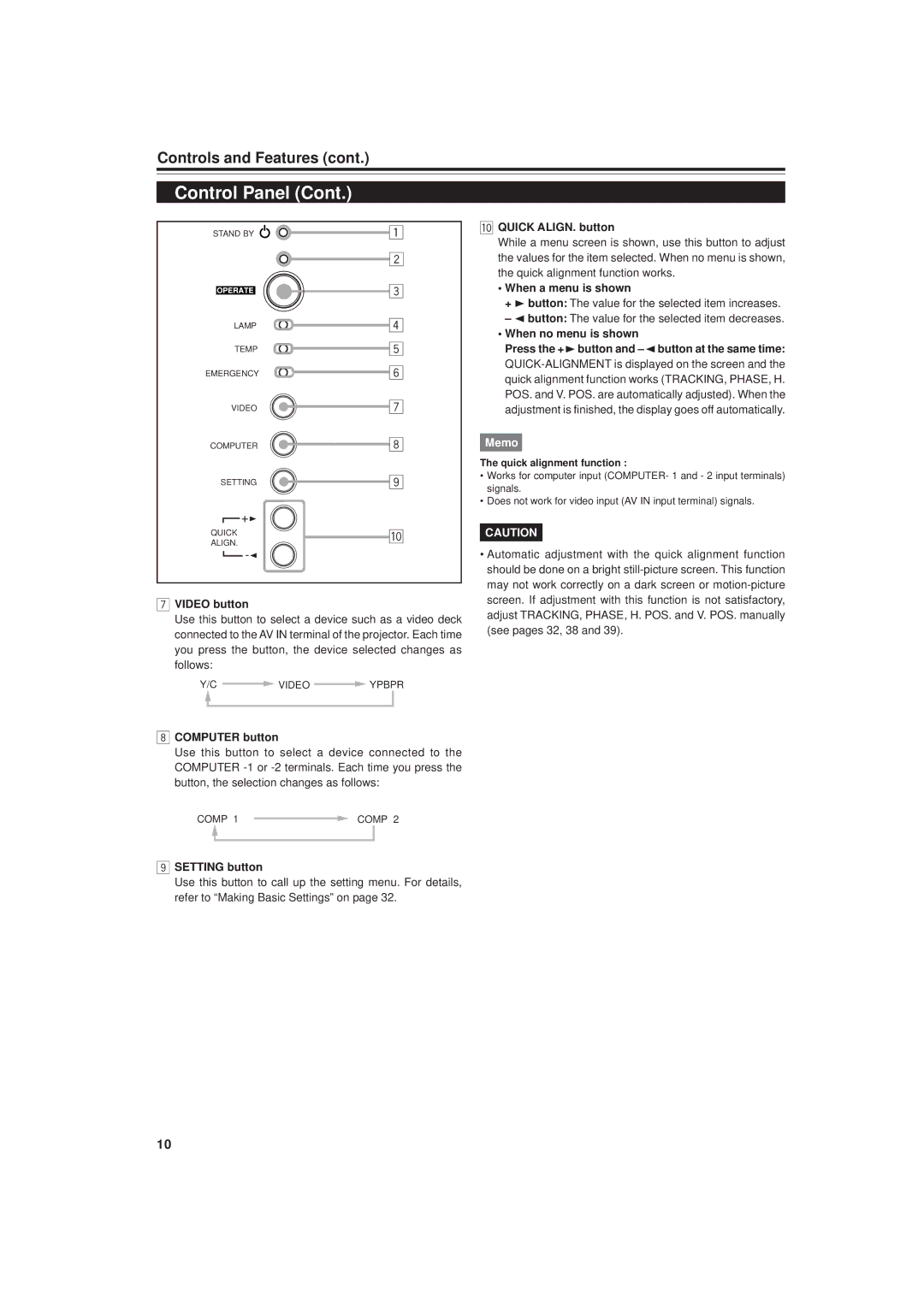Controls and Features (cont.)
Control Panel (Cont.)
STAND BY | 1 |
| 2 |
| 3 |
LAMP | 4 |
TEMP | 5 |
EMERGENCY | 6 |
VIDEO | 7 |
COMPUTER | 8 |
SETTING | 9 |
+3 |
|
QUICK | p | |
ALIGN. | ||
|
7VIDEO button
Use this button to select a device such as a video deck connected to the AV IN terminal of the projector. Each time you press the button, the device selected changes as follows:
Y/C ![]() VIDEO
VIDEO ![]() YPBPR
YPBPR
8COMPUTER button
Use this button to select a device connected to the COMPUTER
COMP 1 ![]() COMP 2
COMP 2
9SETTING button
Use this button to call up the setting menu. For details, refer to “Making Basic Settings” on page 32.
pQUICK ALIGN. button
While a menu screen is shown, use this button to adjust the values for the item selected. When no menu is shown, the quick alignment function works.
•When a menu is shown
+3 button: The value for the selected item increases.
•When no menu is shown
Press the + 3button and
Memo
The quick alignment function :
•Works for computer input (COMPUTER- 1 and - 2 input terminals) signals.
•Does not work for video input (AV IN input terminal) signals.
CAUTION
•Automatic adjustment with the quick alignment function should be done on a bright
10