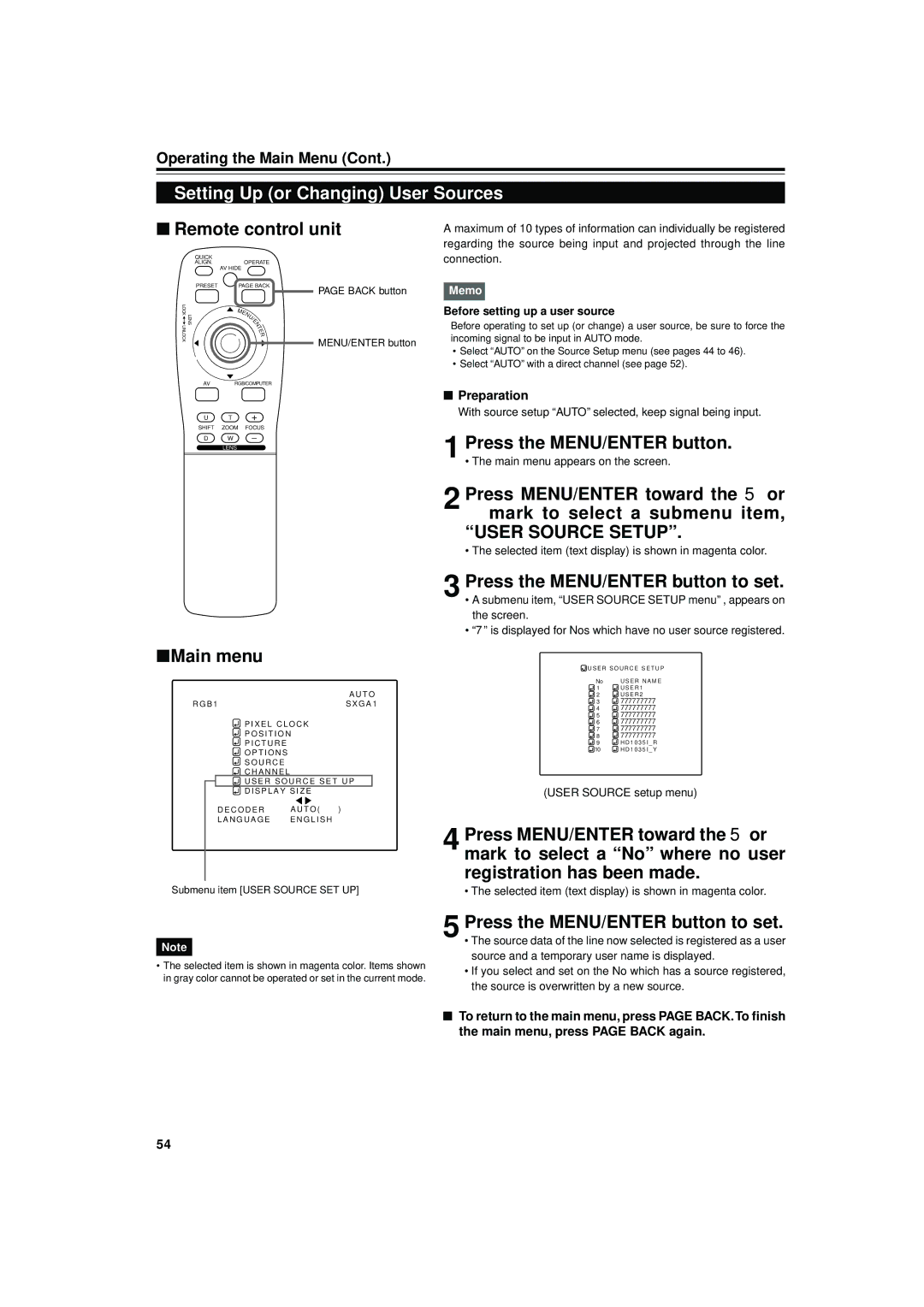(USER SOURCE setup menu)
4 Press MENU/ENTER toward the 5or ∞ mark to select a “No” where no user registration has been made.
• The selected item (text display) is shown in magenta color.
5 Press the MENU/ENTER button to set.
• The source data of the line now selected is registered as a user source and a temporary user name is displayed.
• If you select and set on the No which has a source registered, the source is overwritten by a new source.
■ To return to the main menu, press PAGE BACK.To finish the main menu, press PAGE BACK again.
777777777
777777777
777777777
777777777
777777777
777777777
H D 1 0 3 5 I _ R
H D 1 0 3 5 I _ Y
No
1
2
3
4
5
6
7
8
9
10
U S E R N A M E U S E R 1
U S E R 2
Before setting up a user source
Before operating to set up (or change) a user source, be sure to force the incoming signal to be input in AUTO mode.
• Select “AUTO” on the Source Setup menu (see pages 44 to 46).
• Select “AUTO” with a direct channel (see page 52).
■ Preparation
With source setup “AUTO” selected, keep signal being input.
1 Press the MENU/ENTER button.
• The main menu appears on the screen.
2 Press MENU/ENTER toward the 5 or ∞ mark to select a submenu item,
“USER SOURCE SETUP”.
• The selected item (text display) is shown in magenta color.
3 Press the MENU/ENTER button to set.
• A submenu item, “USER SOURCE SETUP menu” , appears on the screen.
• “7” is displayed for Nos which have no user source registered.
U S E R S O U R C E S E T U P
A maximum of 10 types of information can individually be registered regarding the source being input and projected through the line
Operating the Main Menu (Cont.)
Setting Up (or Changing) User Sources
■Remote control unit
QUICK |
|
| connection. |
ALIGN. | OPERATE |
| |
| AV HIDE |
|
|
PRESET | PAGE BACK | PAGE BACK button | Memo |
|
|
LOCK | LENS |
UNLOCK |
|
MENU/
E
N
T
E
R
MENU/ENTER button
AV RGB/COMPUTER
U T +
SHIFT ZOOM FOCUS
D W –
LENS
■Main menu
| A U T O |
R G B 1 | S X G A 1 |
![]() P I X E L C L O C K
P I X E L C L O C K
P O S I T I O N
![]() P I C T U R E
P I C T U R E
O P T I O N S
S O U R C E
C H A N N E L
![]() U S E R S O U R C E S E T U P
U S E R S O U R C E S E T U P
D I S P L A Y S I Z E
D E C O D E R | A U T O ( ) |
L A N G U A G E | E N G L I S H |
Submenu item [USER SOURCE SET UP]
Note
•The selected item is shown in magenta color. Items shown in gray color cannot be operated or set in the current mode.
54