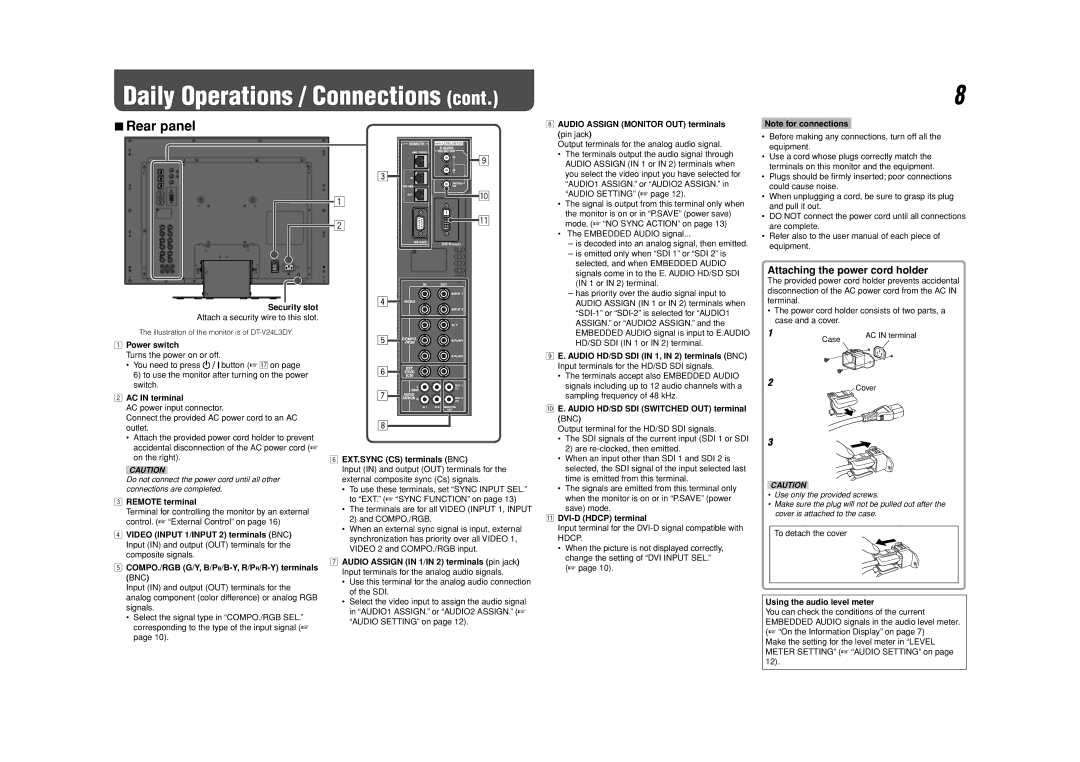Daily Operations / Connections (cont.)
7Rear panel
1
2
8 AUDIO ASSIGN (MONITOR OUT) terminals | |
(pin jack) | |
Output terminals for the analog audio signal. | |
• | The terminals output the audio signal through |
| AUDIO ASSIGN (IN 1 or IN 2) terminals when |
| you select the video input you have selected for |
| “AUDIO1 ASSIGN.” or “AUDIO2 ASSIGN.” in |
| “AUDIO SETTING” (☞ page 12). |
• | The signal is output from this terminal only when |
| the monitor is on or in “P.SAVE” (power save) |
| mode. (☞ “NO SYNC ACTION” on page 13) |
• The EMBEDDED AUDIO signal... | |
| – is decoded into an analog signal, then emitted. |
| – is emitted only when “SDI 1” or “SDI 2” is |
| selected, and when EMBEDDED AUDIO |
| signals come in to the E. AUDIO HD/SD SDI |
| (IN 1 or IN 2) terminal. |
| – has priority over the audio signal input to |
| AUDIO ASSIGN (IN 1 or IN 2) terminals when |
8
Note for connections
•Before making any connections, turn off all the equipment.
•Use a cord whose plugs correctly match the terminals on this monitor and the equipment.
•Plugs should be firmly inserted; poor connections could cause noise.
•When unplugging a cord, be sure to grasp its plug and pull it out.
•DO NOT connect the power cord until all connections are complete.
•Refer also to the user manual of each piece of equipment.
Attaching the power cord holder
The provided power cord holder prevents accidental disconnection of the AC power cord from the AC IN terminal.
Security slot
Attach a security wire to this slot.
The illustration of the monitor is of
1 Power switch |
ASSIGN.” or “AUDIO2 ASSIGN.” and the |
EMBEDDED AUDIO signal is input to E.AUDIO |
HD/SD SDI (IN 1 or IN 2) terminal. |
•The power cord holder consists of two parts, a case and a cover.
1 | Case | AC IN terminal |
|
|
Turns the power on or off. |
| ||||
• You need to press |
|
|
|
| button (☞ u on page |
| |||||
|
|
| |||
6) to use the monitor after turning on the power | |||||
switch. |
| ||||
2AC IN terminal
AC power input connector.
Connect the provided AC power cord to an AC outlet.
•Attach the provided power cord holder to prevent accidental disconnection of the AC power cord (☞ on the right).
CAUTION
6 EXT.SYNC (CS) terminals (BNC) |
Input (IN) and output (OUT) terminals for the |
9E. AUDIO HD/SD SDI (IN 1, IN 2) terminals (BNC) Input terminals for the HD/SD SDI signals.
•The terminals accept also EMBEDDED AUDIO signals including up to 12 audio channels with a sampling frequency of 48 kHz.
p E. AUDIO HD/SD SDI (SWITCHED OUT) terminal |
(BNC) |
Output terminal for the HD/SD SDI signals. |
• The SDI signals of the current input (SDI 1 or SDI |
2) are |
• When an input other than SDI 1 and SDI 2 is |
selected, the SDI signal of the input selected last |
2
3
![]() Cover
Cover
Do not connect the power cord until all other connections are completed.
3REMOTE terminal
Terminal for controlling the monitor by an external control. (☞ “External Control” on page 16)
4VIDEO (INPUT 1/INPUT 2) terminals (BNC) Input (IN) and output (OUT) terminals for the composite signals.
5COMPO./RGB (G/Y,
Input (IN) and output (OUT) terminals for the analog component (color difference) or analog RGB signals.
•Select the signal type in “COMPO./RGB SEL.” corresponding to the type of the input signal (☞ page 10).
external composite sync (Cs) signals. |
• To use these terminals, set “SYNC INPUT SEL.” |
to “EXT.” (☞ “SYNC FUNCTION” on page 13) |
• The terminals are for all VIDEO (INPUT 1, INPUT |
2) and COMPO./RGB. |
• When an external sync signal is input, external |
synchronization has priority over all VIDEO 1, |
VIDEO 2 and COMPO./RGB input. |
7AUDIO ASSIGN (IN 1/IN 2) terminals (pin jack) Input terminals for the analog audio signals.
•Use this terminal for the analog audio connection of the SDI.
•Select the video input to assign the audio signal in “AUDIO1 ASSIGN.” or “AUDIO2 ASSIGN.” (☞ “AUDIO SETTING” on page 12).
time is emitted from this terminal. |
• The signals are emitted from this terminal only |
when the monitor is on or in “P.SAVE” (power |
save) mode. |
qDVI-D (HDCP) terminal
Input terminal for the
•When the picture is not displayed correctly, change the setting of “DVI INPUT SEL.” (☞ page 10).
CAUTION
•Use only the provided screws.
•Make sure the plug will not be pulled out after the cover is attached to the case.
To detach the cover
Using the audio level meter
You can check the conditions of the current EMBEDDED AUDIO signals in the audio level meter. (☞ “On the Information Display” on page 7)
Make the setting for the level meter in “LEVEL METER SETTING” (☞ “AUDIO SETTING” on page 12).