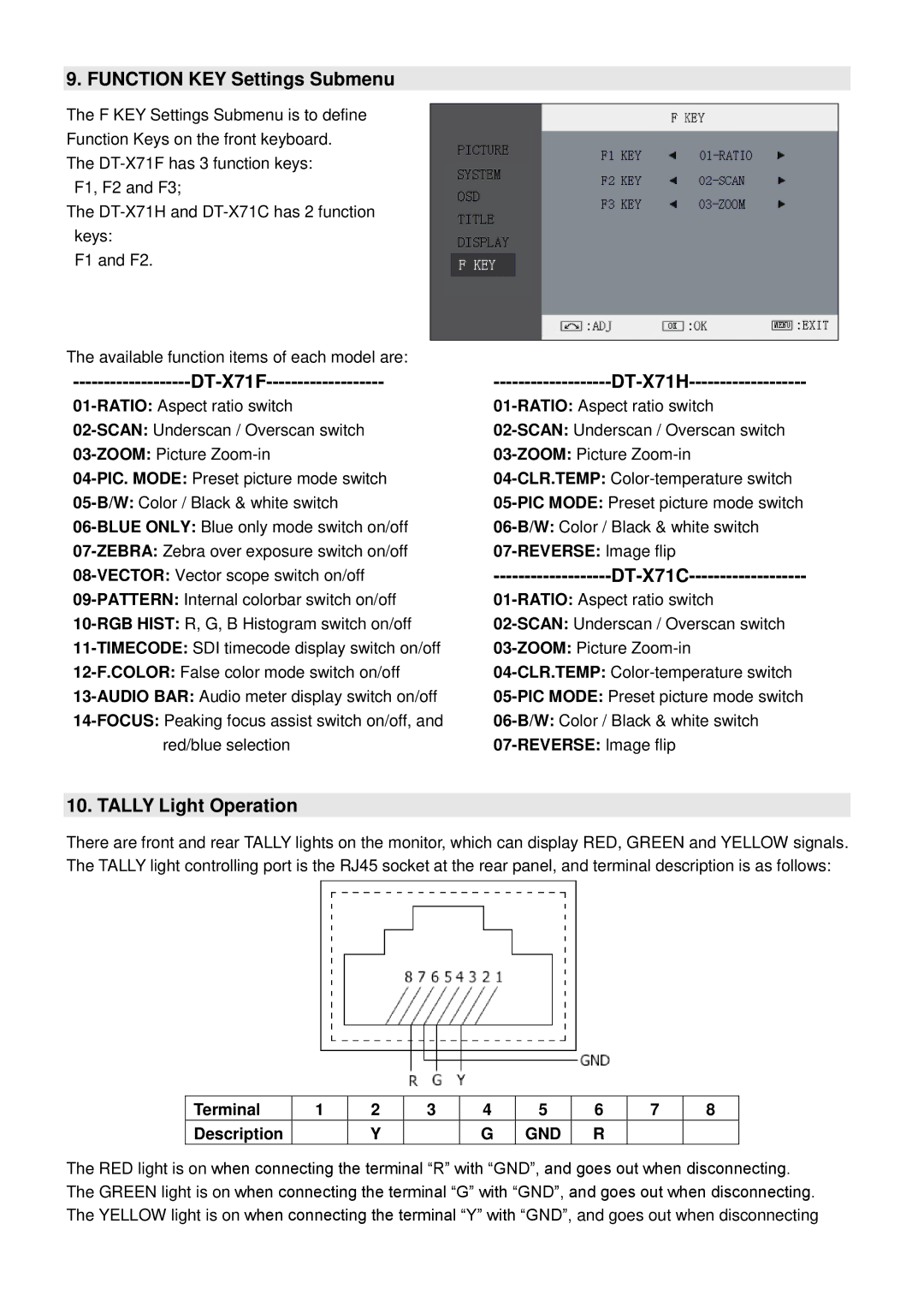9. FUNCTION KEY Settings Submenu
The F KEY Settings Submenu is to define Function Keys on the front keyboard. The DT-X71F has 3 function keys:
F1, F2 and F3;
The DT-X71H and DT-X71C has 2 function keys:
F1 and F2.
The available function items of each model are: | |
-------------------DT-X71F------------------- | -------------------DT-X71H------------------- |
01-RATIO:Aspect ratio switch | 01-RATIO:Aspect ratio switch |
02-SCAN:Underscan / Overscan switch | 02-SCAN:Underscan / Overscan switch |
03-ZOOM:Picture Zoom-in | 03-ZOOM:Picture Zoom-in |
04-PIC. MODE: Preset picture mode switch | 04-CLR.TEMP:Color-temperature switch |
05-B/W:Color / Black & white switch | 05-PIC MODE: Preset picture mode switch |
06-BLUE ONLY: Blue only mode switch on/off | 06-B/W:Color / Black & white switch |
07-ZEBRA:Zebra over exposure switch on/off | 07-REVERSE: Image flip |
08-VECTOR:Vector scope switch on/off | -------------------DT-X71C------------------- |
09-PATTERN:Internal colorbar switch on/off | 01-RATIO:Aspect ratio switch |
10-RGB HIST: R, G, B Histogram switch on/off | 02-SCAN:Underscan / Overscan switch |
11-TIMECODE:SDI timecode display switch on/off | 03-ZOOM:Picture Zoom-in |
12-F.COLOR:False color mode switch on/off | 04-CLR.TEMP:Color-temperature switch |
13-AUDIO BAR: Audio meter display switch on/off | 05-PIC MODE: Preset picture mode switch |
14-FOCUS:Peaking focus assist switch on/off, and | 06-B/W:Color / Black & white switch |
red/blue selection | 07-REVERSE: Image flip |
10. TALLY Light Operation
There are front and rear TALLY lights on the monitor, which can display RED, GREEN and YELLOW signals. The TALLY light controlling port is the RJ45 socket at the rear panel, and terminal description is as follows:
Terminal | 1 | 2 | 3 | 4 | 5 | 6 | 7 | 8 |
Description | | Y | | G | GND | R | | |
The RED light is on when connecting the terminal “R” with “GND”, and goes out when disconnecting. The GREEN light is on when connecting the terminal “G” with “GND”, and goes out when disconnecting. The YELLOW light is on when connecting the terminal “Y” with “GND”, and goes out when disconnecting