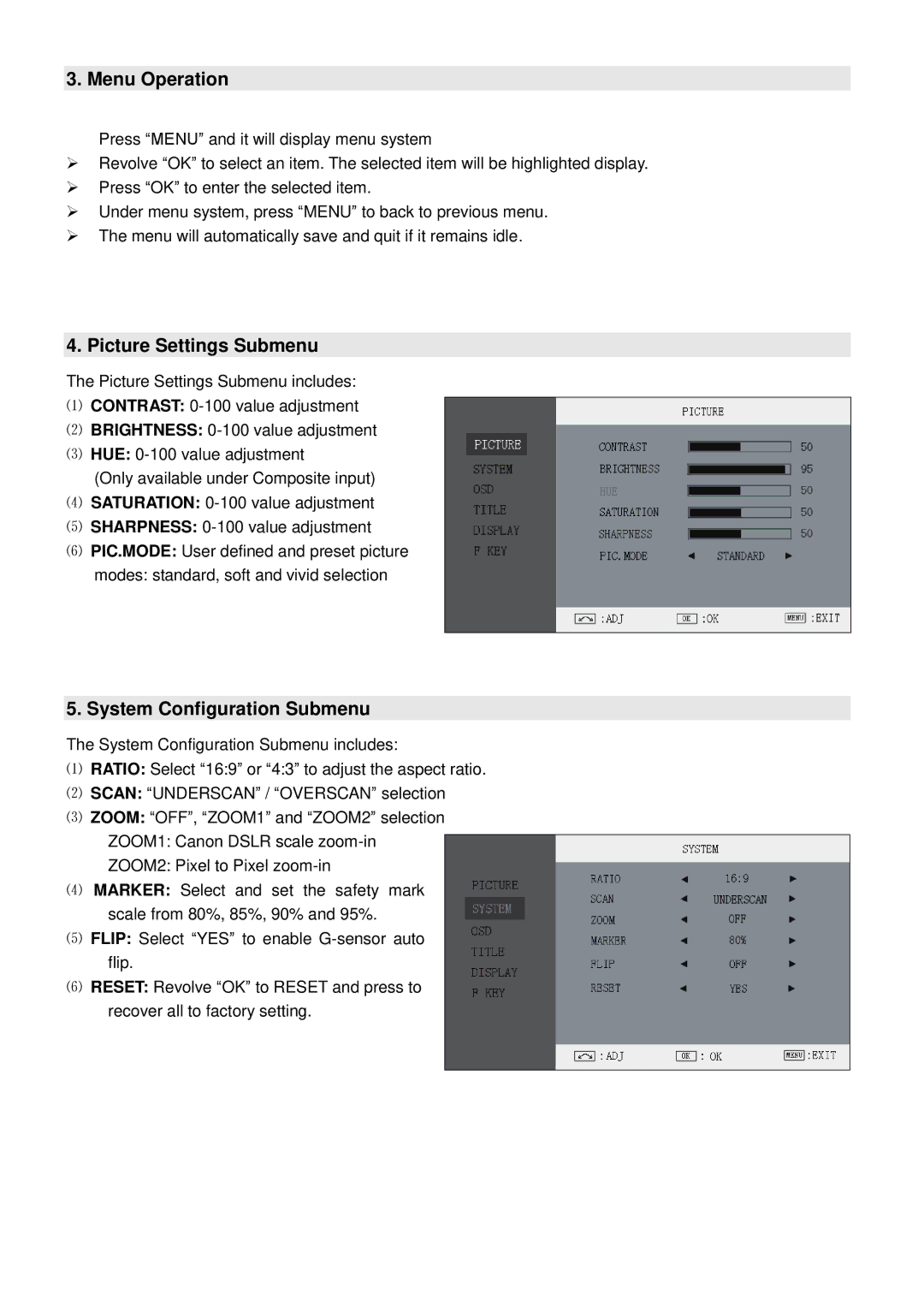3. Menu Operation
Press “MENU” and it will display menu system
Revolve “OK” to select an item. The selected item will be highlighted display.
Press “OK” to enter the selected item.
Under menu system, press “MENU” to back to previous menu.
The menu will automatically save and quit if it remains idle.
4. Picture Settings Submenu
The Picture Settings Submenu includes:
⑴CONTRAST:
⑵ BRIGHTNESS:
⑶ HUE:
(Only available under Composite input)
⑷ SATURATION:
⑸ SHARPNESS:
⑹ PIC.MODE: User defined and preset picture modes: standard, soft and vivid selection
5. System Configuration Submenu
The System Configuration Submenu includes:
⑴RATIO: Select “16:9” or “4:3” to adjust the aspect ratio.
⑵ SCAN: “UNDERSCAN” / “OVERSCAN” selection
⑶ ZOOM: “OFF”, “ZOOM1” and “ZOOM2” selection ZOOM1: Canon DSLR scale
⑷ MARKER: Select and set the safety mark scale from 80%, 85%, 90% and 95%.
⑸ FLIP: Select “YES” to enable
⑹ RESET: Revolve “OK” to RESET and press to recover all to factory setting.