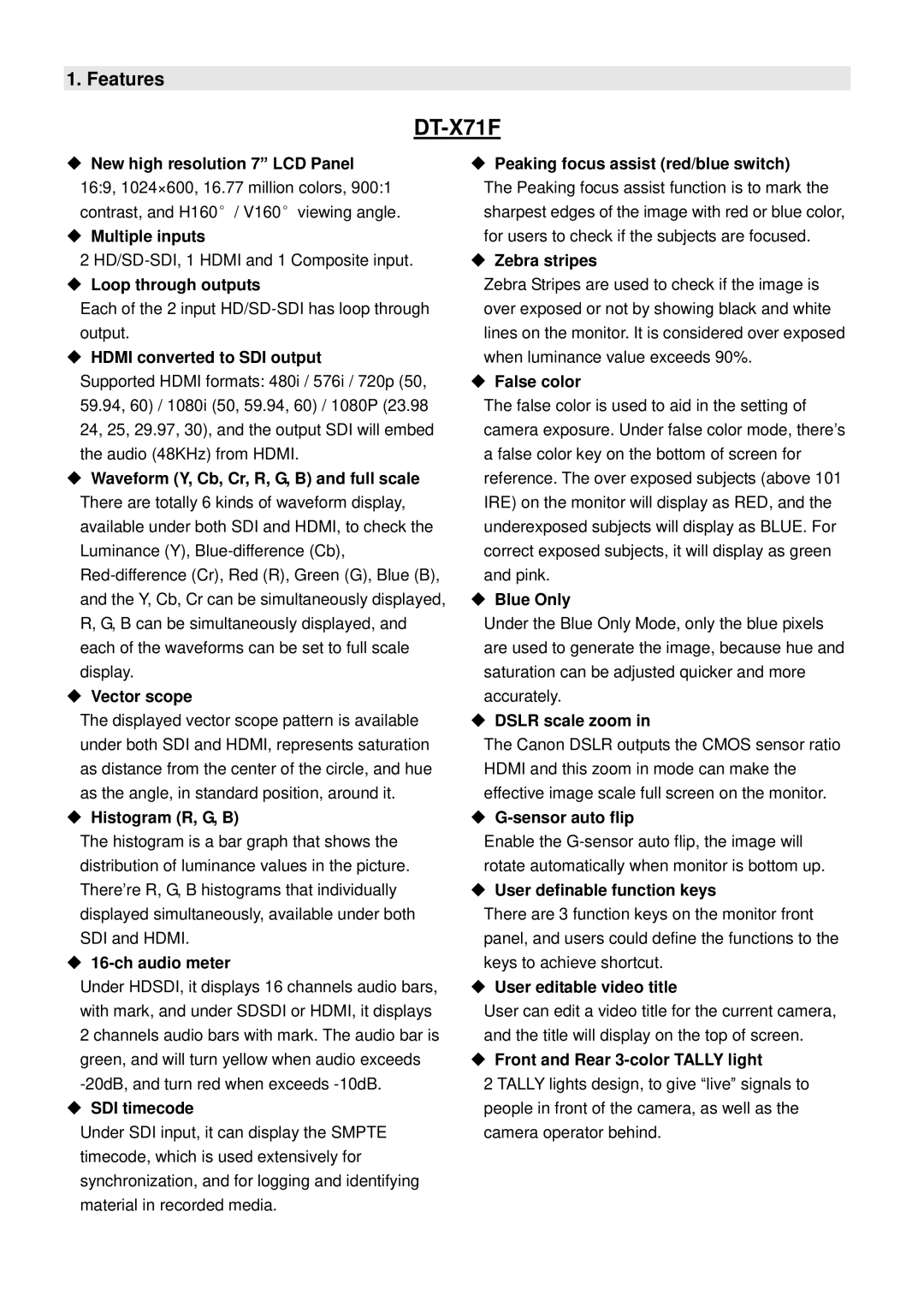1. Features
DT-X71F
◆New high resolution 7” LCD Panel 16:9, 1024×600, 16.77 million colors, 900:1 contrast, and H160°/ V160°viewing angle.
◆Multiple inputs
2
◆Loop through outputs
Each of the 2 input
◆HDMI converted to SDI output
Supported HDMI formats: 480i / 576i / 720p (50, 59.94, 60) / 1080i (50, 59.94, 60) / 1080P (23.98 24, 25, 29.97, 30), and the output SDI will embed the audio (48KHz) from HDMI.
◆Waveform (Y, Cb, Cr, R, G, B) and full scale There are totally 6 kinds of waveform display, available under both SDI and HDMI, to check the Luminance (Y),
◆Vector scope
The displayed vector scope pattern is available under both SDI and HDMI, represents saturation as distance from the center of the circle, and hue as the angle, in standard position, around it.
◆Histogram (R, G, B)
The histogram is a bar graph that shows the distribution of luminance values in the picture. There’re R, G, B histograms that individually displayed simultaneously, available under both SDI and HDMI.
◆16-ch audio meter
Under HDSDI, it displays 16 channels audio bars, with mark, and under SDSDI or HDMI, it displays 2 channels audio bars with mark. The audio bar is green, and will turn yellow when audio exceeds
◆SDI timecode
Under SDI input, it can display the SMPTE timecode, which is used extensively for synchronization, and for logging and identifying material in recorded media.
◆Peaking focus assist (red/blue switch)
The Peaking focus assist function is to mark the sharpest edges of the image with red or blue color, for users to check if the subjects are focused.
◆Zebra stripes
Zebra Stripes are used to check if the image is over exposed or not by showing black and white lines on the monitor. It is considered over exposed when luminance value exceeds 90%.
◆False color
The false color is used to aid in the setting of camera exposure. Under false color mode, there’s a false color key on the bottom of screen for reference. The over exposed subjects (above 101 IRE) on the monitor will display as RED, and the underexposed subjects will display as BLUE. For correct exposed subjects, it will display as green and pink.
◆Blue Only
Under the Blue Only Mode, only the blue pixels are used to generate the image, because hue and saturation can be adjusted quicker and more accurately.
◆DSLR scale zoom in
The Canon DSLR outputs the CMOS sensor ratio HDMI and this zoom in mode can make the effective image scale full screen on the monitor.
◆G-sensor auto flip
Enable the
◆User definable function keys
There are 3 function keys on the monitor front panel, and users could define the functions to the keys to achieve shortcut.
◆User editable video title
User can edit a video title for the current camera, and the title will display on the top of screen.
◆Front and Rear 3-color TALLY light
2 TALLY lights design, to give “live” signals to people in front of the camera, as well as the camera operator behind.