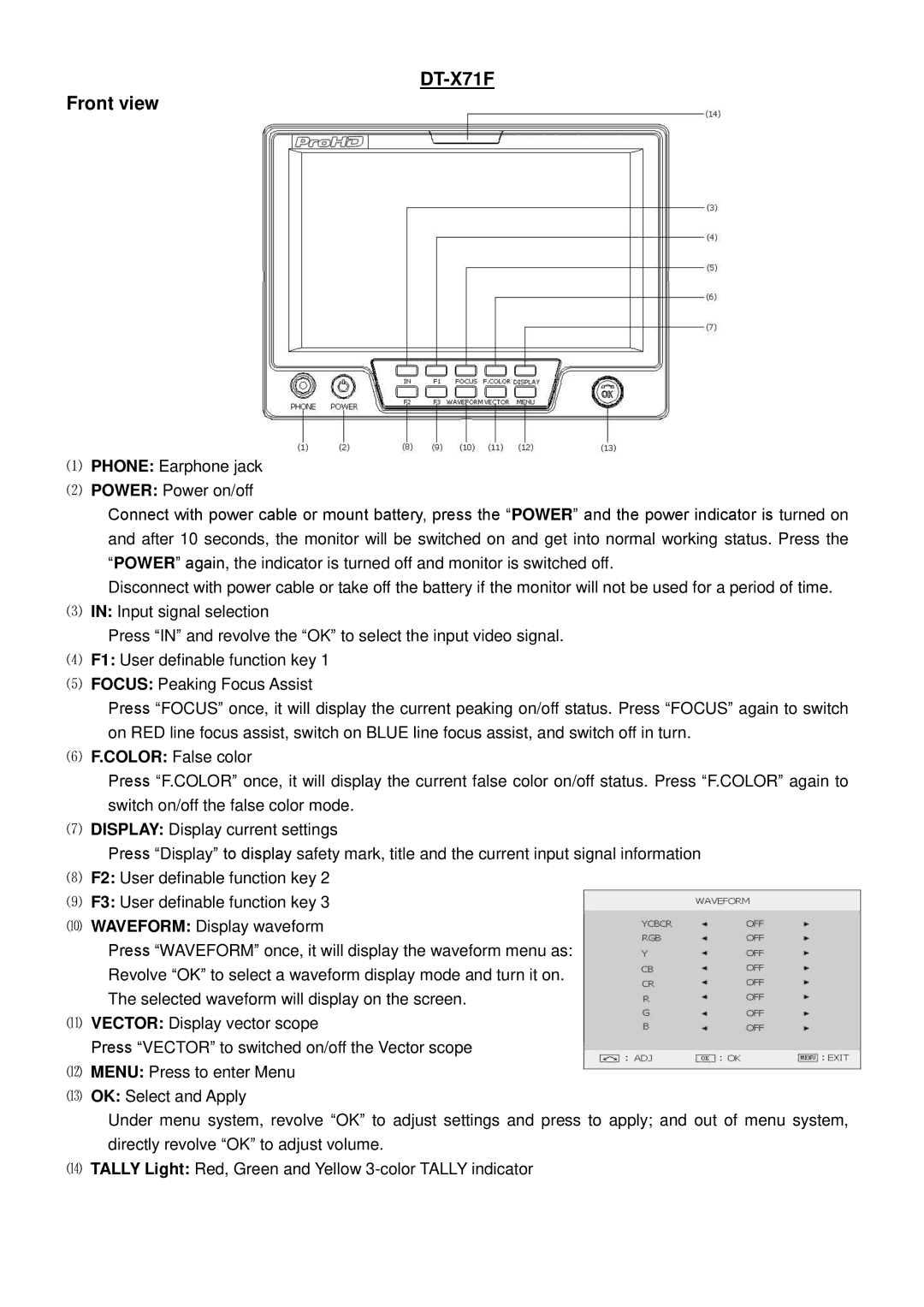DT-X71F
Front view
⑴PHONE: Earphone jack
⑵ POWER: Power on/off
Connect with power cable or mount battery, press the “POWER” and the power indicator is turned on and after 10 seconds, the monitor will be switched on and get into normal working status. Press the “POWER” again, the indicator is turned off and monitor is switched off.
Disconnect with power cable or take off the battery if the monitor will not be used for a period of time. ⑶ IN: Input signal selection
Press “IN” and revolve the “OK” to select the input video signal. ⑷ F1: User definable function key 1
⑸ FOCUS: Peaking Focus Assist
Press “FOCUS” once, it will display the current peaking on/off status. Press “FOCUS” again to switch on RED line focus assist, switch on BLUE line focus assist, and switch off in turn.
⑹ F.COLOR: False color
Press “F.COLOR” once, it will display the current false color on/off status. Press “F.COLOR” again to switch on/off the false color mode.
⑺ DISPLAY: Display current settings
Press “Display” to display safety mark, title and the current input signal information ⑻ F2: User definable function key 2
⑼ F3: User definable function key 3
⑽ WAVEFORM: Display waveform
Press “WAVEFORM” once, it will display the waveform menu as: Revolve “OK” to select a waveform display mode and turn it on. The selected waveform will display on the screen.
⑾ VECTOR: Display vector scope
Press “VECTOR” to switched on/off the Vector scope
⑿ MENU: Press to enter Menu
⒀ OK: Select and Apply
Under menu system, revolve “OK” to adjust settings and press to apply; and out of menu system, directly revolve “OK” to adjust volume.
⒁ TALLY Light: Red, Green and Yellow