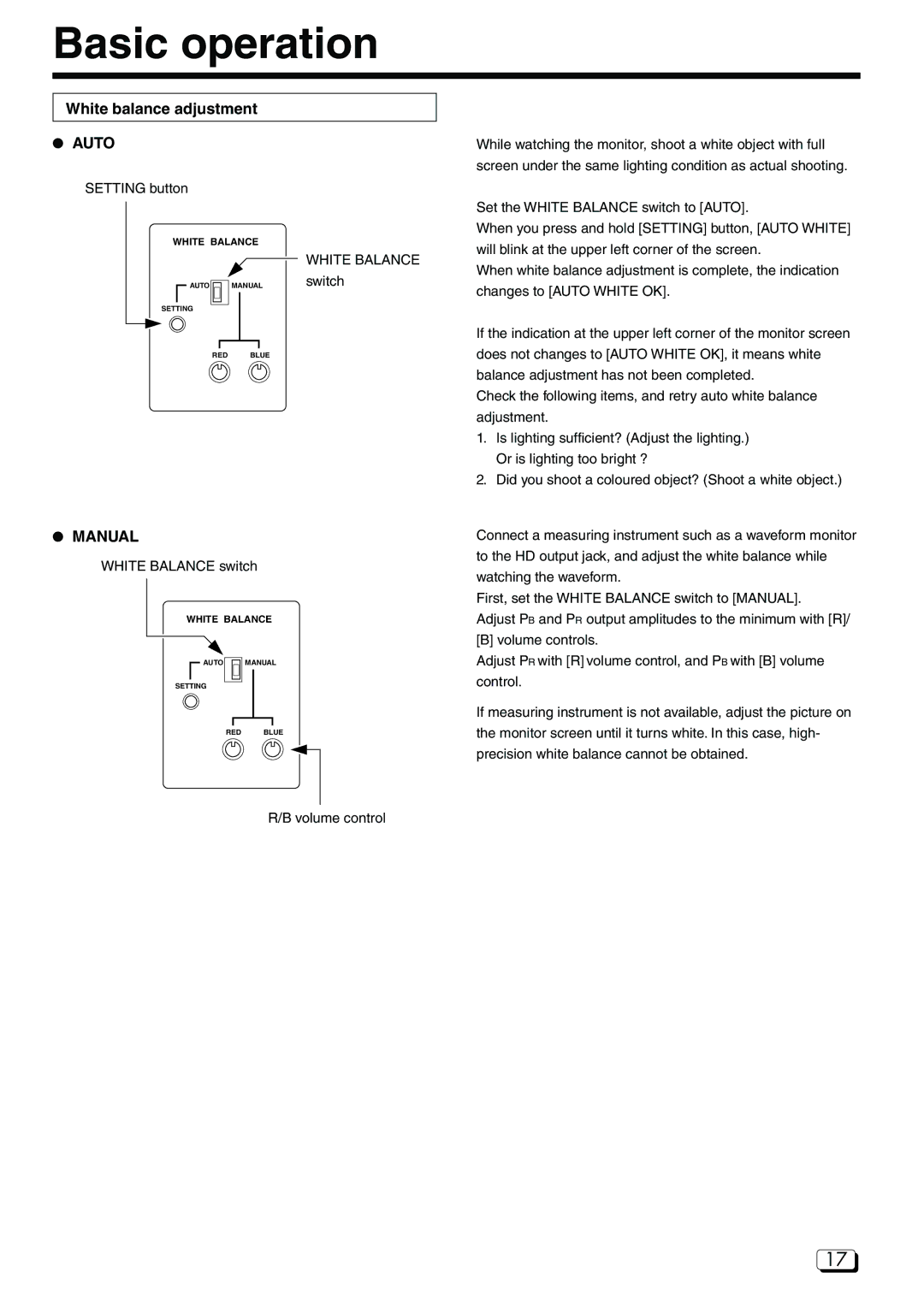Basic operation
White balance adjustment
a AUTO |
| While watching the monitor, shoot a white object with full | |||
|
|
|
|
| screen under the same lighting condition as actual shooting. |
SETTING button |
|
| |||
|
|
|
|
| Set the WHITE BALANCE switch to [AUTO]. |
|
|
|
|
| |
|
| WHITE BALANCE | When you press and hold [SETTING] button, [AUTO WHITE] | ||
|
| will blink at the upper left corner of the screen. | |||
|
|
|
|
| |
|
|
|
|
| WHITE BALANCE |
|
|
|
|
| When white balance adjustment is complete, the indication |
|
| AUTO |
| MANUAL | switch |
|
|
| |||
|
|
|
|
| changes to [AUTO WHITE OK]. |
|
| SETTING |
|
| If the indication at the upper left corner of the monitor screen |
|
| ||||
|
|
|
|
| |
|
|
|
|
| |
|
|
| RED | BLUE | does not changes to [AUTO WHITE OK], it means white |
|
|
|
|
| balance adjustment has not been completed. |
|
|
|
|
| Check the following items, and retry auto white balance |
adjustment.
1. Is lighting sufficient? (Adjust the lighting.) Or is lighting too bright ?
2. Did you shoot a coloured object? (Shoot a white object.)
aMANUAL
WHITE BALANCE switch
WHITE BALANCE
AUTO ![]() MANUAL
MANUAL
SETTING
RED BLUE
Connect a measuring instrument such as a waveform monitor to the HD output jack, and adjust the white balance while watching the waveform.
First, set the WHITE BALANCE switch to [MANUAL].
Adjust PB and PR output amplitudes to the minimum with [R]/ [B] volume controls.
Adjust PR with [R] volume control, and PB with [B] volume control.
If measuring instrument is not available, adjust the picture on the monitor screen until it turns white. In this case, high- precision white balance cannot be obtained.
R/B volume control
17