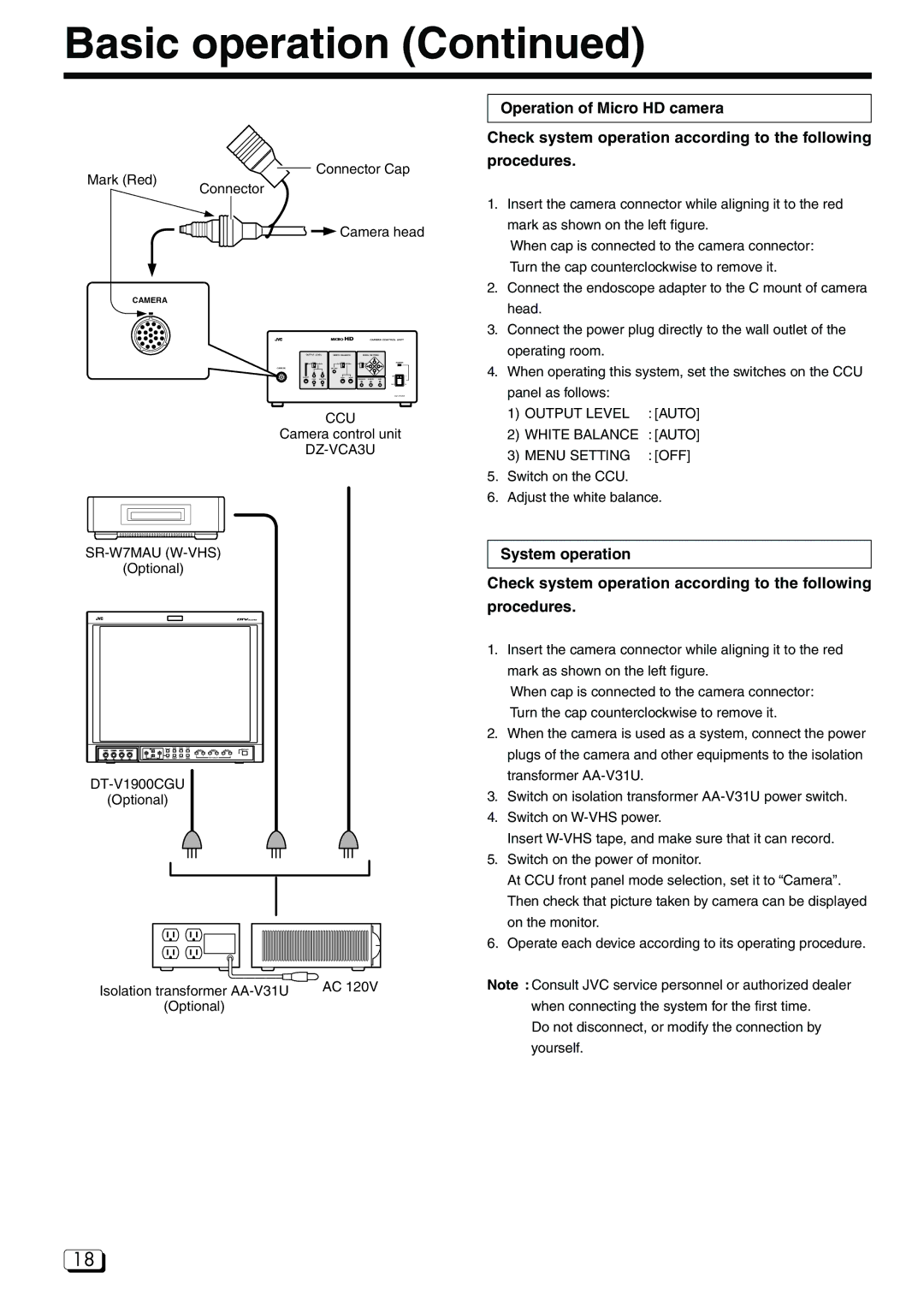Basic operation (Continued)
Mark (Red)
![]() Connector Cap
Connector Cap
Connector
![]() Camera head
Camera head
Operation of Micro HD camera
Check system operation according to the following procedures.
1. | Insert the camera connector while aligning it to the red |
| mark as shown on the left figure. |
| When cap is connected to the camera connector: |
| Turn the cap counterclockwise to remove it. |
2. | Connect the endoscope adapter to the C mount of camera |
CAMERA
OUTPUT LEVEL | WHITE BALANCE | MENU SETTING |
POWER
CAMERA
CCU
Camera control unit
DZ-VCA3U
SR-W7MAU (W-VHS)
(Optional)
DT-V1900CGU
(Optional)
Isolation transformer | AC 120V |
(Optional) |
|
| head. |
3. | Connect the power plug directly to the wall outlet of the |
| operating room. |
4. | When operating this system, set the switches on the CCU |
panel as follows: |
| |
1) | OUTPUT LEVEL | : [AUTO] |
2) | WHITE BALANCE | : [AUTO] |
3) | MENU SETTING | : [OFF] |
5.Switch on the CCU.
6.Adjust the white balance.
System operation
Check system operation according to the following procedures.
1.Insert the camera connector while aligning it to the red mark as shown on the left figure.
When cap is connected to the camera connector: Turn the cap counterclockwise to remove it.
2.When the camera is used as a system, connect the power plugs of the camera and other equipments to the isolation transformer
3.Switch on isolation transformer
4.Switch on
Insert
5.Switch on the power of monitor.
At CCU front panel mode selection, set it to “Camera”. Then check that picture taken by camera can be displayed on the monitor.
6.Operate each device according to its operating procedure.
Note : Consult JVC service personnel or authorized dealer when connecting the system for the first time.
Do not disconnect, or modify the connection by yourself.
18