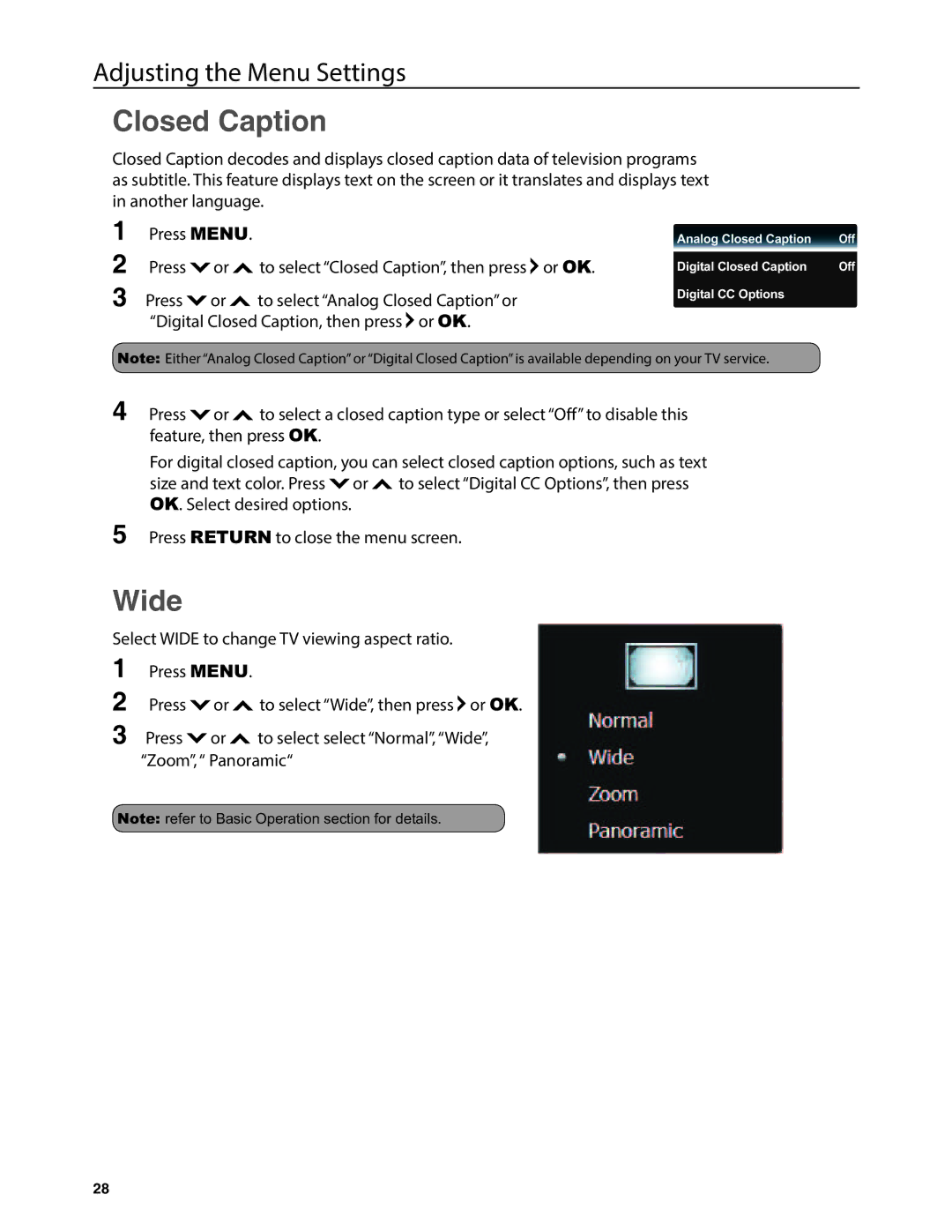Adjusting the Menu Settings
Closed Caption
Closed Caption decodes and displays closed caption data of television programs as subtitle. This feature displays text on the screen or it translates and displays text in another language.
1Press MENU.
2Press ![]() or
or ![]() to select “Closed Caption”, then press
to select “Closed Caption”, then press ![]() or OK.
or OK.
3 Press ![]() or
or ![]() to select “Analog Closed Caption” or “Digital Closed Caption, then press
to select “Analog Closed Caption” or “Digital Closed Caption, then press ![]() or OK.
or OK.
Analog Closed Caption | Off |
|
|
Digital Closed Caption | Off |
Digital CC Options |
|
Note: Either “Analog Closed Caption” or “Digital Closed Caption” is available depending on your TV service.
4 Press ![]() or
or ![]() to select a closed caption type or select “O” to disable this feature, then press OK.
to select a closed caption type or select “O” to disable this feature, then press OK.
For digital closed caption, you can select closed caption options, such as text size and text color. Press ![]() or
or ![]() to select “Digital CC Options”, then press OK. Select desired options.
to select “Digital CC Options”, then press OK. Select desired options.
5Press RETURN to close the menu screen.
Wide
Select WIDE to change TV viewing aspect ratio.
1
2
3
Press MENU. |
| |
Press | or | to select “Wide”, then press or OK. |
Press | or | to select select “Normal”, “Wide”, |
“Zoom”, “ Panoramic“
Note:
28