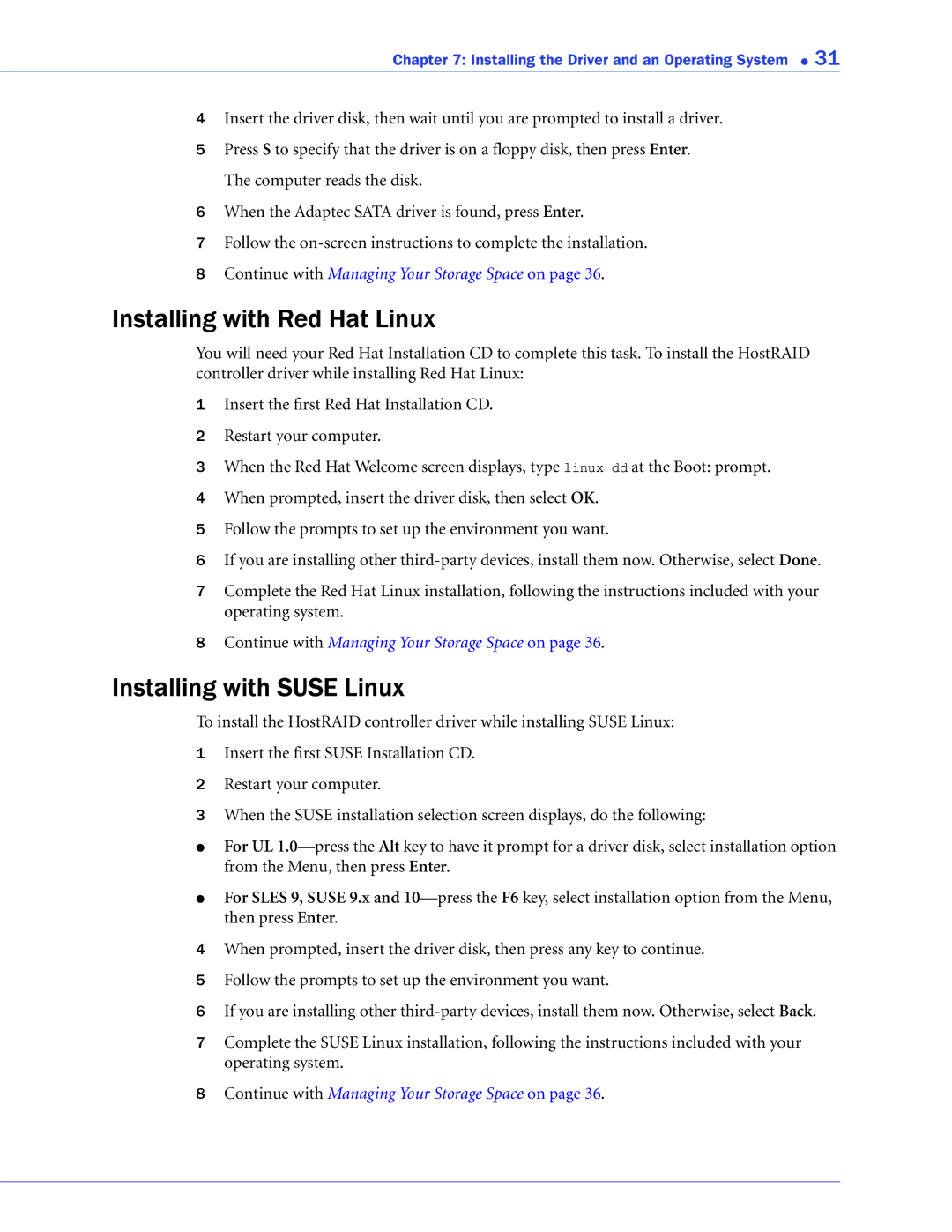Chapter 7: Installing the Driver and an Operating System ● 31
4Insert the driver disk, then wait until you are prompted to install a driver.
5Press S to specify that the driver is on a floppy disk, then press Enter. The computer reads the disk.
6When the Adaptec SATA driver is found, press Enter.
7Follow the
8Continue with Managing Your Storage Space on page 36.
Installing with Red Hat Linux
You will need your Red Hat Installation CD to complete this task. To install the HostRAID controller driver while installing Red Hat Linux:
1Insert the first Red Hat Installation CD.
2Restart your computer.
3When the Red Hat Welcome screen displays, type linux dd at the Boot: prompt.
4When prompted, insert the driver disk, then select OK.
5Follow the prompts to set up the environment you want.
6If you are installing other
7Complete the Red Hat Linux installation, following the instructions included with your operating system.
8Continue with Managing Your Storage Space on page 36.
Installing with SUSE Linux
To install the HostRAID controller driver while installing SUSE Linux:
1Insert the first SUSE Installation CD.
2Restart your computer.
3When the SUSE installation selection screen displays, do the following:
●For UL
●For SLES 9, SUSE 9.x and
4When prompted, insert the driver disk, then press any key to continue.
5Follow the prompts to set up the environment you want.
6If you are installing other
7Complete the SUSE Linux installation, following the instructions included with your operating system.
8Continue with Managing Your Storage Space on page 36.