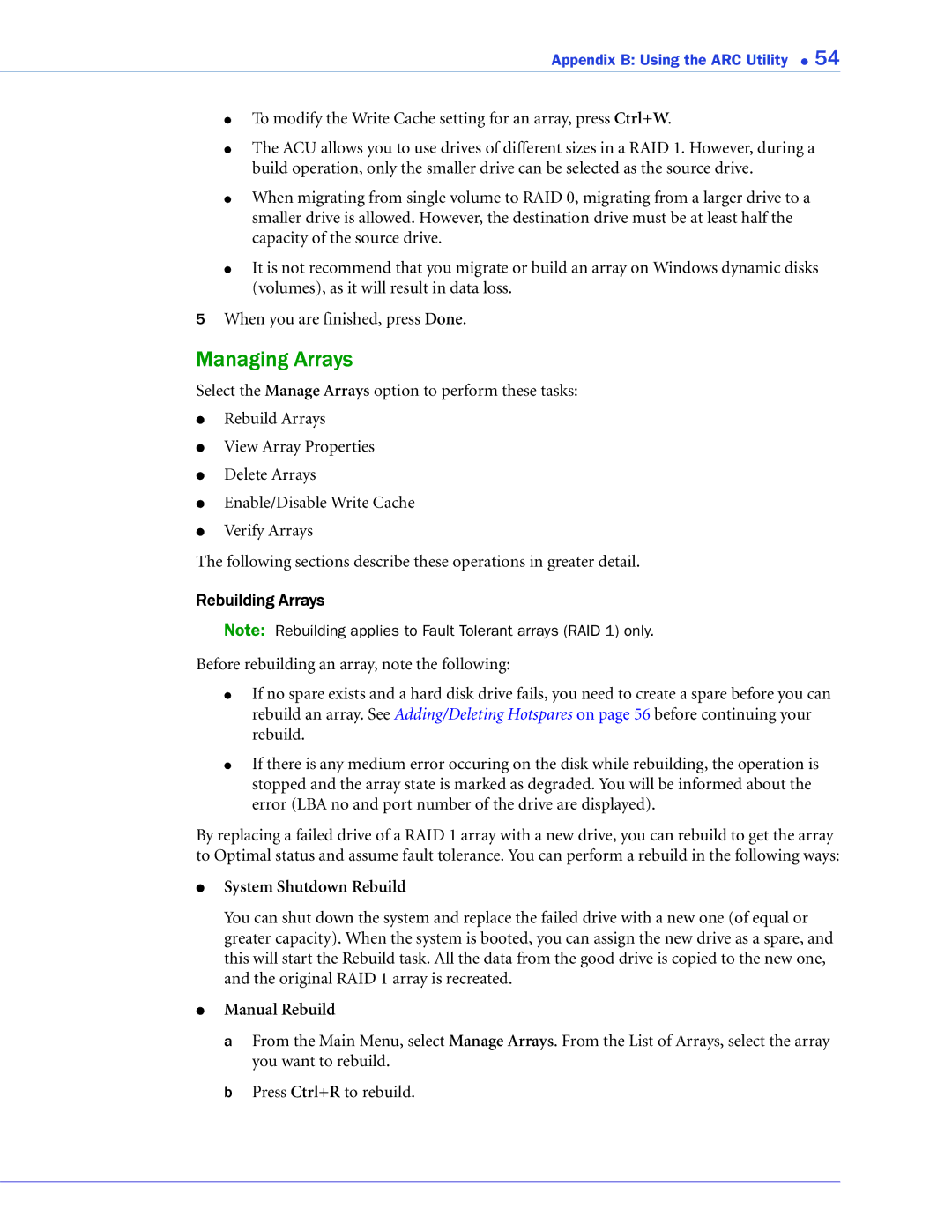Appendix B: Using the ARC Utility ● 54
●
●
●
●
To modify the Write Cache setting for an array, press Ctrl+W.
The ACU allows you to use drives of different sizes in a RAID 1. However, during a build operation, only the smaller drive can be selected as the source drive.
When migrating from single volume to RAID 0, migrating from a larger drive to a smaller drive is allowed. However, the destination drive must be at least half the capacity of the source drive.
It is not recommend that you migrate or build an array on Windows dynamic disks (volumes), as it will result in data loss.
5When you are finished, press Done.
Managing Arrays
Select the Manage Arrays option to perform these tasks:
●Rebuild Arrays
●View Array Properties
●Delete Arrays
●Enable/Disable Write Cache
●Verify Arrays
The following sections describe these operations in greater detail.
Rebuilding Arrays
Note: Rebuilding applies to Fault Tolerant arrays (RAID 1) only.
Before rebuilding an array, note the following:
●If no spare exists and a hard disk drive fails, you need to create a spare before you can rebuild an array. See Adding/Deleting Hotspares on page 56 before continuing your rebuild.
●If there is any medium error occuring on the disk while rebuilding, the operation is stopped and the array state is marked as degraded. You will be informed about the error (LBA no and port number of the drive are displayed).
By replacing a failed drive of a RAID 1 array with a new drive, you can rebuild to get the array to Optimal status and assume fault tolerance. You can perform a rebuild in the following ways:
●System Shutdown Rebuild
You can shut down the system and replace the failed drive with a new one (of equal or greater capacity). When the system is booted, you can assign the new drive as a spare, and this will start the Rebuild task. All the data from the good drive is copied to the new one, and the original RAID 1 array is recreated.
●Manual Rebuild
a From the Main Menu, select Manage Arrays. From the List of Arrays, select the array you want to rebuild.
b Press Ctrl+R to rebuild.