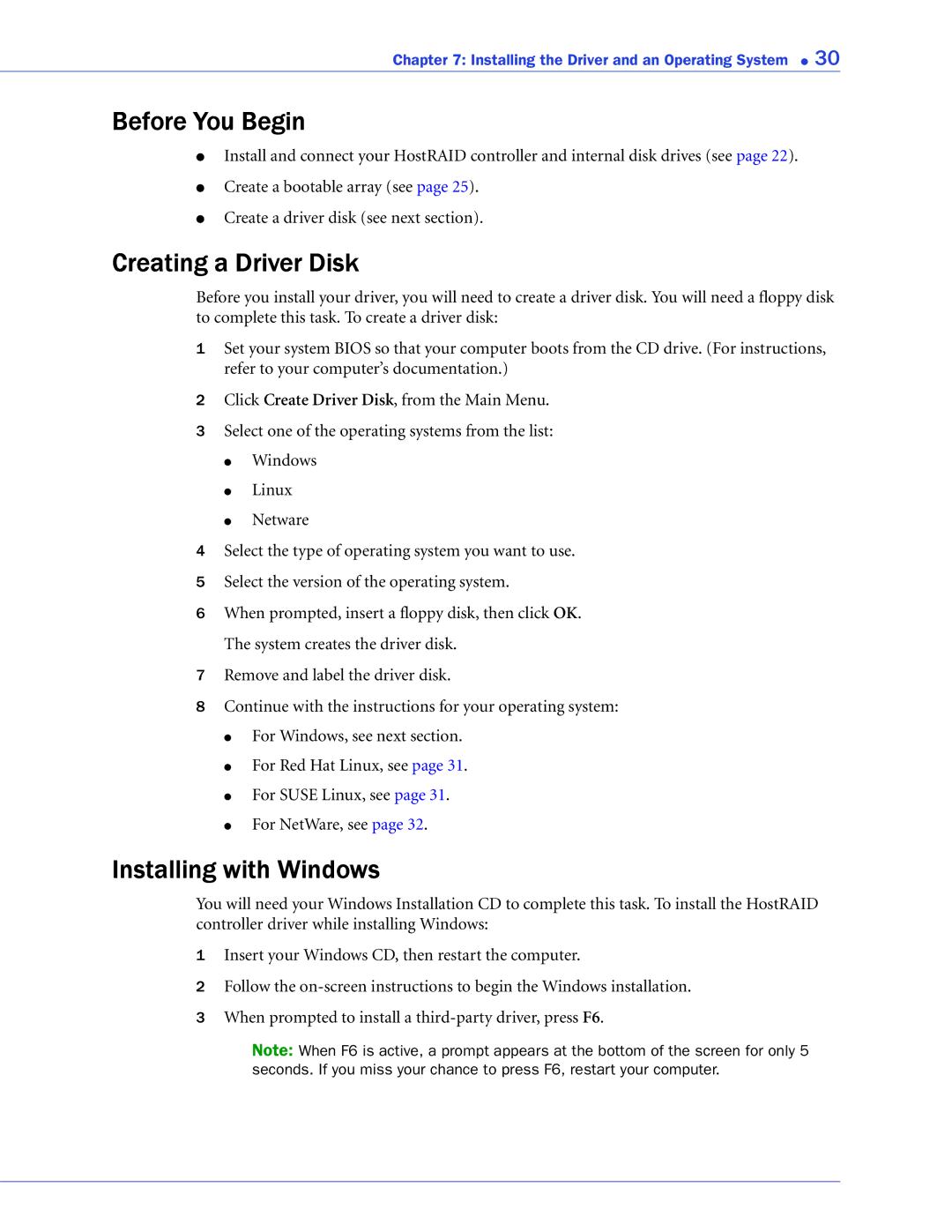Chapter 7: Installing the Driver and an Operating System ● 30
Before You Begin
●Install and connect your HostRAID controller and internal disk drives (see page 22).
●Create a bootable array (see page 25).
●Create a driver disk (see next section).
Creating a Driver Disk
Before you install your driver, you will need to create a driver disk. You will need a floppy disk to complete this task. To create a driver disk:
1Set your system BIOS so that your computer boots from the CD drive. (For instructions, refer to your computer’s documentation.)
2Click Create Driver Disk, from the Main Menu.
3Select one of the operating systems from the list:
●Windows
●Linux
●Netware
4Select the type of operating system you want to use.
5Select the version of the operating system.
6When prompted, insert a floppy disk, then click OK. The system creates the driver disk.
7Remove and label the driver disk.
8Continue with the instructions for your operating system:
●For Windows, see next section.
●For Red Hat Linux, see page 31.
●For SUSE Linux, see page 31.
●For NetWare, see page 32.
Installing with Windows
You will need your Windows Installation CD to complete this task. To install the HostRAID controller driver while installing Windows:
1Insert your Windows CD, then restart the computer.
2Follow the
3When prompted to install a
Note: When F6 is active, a prompt appears at the bottom of the screen for only 5 seconds. If you miss your chance to press F6, restart your computer.