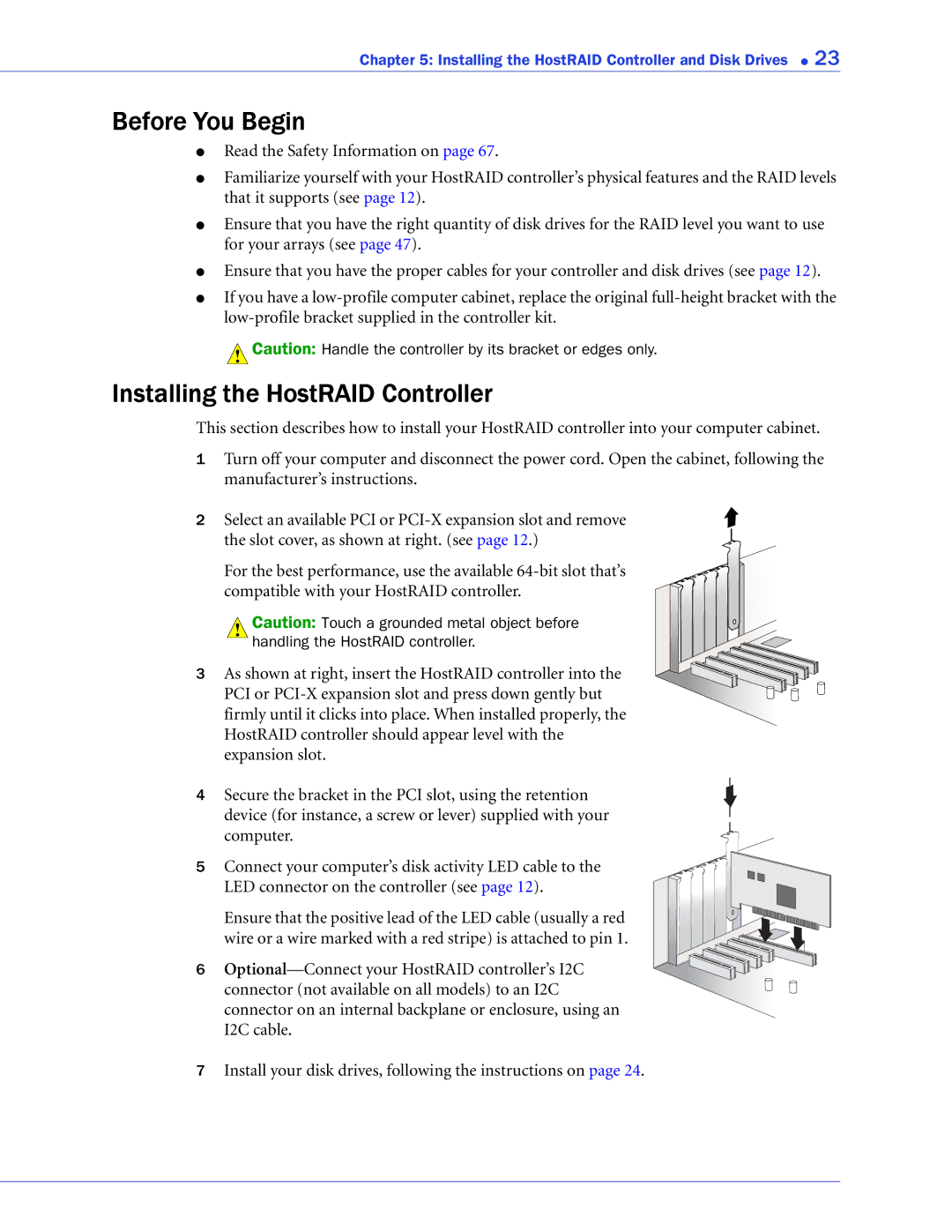Chapter 5: Installing the HostRAID Controller and Disk Drives ● 23
Before You Begin
●Read the Safety Information on page 67.
●Familiarize yourself with your HostRAID controller’s physical features and the RAID levels that it supports (see page 12).
●Ensure that you have the right quantity of disk drives for the RAID level you want to use for your arrays (see page 47).
●Ensure that you have the proper cables for your controller and disk drives (see page 12).
●If you have a
!Caution: Handle the controller by its bracket or edges only.
Installing the HostRAID Controller
This section describes how to install your HostRAID controller into your computer cabinet.
1Turn off your computer and disconnect the power cord. Open the cabinet, following the manufacturer’s instructions.
2 Select an available PCI or
For the best performance, use the available
!Caution: Touch a grounded metal object before handling the HostRAID controller.
3 As shown at right, insert the HostRAID controller into the PCI or
4 Secure the bracket in the PCI slot, using the retention device (for instance, a screw or lever) supplied with your computer.
5 Connect your computer’s disk activity LED cable to the LED connector on the controller (see page 12).
Ensure that the positive lead of the LED cable (usually a red wire or a wire marked with a red stripe) is attached to pin 1.
6
7Install your disk drives, following the instructions on page 24.