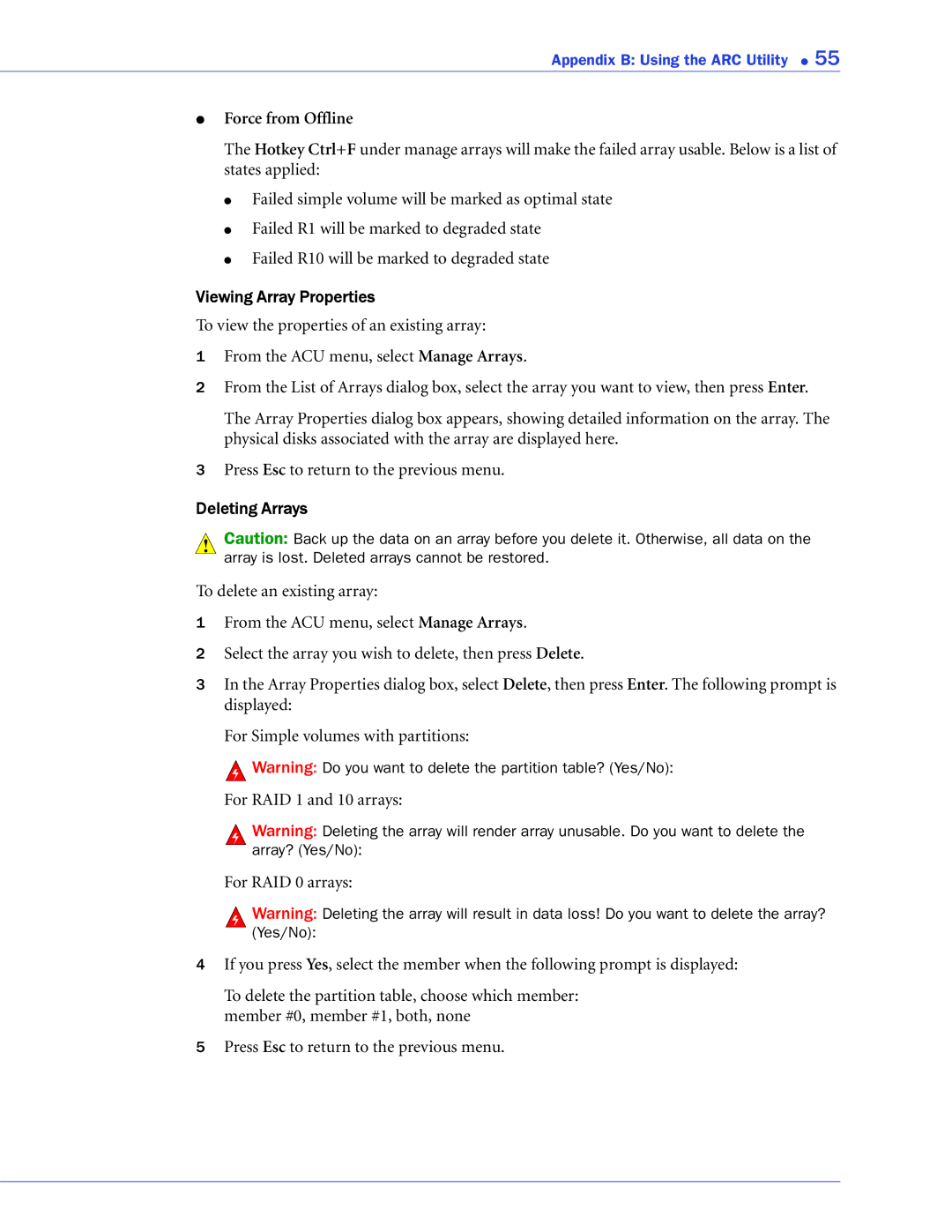Appendix B: Using the ARC Utility ● 55
●Force from Offline
The Hotkey Ctrl+F under manage arrays will make the failed array usable. Below is a list of states applied:
●Failed simple volume will be marked as optimal state
●Failed R1 will be marked to degraded state
●Failed R10 will be marked to degraded state
Viewing Array Properties
To view the properties of an existing array:
1From the ACU menu, select Manage Arrays.
2From the List of Arrays dialog box, select the array you want to view, then press Enter.
The Array Properties dialog box appears, showing detailed information on the array. The physical disks associated with the array are displayed here.
3Press Esc to return to the previous menu.
Deleting Arrays
!Caution: Back up the data on an array before you delete it. Otherwise, all data on the array is lost. Deleted arrays cannot be restored.
To delete an existing array:
1From the ACU menu, select Manage Arrays.
2Select the array you wish to delete, then press Delete.
3In the Array Properties dialog box, select Delete, then press Enter. The following prompt is displayed:
For Simple volumes with partitions:
![]() Warning: Do you want to delete the partition table? (Yes/No):
Warning: Do you want to delete the partition table? (Yes/No):
For RAID 1 and 10 arrays:
![]() Warning: Deleting the array will render array unusable. Do you want to delete the array? (Yes/No):
Warning: Deleting the array will render array unusable. Do you want to delete the array? (Yes/No):
For RAID 0 arrays:
![]() Warning: Deleting the array will result in data loss! Do you want to delete the array? (Yes/No):
Warning: Deleting the array will result in data loss! Do you want to delete the array? (Yes/No):
4If you press Yes, select the member when the following prompt is displayed:
To delete the partition table, choose which member: member #0, member #1, both, none
5Press Esc to return to the previous menu.