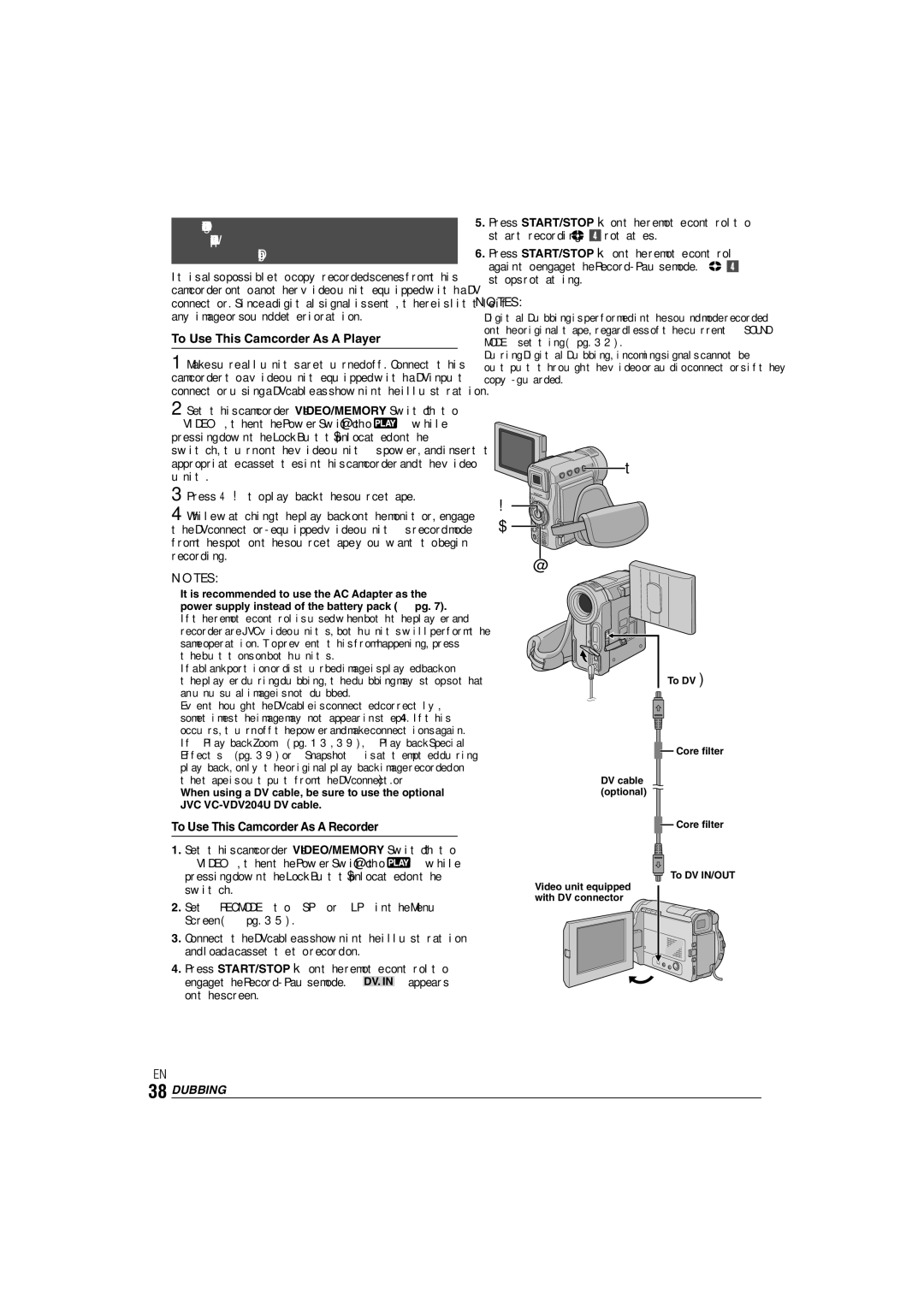0303-MK-ID-SN, ENLYT1127-001A specifications
The JVC ENLYT1127-001A,0303-MK-ID-SN is a state-of-the-art product designed for those who appreciate high-quality audio and functional versatility. This model stands out due to its exceptional sound performance, stylish design, and an array of features that cater to various user needs.One of the main features of the ENLYT1127-001A is its advanced audio technology that delivers rich, clear sound across all frequency ranges. The device is engineered with high-fidelity components that minimize distortion, ensuring that users enjoy a pristine audio experience whether they're listening to music, watching movies, or gaming.
Additionally, the JVC ENLYT1127-001A incorporates innovative Bluetooth technology, allowing for seamless wireless connectivity with smartphones, tablets, and other devices. This wireless capability not only enhances convenience but also ensures that users can enjoy their audio content without the hassle of tangled wires.
The model also boasts a robust battery life, which is essential for users on the go. With quick charging capabilities, it provides extended usage time, making it an ideal choice for travel, outdoor adventures, or daily commutes. The ergonomic design of the device ensures comfort during extended use, making it suitable for long listening sessions.
In terms of compatibility, the JVC ENLYT1127-001A is designed to work with a variety of audio sources, from traditional music players to modern streaming services. This versatility means that users can enjoy their favorite media without limitations.
Another noteworthy characteristic is the sleek, modern aesthetic of the ENLYT1127-001A. Its design is not only functional, with intuitive controls that make operation straightforward, but also visually appealing, making it an attractive addition to any setup.
In summary, the JVC ENLYT1127-001A,0303-MK-ID-SN is a versatile and advanced audio solution that combines high-quality sound with modern features. Its impressive battery life, Bluetooth connectivity, and ergonomic design enhance the user experience, while its aesthetic appeal ensures it looks as good as it sounds. Whether you're a casual listener or a dedicated audiophile, this model promises to deliver an unparalleled audio experience that meets diverse needs.