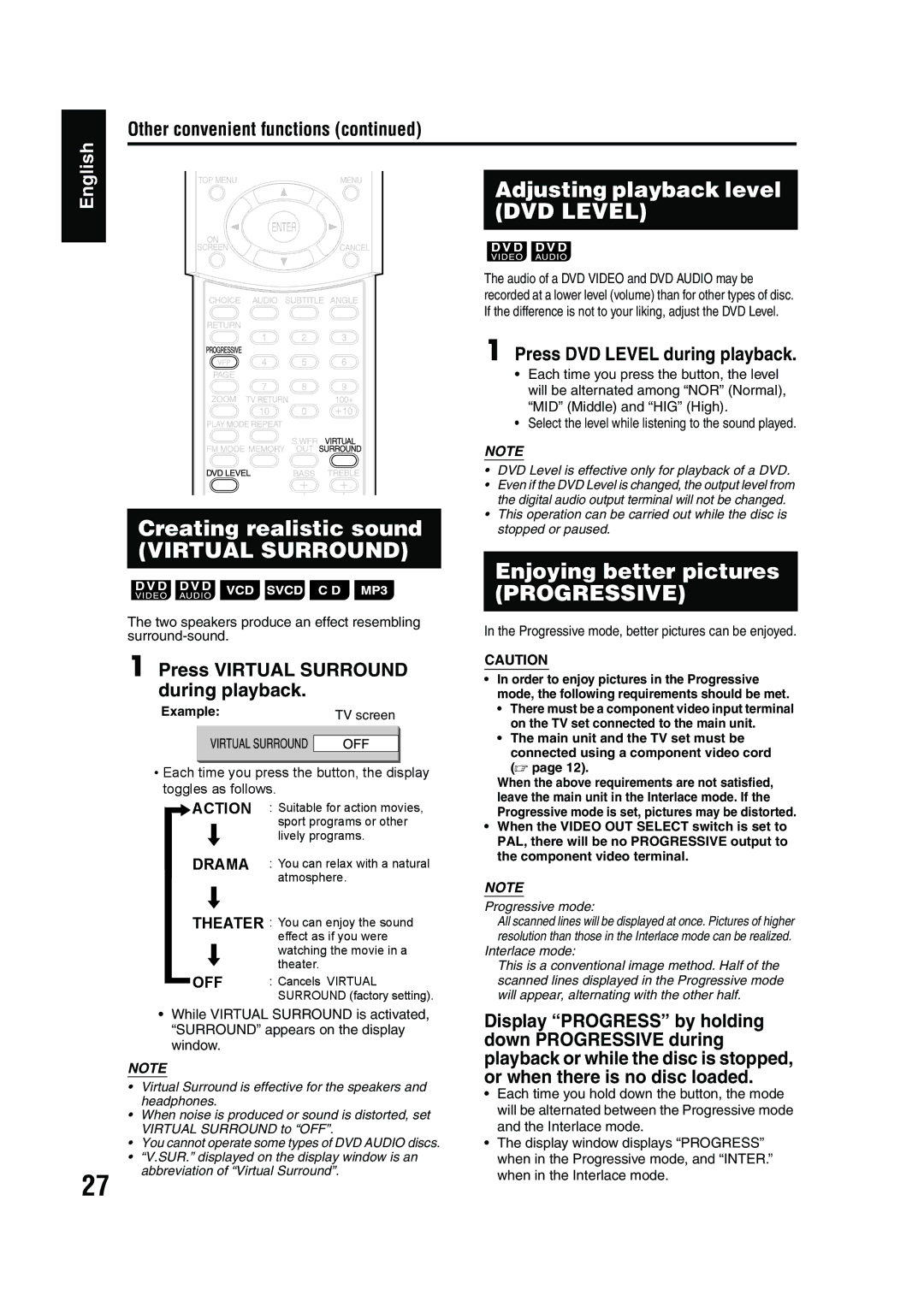Other convenient functions (continued)
English
Creating realistic sound
(VIRTUAL SURROUND)
Adjusting playback level (DVD LEVEL)
The audio of a DVD VIDEO and DVD AUDIO may be recorded at a lower level (volume) than for other types of disc. If the difference is not to your liking, adjust the DVD Level.
1 Press DVD LEVEL during playback.
•Each time you press the button, the level will be alternated among “NOR” (Normal), “MID” (Middle) and “HIG” (High).
•Select the level while listening to the sound played.
NOTE
•DVD Level is effective only for playback of a DVD.
•Even if the DVD Level is changed, the output level from the digital audio output terminal will not be changed.
•This operation can be carried out while the disc is stopped or paused.
Enjoying better pictures
(PROGRESSIVE)
The two speakers produce an effect resembling
1 Press VIRTUAL SURROUND during playback.
Example: | TV screen |
•Each time you press the button, the display toggles as follows.
ACTION | : Suitable for action movies, |
| sport programs or other |
| lively programs. |
DRAMA | : You can relax with a natural |
| atmosphere. |
THEATER : You can enjoy the sound effect as if you were watching the movie in a theater.
OFF | : Cancels VIRTUAL |
| SURROUND (factory setting). |
In the Progressive mode, better pictures can be enjoyed.
CAUTION
•In order to enjoy pictures in the Progressive mode, the following requirements should be met.
•There must be a component video input terminal on the TV set connected to the main unit.
•The main unit and the TV set must be connected using a component video cord
(A page 12).
When the above requirements are not satisfied, leave the main unit in the Interlace mode. If the Progressive mode is set, pictures may be distorted.
•When the VIDEO OUT SELECT switch is set to PAL, there will be no PROGRESSIVE output to the component video terminal.
NOTE
Progressive mode:
All scanned lines will be displayed at once. Pictures of higher resolution than those in the Interlace mode can be realized.
Interlace mode:
This is a conventional image method. Half of the scanned lines displayed in the Progressive mode will appear, alternating with the other half.
•While VIRTUAL SURROUND is activated, “SURROUND” appears on the display window.
NOTE
• Virtual Surround is effective for the speakers and headphones.
• When noise is produced or sound is distorted, set VIRTUAL SURROUND to “OFF”.
• You cannot operate some types of DVD AUDIO discs.
• “V.SUR.” displayed on the display window is an
Display “PROGRESS” by holding down PROGRESSIVE during playback or while the disc is stopped, or when there is no disc loaded.
• | Each time you hold down the button, the mode |
| will be alternated between the Progressive mode |
| and the Interlace mode. |
• | The display window displays “PROGRESS” |
| when in the Progressive mode, and “INTER.” |
27
abbreviation of “Virtual Surround”.
when in the Interlace mode. |