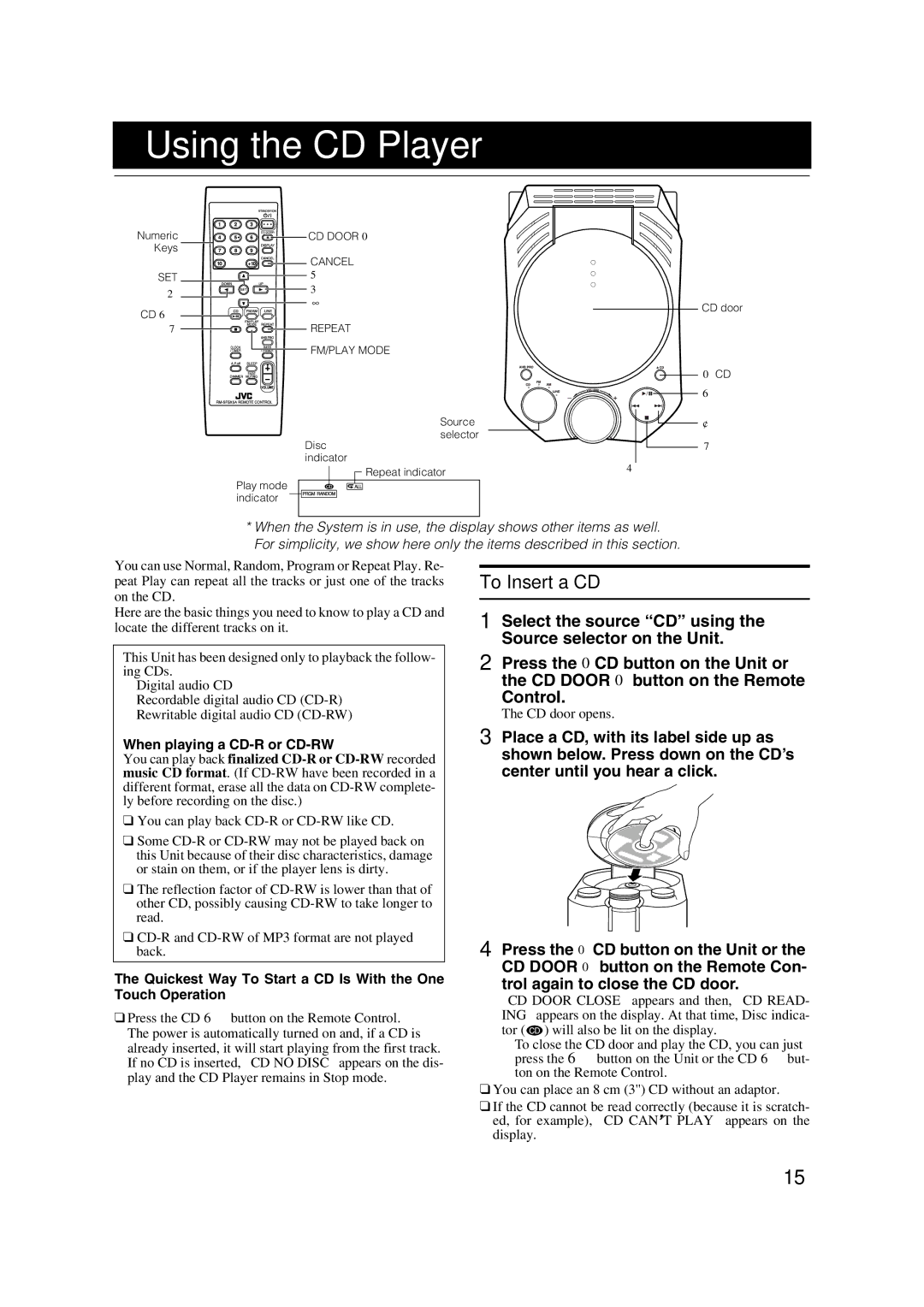Using the CD Player
Numeric Keys
SET
2
CD 6
7
![]()
![]()
![]() CD DOOR 0
CD DOOR 0
![]()
![]()
![]()
![]()
![]() CANCEL
CANCEL
5
3
∞
REPEAT
![]() FM/PLAY MODE
FM/PLAY MODE
Source
selector
Disc indicator
CD door
0 CD
6
¢
7
Play mode indicator
![]() Repeat indicator
Repeat indicator
4
*When the System is in use, the display shows other items as well. For simplicity, we show here only the items described in this section.
You can use Normal, Random, Program or Repeat Play. Re- peat Play can repeat all the tracks or just one of the tracks on the CD.
Here are the basic things you need to know to play a CD and locate the different tracks on it.
This Unit has been designed only to playback the follow- ing CDs.
•Digital audio CD
•Recordable digital audio CD
•Rewritable digital audio CD
When playing a CD-R or CD-RW
You can play back finalized
❑You can play back
❑Some
❑The reflection factor of
❑
The Quickest Way To Start a CD Is With the One Touch Operation
❑Press the CD 6 button on the Remote Control.
•The power is automatically turned on and, if a CD is already inserted, it will start playing from the first track.
•If no CD is inserted, “CD NO DISC” appears on the dis- play and the CD Player remains in Stop mode.
To Insert a CD
1 Select the source “CD” using the Source selector on the Unit.
2 Press the 0CD button on the Unit or the CD DOOR 0 button on the Remote
Control.
The CD door opens.
3 Place a CD, with its label side up as shown below. Press down on the CD’s center until you hear a click.
4 Press the 0 CD button on the Unit or the CD DOOR 0 button on the Remote Con- trol again to close the CD door.
“CD DOOR CLOSE” appears and then, “CD READ- ING” appears on the display. At that time, Disc indica- tor (![]() ) will also be lit on the display.
) will also be lit on the display.
•To close the CD door and play the CD, you can just press the 6 button on the Unit or the CD 6 but- ton on the Remote Control.
❑You can place an 8 cm (3'') CD without an adaptor.
❑If the CD cannot be read correctly (because it is scratch- ed, for example), “CD CAN’T PLAY” appears on the display.
15