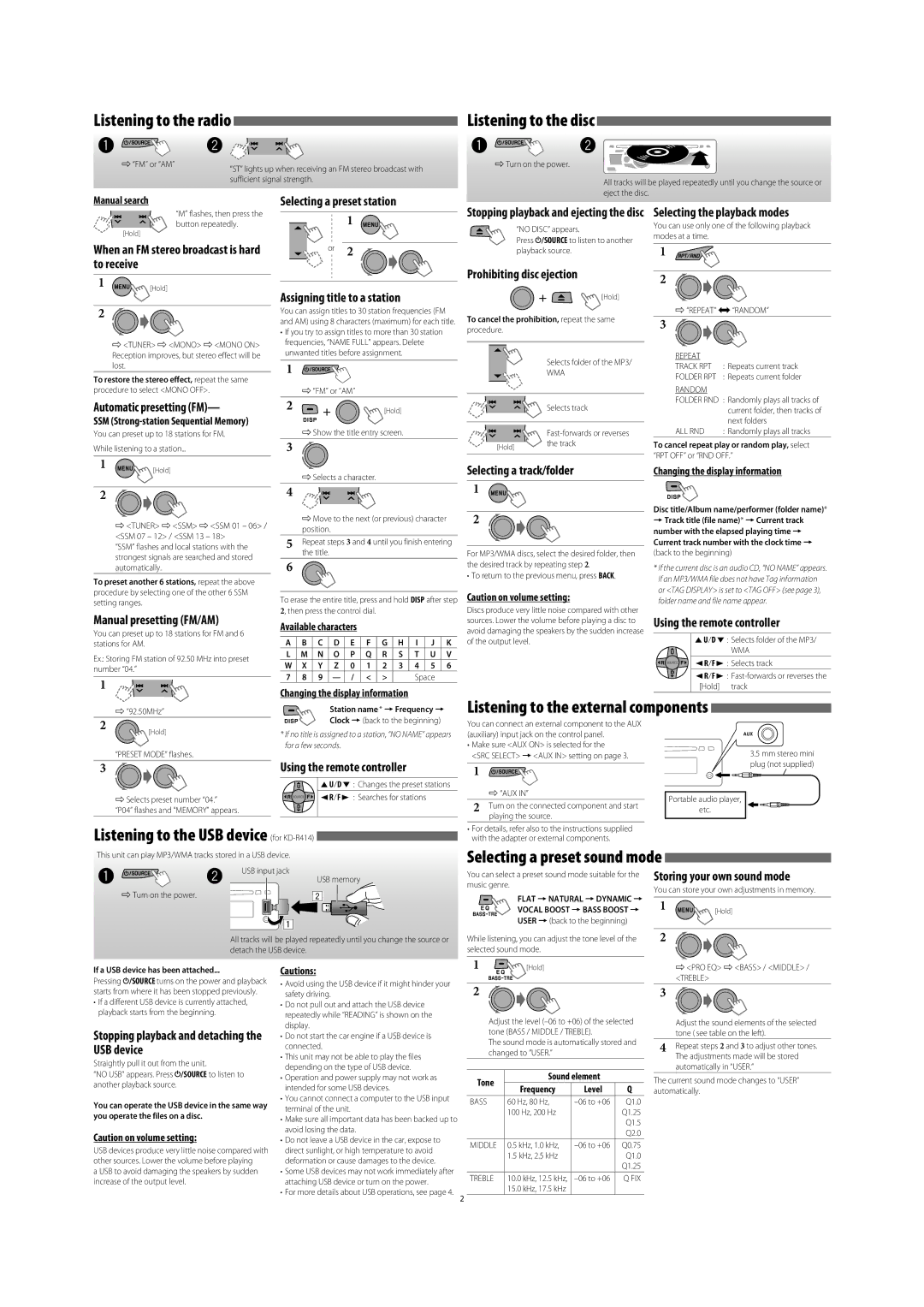Manual search
“M” flashes, then press the button repeatedly.
[Hold]
When an FM stereo broadcast is hard to receive
2
]<TUNER> ] <MONO> ] <MONO ON> Reception improves, but stereo effect will be lost.
To restore the stereo effect, repeat the same procedure to select <MONO OFF>.
Automatic presetting (FM)—
SSM (Strong-station Sequential Memory)
You can preset up to 18 stations for FM.
While listening to a station...
Selecting a preset station
1
or 2
Assigning title to a station
You can assign titles to 30 station frequencies (FM and AM) using 8 characters (maximum) for each title.
• If you try to assign titles to more than 30 station frequencies, “NAME FULL” appears. Delete unwanted titles before assignment.
1
]“FM” or “AM”
2


 [Hold]
[Hold]
]Show the title entry screen.
3
Stopping playback and ejecting the disc
“NO DISC” appears.
Press  /SOURCE to listen to another playback source.
/SOURCE to listen to another playback source.
Prohibiting disc ejection
 [Hold]
[Hold]
To cancel the prohibition, repeat the same procedure.
| Selects folder of the MP3/ |
| WMA |
| Selects track |
| Fast-forwards or reverses |
[Hold] | the track |
|
Selecting the playback modes
You can use only one of the following playback modes at a time.
1
2
]“REPEAT” j “RANDOM”
3
REPEAT | |
TRACK RPT | : Repeats current track |
FOLDER RPT | : Repeats current folder |
RANDOM | |
FOLDER RND | : Randomly plays all tracks of |
| current folder, then tracks of |
| next folders |
ALL RND | : Randomly plays all tracks |
To cancel repeat play or random play, select
“RPT OFF” or “RND OFF.”
2
]<TUNER> ] <SSM> ] <SSM 01 – 06> / <SSM 07 – 12> / <SSM 13 – 18>
“SSM” flashes and local stations with the strongest signals are searched and stored automatically.
To preset another 6 stations, repeat the above procedure by selecting one of the other 6 SSM setting ranges.
Manual presetting (FM/AM)
You can preset up to 18 stations for FM and 6 stations for AM.
Ex.: Storing FM station of 92.50 MHz into preset number “04.”
1
]Selects a character.
4
]Move to the next (or previous) character position.
5Repeat steps 3 and 4 until you finish entering the title.
6
To erase the entire title, press and hold DISP after step 2, then press the control dial.
Available characters
A | B | C | D | E | F | G | H | I | J | K |
L | M | N | O | P | Q | R | S | T | U | V |
W | X | Y | Z | 0 | 1 | 2 | 3 | 4 | 5 | 6 |
7 | 8 | 9 | — | / | < | > | | Space | |
Changing the display information
Selecting a track/folder
1
2
For MP3/WMA discs, select the desired folder, then the desired track by repeating step 2.
• To return to the previous menu, press BACK.
Caution on volume setting:
Discs produce very little noise compared with other sources. Lower the volume before playing a disc to avoid damaging the speakers by the sudden increase of the output level.
Changing the display information
Disc title/Album name/performer (folder name)*
=Track title (file name)* = Current track number with the elapsed playing time = Current track number with the clock time =
(back to the beginning)
*If the current disc is an audio CD, “NO NAME” appears. If an MP3/WMA file does not have Tag information or <TAG DISPLAY> is set to <TAG OFF> (see page 3), folder name and file name appear.
Using the remote controller
5 U/D ∞ : Selects folder of the MP3/ |
| WMA |
2 R/F 3 | : Selects track |
2 R/F 3 | : Fast-forwards or reverses the |
[Hold] | track |
~ | Ÿ | USB input jack |
USB memory |
] Turn on the power.
All tracks will be played repeatedly until you change the source or detach the USB device.
You can select a preset sound mode suitable for the music genre.
FLAT = NATURAL = DYNAMIC =
VOCAL BOOST = BASS BOOST =
USER = (back to the beginning)
While listening, you can adjust the tone level of the selected sound mode.
If a USB device has been attached...
Pressing  /SOURCE turns on the power and playback starts from where it has been stopped previously.
/SOURCE turns on the power and playback starts from where it has been stopped previously.
•If a different USB device is currently attached, playback starts from the beginning.
Stopping playback and detaching the USB device
Straightly pull it out from the unit.
“NO USB” appears. Press  /SOURCE to listen to another playback source.
/SOURCE to listen to another playback source.
You can operate the USB device in the same way you operate the files on a disc.
Caution on volume setting:
USB devices produce very little noise compared with other sources. Lower the volume before playing
a USB to avoid damaging the speakers by sudden increase of the output level.
Cautions:
•Avoid using the USB device if it might hinder your safety driving.
•Do not pull out and attach the USB device repeatedly while “READING” is shown on the display.
•Do not start the car engine if a USB device is connected.
•This unit may not be able to play the files depending on the type of USB device.
•Operation and power supply may not work as intended for some USB devices.
•You cannot connect a computer to the USB input terminal of the unit.
•Make sure all important data has been backed up to avoid losing the data.
•Do not leave a USB device in the car, expose to direct sunlight, or high temperature to avoid deformation or cause damages to the device.
•Some USB devices may not work immediately after attaching USB device or turn on the power.
•For more details about USB operations, see page 4.
1
 [Hold]
[Hold]
2
Adjust the level (–06 to +06) of the selected tone (BASS / MIDDLE / TREBLE).
The sound mode is automatically stored and changed to “USER.”
| Tone | Sound element | |
| Frequency | Level | Q |
| |
| BASS | 60 Hz, 80 Hz, | –06 to +06 | Q1.0 |
| | 100 Hz, 200 Hz | | Q1.25 |
| | | | Q1.5 |
| | | | Q2.0 |
| MIDDLE | 0.5 kHz, 1.0 kHz, | –06 to +06 | Q0.75 |
| | 1.5 kHz, 2.5 kHz | | Q1.0 |
| | | | Q1.25 |
| TREBLE | 10.0 kHz, 12.5 kHz, | –06 to +06 | Q FIX |
| | 15.0 kHz, 17.5 kHz | | |
]<PRO EQ> ] <BASS> / <MIDDLE> / <TREBLE>
3
Adjust the sound elements of the selected tone ( see table on the left).
4Repeat steps 2 and 3 to adjust other tones. The adjustments made will be stored automatically in “USER.”
The current sound mode changes to “USER” automatically.