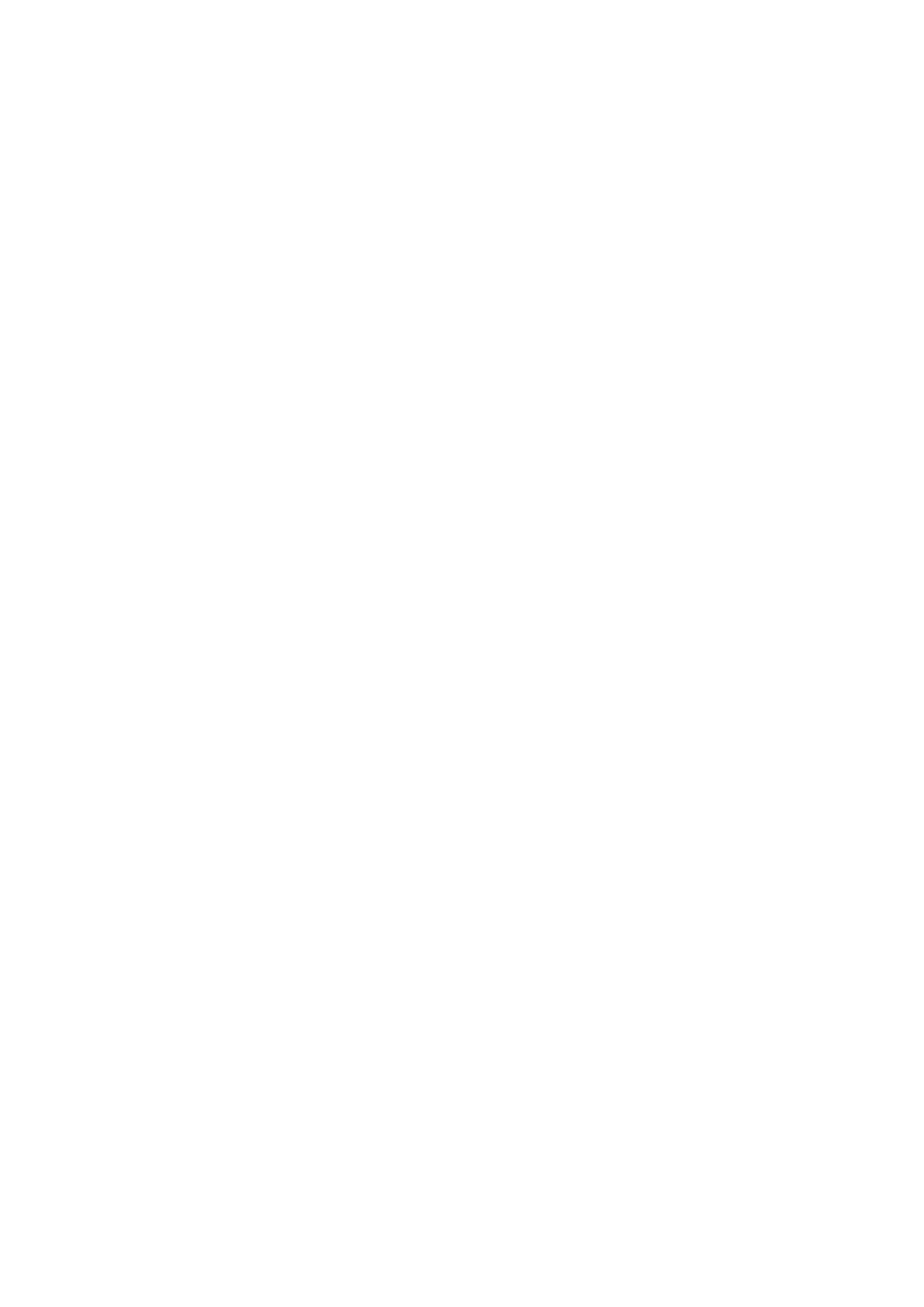General
•If you turn off the power while listening to a track, playback will start from where it had been stopped previously next time you turn on the power.
•If no operation is done for about 60 seconds after pressing MENU button, the operation will be canceled.
Tuner operations
• During SSM search...
–All previously stored stations are erased and the stations are stored anew.
–When SSM is over, the station stored in the lowest preset number will be automatically tuned in.
•When storing a station manually, the previously preset station is erased when a new station is stored in the same preset number.
•If you try to assign titles to more than 30 station frequencies, “NAME FULL” appears. Delete unwanted titles before assignment.
Disc/USB operations
Caution for DualDisc playback
•The Non-DVD side of a “DualDisc” does not comply with the “Compact Disc Digital Audio” standard. Therefore, the use of Non-DVD side of a DualDisc on this product may not be recommended.
General
•This unit has been designed to reproduce CDs/ CD Texts, and CD-Rs (Recordable)/CD-RWs (Rewritable) in audio CD (CD-DA), MP3 and WMA formats.
•If you change the source while listening to a disc, playback stops. Next time you select “CD” as the playback source, playback will start from where it had been stopped previously.
•If the ejected disc is not removed within
15 seconds, it is automatically inserted into the loading slot again to protect it from dust. Playback starts automatically.
Playing a CD-R or CD-RW
•Use only “finalized” CD-Rs or CD-RWs.
•This unit can play back multi-session discs; however, unclosed sessions will be skipped while playing.
•Some CD-Rs or CD-RWs may not be played back on this unit:
–Discs are dirty or scratched.
–Moisture condensation has occurred on the lens inside the unit.
–The pickup lens inside the unit is dirty.
–The files on the CD-R/CD-RW are written using the “Packet Write” method.
–There are improper recording conditions (missing data, etc.) or media conditions (stained, scratched, warped, etc.).
•CD-RWs may require a longer readout time since the reflectance of CD-RWs is lower than that of regular CDs.
Playing an MP3/WMA disc
•This unit can play back MP3/WMA files with the extension code <.mp3> or <.wma> (regardless of the letter case—upper/lower).
•This unit can show the names of albums, artists (performer), and tag (Version 1.0, 1.1, 2.2, 2.3, or 2.4) for MP3 files and for WMA files.
•This unit can display only one-byte characters. No other characters can be correctly displayed.
•This unit can play back MP3/WMA files meeting the conditions below:
–Bit rate: 32 kbps — 320 kbps
–Sampling frequency of MP3:
32 kHz, 44.1 kHz, 48 kHz (for MPEG-1) 16 kHz, 22.05 kHz, 24 kHz (for MPEG-2)
–Sampling frequency of WMA:
22.05kHz, 32 kHz, 44.1 kHz, 48 kHz
–Disc format: ISO 9660 Level 1/ Level 2, Romeo, Joliet, Windows extension
•The maximum number of characters for file/folder names vary depending on the disc format used (includes 4 extension characters—<.mp3> or <.wma>).
–ISO 9660 Level 1: up to 12 characters; ISO 9660 Level 2: up to 31 characters; Romeo: up to 64 characters; Joliet: up to 32 characters; Windows extension: up to 64 characters
•This unit can recognize a total of 512 files, 255 folders, and 8 hierarchical levels.
•This unit can play back files recorded in VBR (variable bit rate).
Files recorded in VBR have a discrepancy in the elapsed time display, and do not show the actual elapsed time. In particular, this difference becomes noticeable after performing the search function.
•This unit cannot play back the following files:
–MP3 files: encoded in MP3i and MP3 PRO format; an inappropriate format; layer 1/2.
–WMA files: encoded in lossless, professional, and voice format; not based upon Windows Media® Audio; copy-protected with DRM.
–Files which have data such as AIFF, ATRAC3, etc.
•The search function works but search speed is not constant.
Playing MP3/WMA tracks from a USB device
•While playing from a USB device, the playback order may differ from other players.
•This unit may be unable to play back some USB devices or some files due to their characteristics or recording conditions.
•Depending on the shape of the USB devices and connection ports, some USB devices may not be attached properly or the connection might be loose.
•Connect one USB mass storage class device to the unit at a time. Do not use a USB hub.
•If the connected USB device does not have the correct files, “CANNOT PLAY” appears.
•This unit can show Tag (Version 1.0, 1.1, 2.2, 2.3, or 2.4) for MP3 files and for WMA files.
•This unit can play back MP3/WMA files meeting the conditions below:
–Bit rate: 32 kbps — 320 kbps
–Sampling frequency of MP3:
32 kHz, 44.1 kHz, 48 kHz (for MPEG-1) 16 kHz, 22.05 kHz, 24 kHz (for MPEG-2)
–Sampling frequency of WMA:
22.05kHz, 32 kHz, 44.1 kHz, 48 kHz
•This unit can play back MP3 files recorded in VBR (variable bit rate).
•The maximum number of characters for:
–Folder names: 32 characters; File names: 32 characters; MP3 Tag: 64 characters; WMA Tag: 32 characters
•This unit can recognize a total of 5 000 files, 255 folders (255 files per folder including folder without unsupported files), and of 8 hierarchies.
•This unit does not support SD card reader.
•This unit cannot recognize a USB device whose rating is other than 5 V and exceeds 500 mA.
•USB devices equipped with special functions such as data security functions cannot be used with the unit.
•Do not use a USB device with 2 or more partitions.
•This unit may not recognized a USB device connected through a USB card reader.
•This unit may not play back files in a USB device properly when using a USB extension cord.
•This unit cannot play back the following files:
–MP3 files: encoded in MP3i and MP3 PRO format; an inappropriate format; layer 1/2.
–WMA files: encoded in lossless, professional, and voice format; not based upon Windows Media® Audio.
Microsoft and Windows Media are either registered trademarks or trademarks of Microsoft Corporation in the United States and/or other countries.
JVC bears no responsibility for any loss of the data in the USB mass storage class device while using this System.