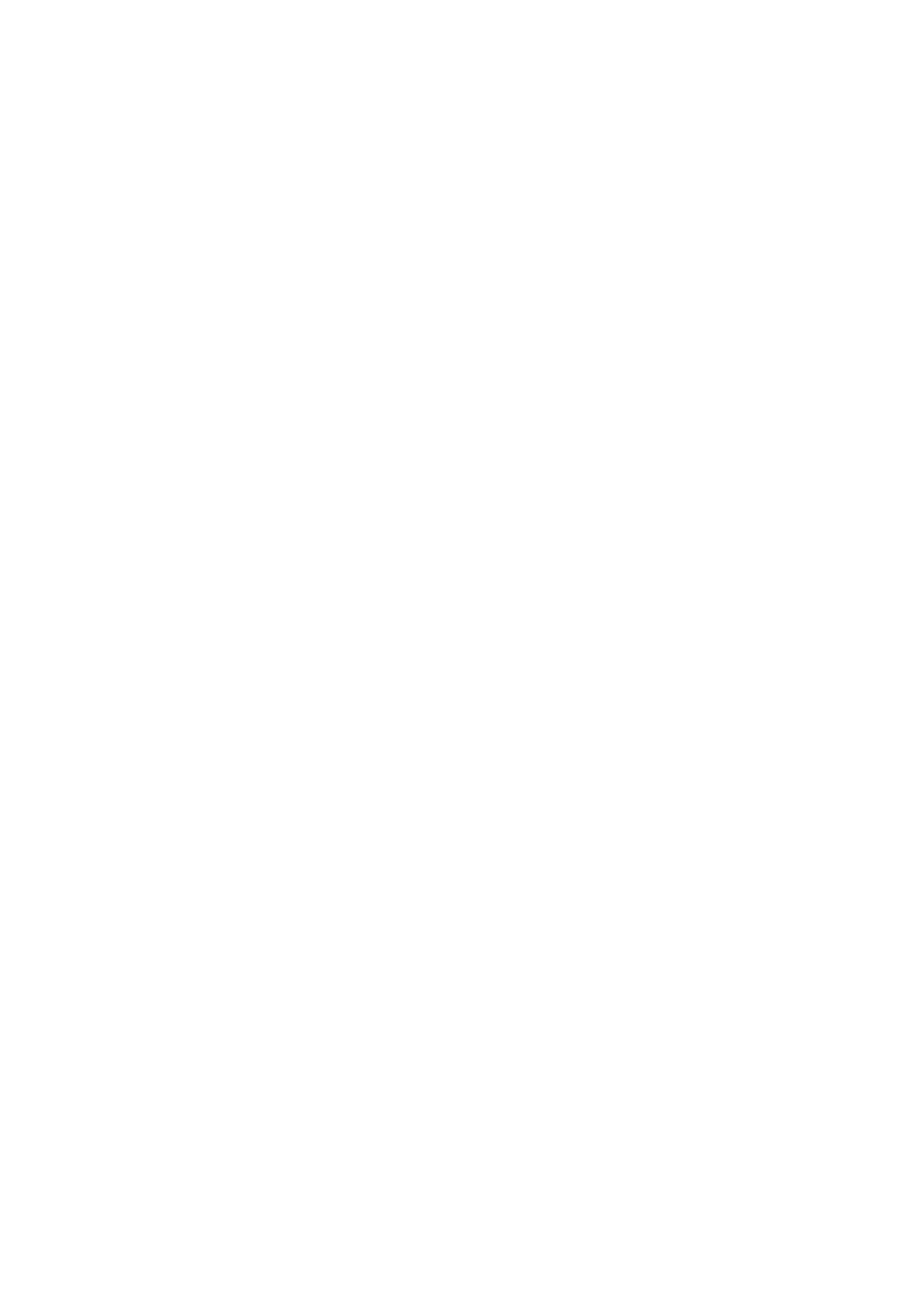| | | Symptom | Remedy/Cause |
| | | Sound cannot be heard from the | • Adjust the volume to the optimum level. |
| | | speakers. | • Make sure the unit is not muted/paused. (See page 1.) |
| | | | • Check the cords and connections. |
| | | “PROTECT” appears on the display and no | Check to be sure the terminals of the speaker leads are |
| General | operations can be done. | covered with insulating tape properly, then reset the |
| | If “PROTECT” does not disappear, consult your JVC |
| | | | unit. (See page 1.) |
| | | | car audio dealer or a company supplying kits. |
| | | This unit does not work at all. | Reset the unit. (See page 1.) |
| | | “AUX IN” cannot be selected. | Check the <SRC SELECT> = <AUX IN> setting. (See |
| | | | “Menu operations” on page 3.) |
| FM/AM | SSM automatic presetting does not work. | Store stations manually. |
| | |
| “AM” cannot be selected. | Check the <SRC SELECT> = <AM> setting. (See “Menu |
| | | Static noise while listening to the radio. | Connect the antenna firmly. |
| | | | operations” on page 3.) |
| | | | |
| | | Disc cannot be played back. | Insert the disc correctly. |
| | | • CD-R/CD-RW cannot be played back. | • Insert a finalized CD-R/CD-RW. |
| | | • Tracks on the CD-R/CD-RW cannot be | • Finalize the CD-R/CD-RW with the component which |
| | | skipped. | you used for recording. |
| playback | Disc can be neither played back nor | • Unlock the disc. (See page 2.) |
| | |
| | | ejected. | • Eject the disc forcibly. (See page 1.) |
| Disc | Disc sound is sometimes interrupted. | • Stop playback while driving on rough roads. |
| | • Change the disc. |
| | | | • Check the cords and connections. |
| | | “NO DISC” appears on the display. | Insert a playable disc into the loading slot. |
| | | “PLEASE” and “EJECT” appear alternately | Press 0, then insert a disc correctly. |
| | | on the display. | |
| | | Disc cannot be played back. | • Use a disc with MP3/WMA tracks recorded in a format |
| | | | compliant with ISO 9660 Level 1, Level 2, Romeo, or |
| | | | Joliet. |
| | | | • Add the extension code <.mp3> or <.wma> to the file |
| | | | names. |
| | | Noise is generated. | Skip to another track or change the disc. (Do not add |
| | | | the extension code <.mp3> or <.wma> to non-MP3 or |
| | | | WMA tracks.) |
| playback | A longer readout time is required | Do not use too many hierarchical levels and folders. |
| | |
| | | (“READING” keeps flashing on the display). | |
| MP3/WMA | Tracks are not played back in the order | Playback order is determined when the files are |
| you have intended. | folder that contains MP3/WMA tracks. |
| | | recorded. |
| | | “NO FILE” appears on the display. | Selected folder is an empty folder *. Select another |
| | | | * Folder that is physically empty or folder that contains data |
| | | | but does not contain valid MP3/WMA track. |
| | | “NOT SUPPORT” appears on the display | Skip to the next track encoded in an appropriate format |
| | | and track skips. | or to the next non-copy-protected WMA track. |
| | | The elapsed playing time is not correct. | This sometimes occurs during playback. This is caused |
| | | | by how the tracks are recorded on the disc. |
| | | The correct characters are not displayed | This unit can only display letters (upper case), numbers, |
| | | (e.g. album name). | and a limited number of symbols. (See page 2.) |
| | | Noise is generated. | The track played back is not an MP3/WMA track. Skip to |
| | | | another file. (Do not add the extension code <.mp3> |
| | | | or <.wma> to non-MP3 or WMA tracks.) |
| | | “READING” keeps flashing on the display. | • Readout time varies depending on the USB device. |
| | | | • Do not use too many hierarchy or folders. |
| | | | • Turn off the power then on again. |
| | | | • Reattach the USB device again. |
| | | “NO FILE” appears on the display. | Selected folder is an empty folder*. Select another |
| | | | folder that contains MP3/WMA tracks. |
| playback | | * Folder that is physically empty or folder that contains |
| | data but does not contain valid MP3/WMA track. |
| | | |
| | | “NOT SUPPORT” appears on the display | Skip to the next track encoded in an appropriate format |
| device | and track skips. | or to the next non-copy-protected WMA track. |
| Tracks/folders are not played back in the | The playback order is determined by the write-in time |
| | |
| USB | order you have intended. | stamp. The first track/folder written into the USB device |
| | will be the first track/folder for playback. |
| | | |
| | | • “CANNOT PLAY” flashes on the display. | • Attach a USB device that contains tracks encoded in |
| | | • “NO USB” appears on the display. | an appropriate format. |
| | | • The unit cannot detect the USB device. | • Reattach the USB device again. |
| | | While playing a track, sound is sometimes | The MP3/WMA tracks have not been properly copied |
| | | interrupted. | into the USB device. |
| | | | Copy MP3/WMA tracks again into the USB device, and |
| | | | try again. |
| | | Correct characters are not displayed (e.g. | This unit can only display letters (upper case), numbers, |
| | | album name). | and a limited number of symbols. (See page 2.) |
| | | The fuse blows. | Connect the red and black leads correctly. |
| | | Power cannot be turned on. | Check to make sure the yellow lead is connected. |
| | | No sound from the speakers. | Check to make sure the speaker output lead is not |
| Installation/connection | | | shortcircuited. |
| | Sound is distorted. | • Check to make sure the speaker output lead is |
| | |
| | | | grounded. |
| | | | • Check to make sure the “–” terminals of L and R |
| | | | speakers are grounded in common. |
| | | Noise interfere with sounds. | Check to make sure the rear ground terminal connected |
| | | | to the car’s chassis is using shorter and thicker cords. |
| | | This unit becomes hot. | • Check to make sure the speaker output lead is |
| | | | grounded. |
| | | | • Check to make sure the “–” terminals of L and R |
| | | | speakers are grounded in common. |
| | | This unit does not work at all. | Reset the unit. (See page 1.) |