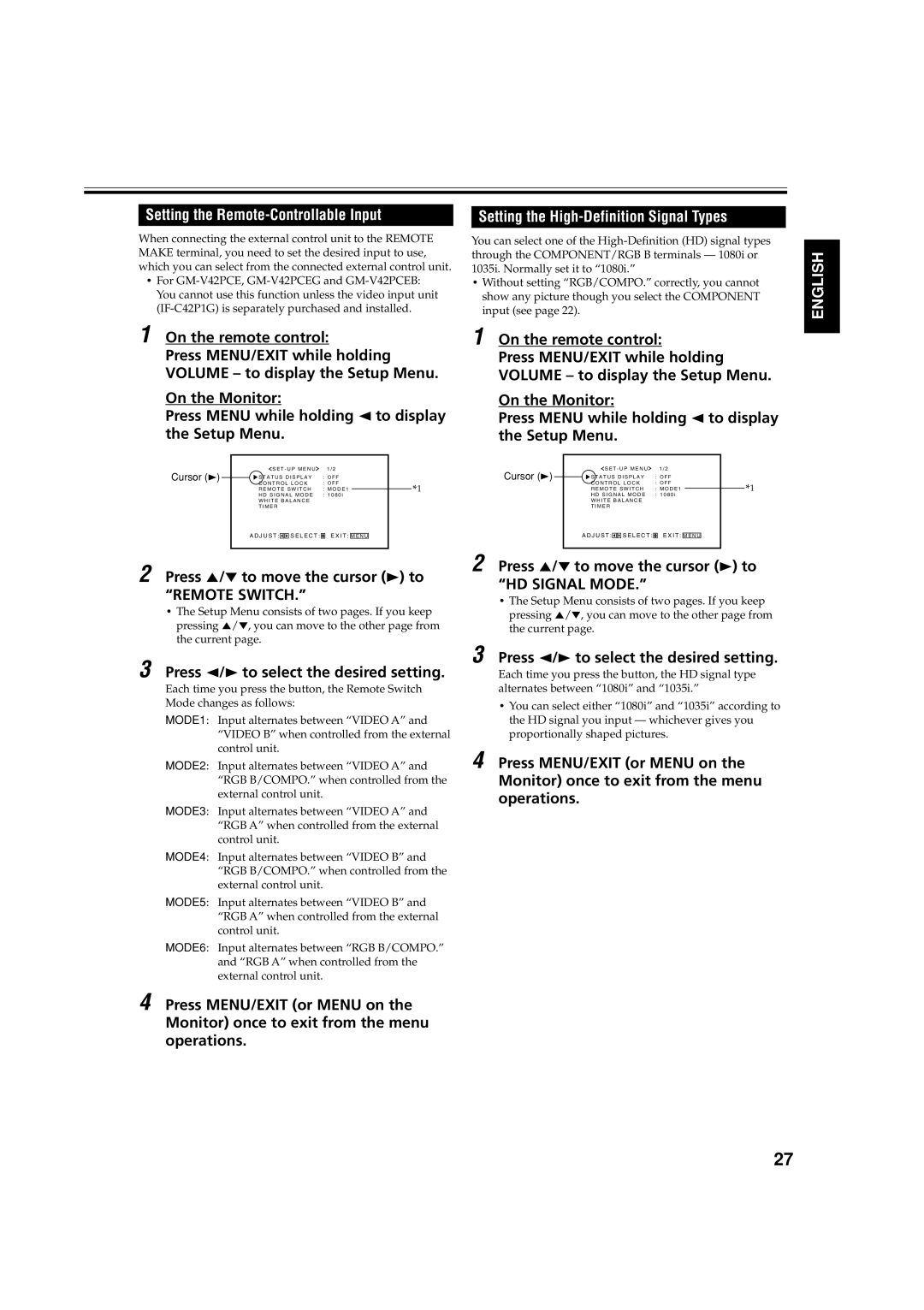Setting the Remote-Controllable Input
When connecting the external control unit to the REMOTE MAKE terminal, you need to set the desired input to use, which you can select from the connected external control unit.
•For
1On the remote control:
Press MENU/EXIT while holding VOLUME – to display the Setup Menu.
On the Monitor:
Press MENU while holding 2 to display the Setup Menu.
Cursor (3) |
|
| S E T - U P M E N U | 1 / 2 |
|
|
|
|
| |||||
|
| S T A T U S D I S P L A Y | : O F F |
|
| |||||||||
|
|
|
| |||||||||||
|
|
| C O N T R O L L O C K | : O F F | *1 | |||||||||
|
|
| R E M O T E S W I T C H | : M O D E 1 |
|
| ||||||||
|
|
|
|
|
| |||||||||
|
|
| H D S I G N A L M O D E | : 1 0 8 0 i |
|
| ||||||||
|
|
| W H I T E B A L A N C E |
|
|
|
|
|
|
| ||||
|
|
| T I M E R |
|
|
|
|
|
|
| ||||
|
| A D J U S T : |
|
|
| S E L E C T : |
| E X I T : |
|
|
|
|
| |
|
|
|
|
| M E N U |
|
|
| ||||||
|
|
|
|
|
|
|
|
|
|
|
|
|
|
|
2 Press 5/∞ to move the cursor (3) to “REMOTE SWITCH.”
•The Setup Menu consists of two pages. If you keep pressing 5/∞, you can move to the other page from the current page.
3 Press 2/3 to select the desired setting.
Each time you press the button, the Remote Switch Mode changes as follows:
MODE1: Input alternates between “VIDEO A” and “VIDEO B” when controlled from the external control unit.
MODE2: Input alternates between “VIDEO A” and “RGB B/COMPO.” when controlled from the external control unit.
MODE3: Input alternates between “VIDEO A” and “RGB A” when controlled from the external control unit.
MODE4: Input alternates between “VIDEO B” and “RGB B/COMPO.” when controlled from the external control unit.
MODE5: Input alternates between “VIDEO B” and “RGB A” when controlled from the external control unit.
MODE6: Input alternates between “RGB B/COMPO.” and “RGB A” when controlled from the external control unit.
4 Press MENU/EXIT (or MENU on the Monitor) once to exit from the menu operations.
Setting the High-Definition Signal Types
You can select one of the
•Without setting “RGB/COMPO.” correctly, you cannot show any picture though you select the COMPONENT input (see page 22).
1 On the remote control:
Press MENU/EXIT while holding VOLUME – to display the Setup Menu.
On the Monitor:
Press MENU while holding 2 to display the Setup Menu.
Cursor (3) |
|
| S E T - U P M E N U | 1 / 2 |
|
|
|
|
| |||||
|
| S T A T U S D I S P L A Y | : O F F |
|
| |||||||||
|
|
|
| |||||||||||
|
|
| C O N T R O L L O C K | : O F F | *1 | |||||||||
|
|
| R E M O T E S W I T C H | : M O D E 1 |
|
| ||||||||
|
|
|
|
|
| |||||||||
|
|
| H D S I G N A L M O D E | : 1 0 8 0 i |
|
| ||||||||
|
|
| W H I T E B A L A N C E |
|
|
|
|
|
|
| ||||
|
|
| T I M E R |
|
|
|
|
|
|
| ||||
|
| A D J U S T : |
|
|
| S E L E C T : |
| E X I T : |
|
|
|
|
| |
|
|
|
|
| M E N U |
|
|
| ||||||
|
|
|
|
|
|
|
|
|
|
|
|
|
|
|
2 Press 5/∞ to move the cursor (3) to “HD SIGNAL MODE.”
•The Setup Menu consists of two pages. If you keep pressing 5/∞, you can move to the other page from the current page.
3 Press 2/3 to select the desired setting.
Each time you press the button, the HD signal type alternates between “1080i” and “1035i.”
•You can select either “1080i” and “1035i” according to the HD signal you input — whichever gives you proportionally shaped pictures.
4 Press MENU/EXIT (or MENU on the Monitor) once to exit from the menu operations.
ENGLISH
27