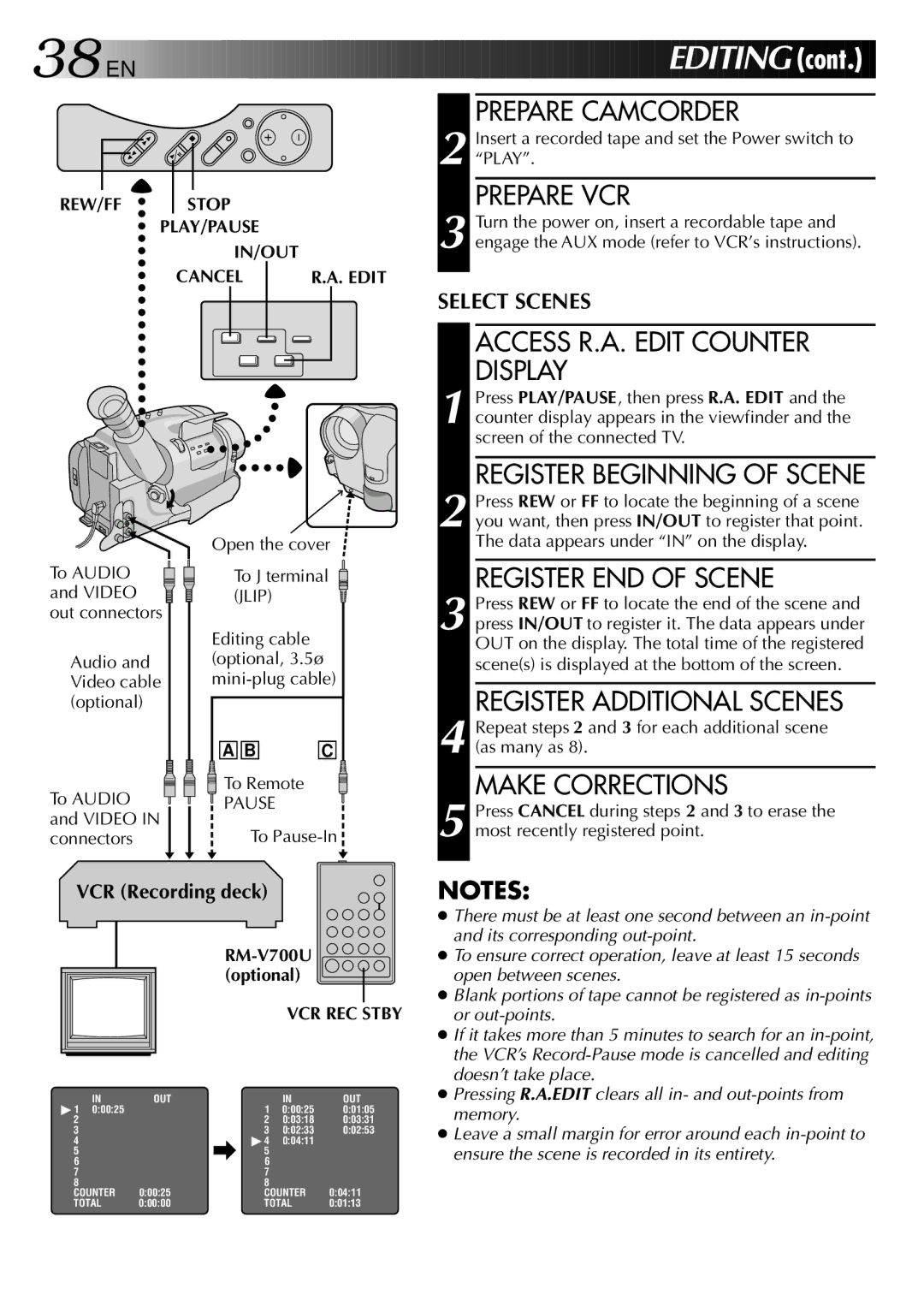38![]()
![]()
![]() EN
EN ![]()
![]()
![]()
![]()
![]()
![]()
![]()
![]()
![]()
![]()
![]()
![]()
![]()
![]()
![]()
![]()
![]()
![]()
![]()
![]()
![]()
![]()
![]()
![]()
![]()
![]()
![]()
![]()
![]()
![]()
![]()
![]()
![]()
![]()
![]()
![]()
![]()













 E
E DITIN
DITIN G
G (cont.)
(cont.)
REW/FF STOP
PLAY/PAUSE
IN/OUT
CANCEL |
|
|
|
|
|
|
| R.A. EDIT | ||||||
|
|
|
|
|
|
|
|
|
|
|
|
|
|
|
|
|
|
|
|
|
|
|
|
|
|
|
|
|
|
PREPARE CAMCORDER
2 Insert a recorded tape and set the Power switch to “PLAY”.
PREPARE VCR
3 Turn the power on, insert a recordable tape and engage the AUX mode (refer to VCR’s instructions).
SELECT SCENES
ACCESS R.A. EDIT COUNTER DISPLAY
1 Press PLAY/PAUSE, then press R.A. EDIT and the counter display appears in the viewfinder and the screen of the connected TV.
REGISTER BEGINNING OF SCENE
To AUDIO ![]() and VIDEO
and VIDEO ![]() out connectors
out connectors
Audio and Video cable (optional)
To AUDIO ![]() and VIDEO IN connectors
and VIDEO IN connectors
Open the cover
To J terminal (JLIP)
Editing cable (optional, 3.5ø
A B | C |
![]() To Remote
To Remote
PAUSE
To Pause-In
2 Press REW or FF to locate the beginning of a scene you want, then press IN/OUT to register that point. The data appears under “IN” on the display.
REGISTER END OF SCENE
3 Press REW or FF to locate the end of the scene and press IN/OUT to register it. The data appears under OUT on the display. The total time of the registered scene(s) is displayed at the bottom of the screen.
REGISTER ADDITIONAL SCENES
4 Repeat steps 2 and 3 for each additional scene (as many as 8).
MAKE CORRECTIONS
5 Press CANCEL during steps 2 and 3 to erase the most recently registered point.
VCR (Recording deck)
VCR REC STBY
IN | OUT |
| IN | OUT |
ç♣ 1 0:00:25 |
| ç 1 | 0:00:25 | 0:01:05 |
2 |
| 2 | 0:03:18 | 0:03:31 |
3 |
| 3 | 0:02:33 | 0:02:53 |
4 |
| ♣ 4 | 0:04:11 |
|
5 |
| 5 |
|
|
6 |
| 6 |
|
|
7 |
| 7 |
|
|
8 |
| 8 |
|
|
COUNTER | 0:00:25 | COUNTER | 0:04:11 | |
TOTAL | 0:00:00 | TOTAL | 0:01:13 | |
NOTES:
●There must be at least one second between an
●To ensure correct operation, leave at least 15 seconds open between scenes.
●Blank portions of tape cannot be registered as
●If it takes more than 5 minutes to search for an
●Pressing R.A.EDIT clears all in- and
●Leave a small margin for error around each