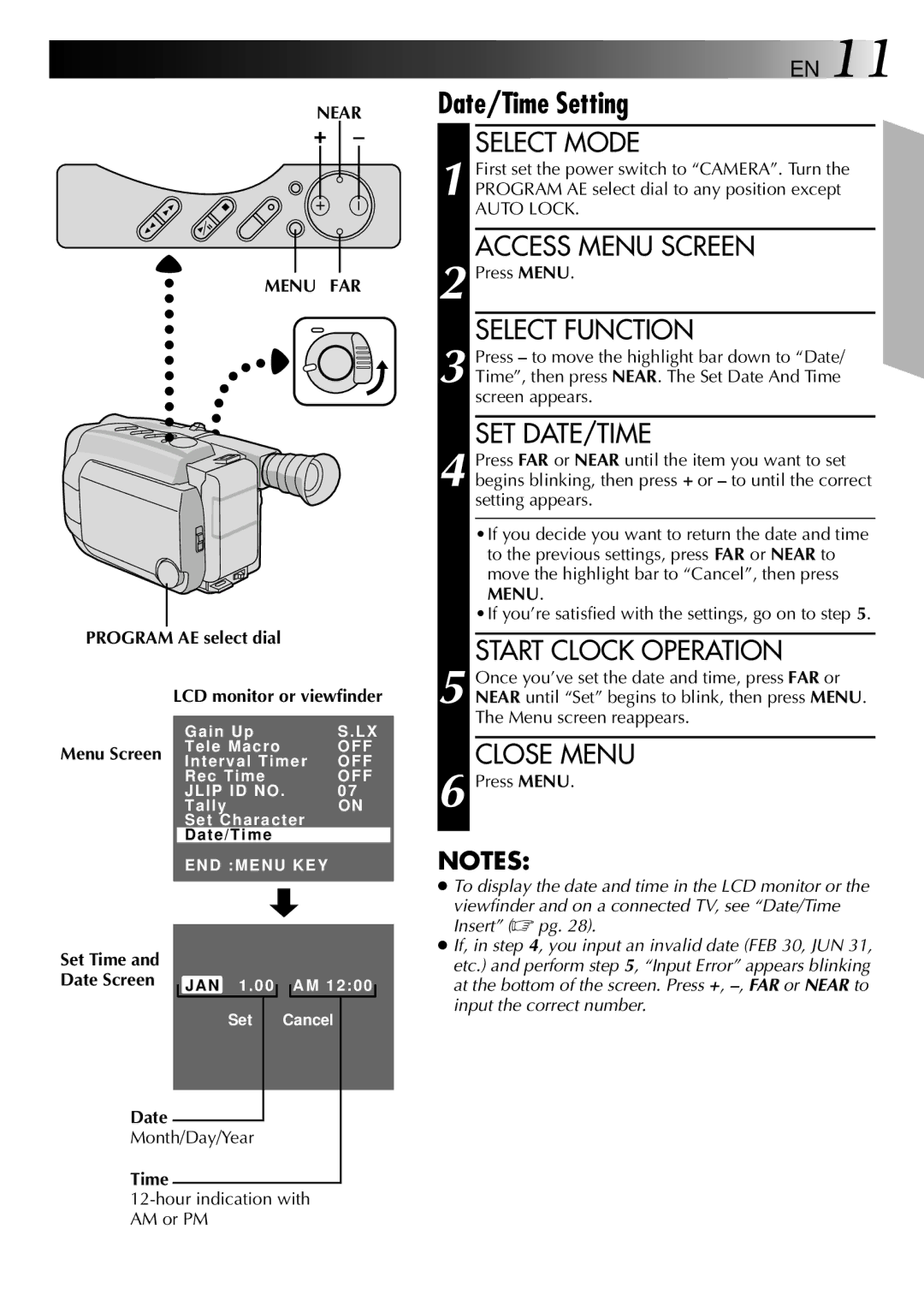NEAR
MENU FAR
PROGRAM AE select dial
LCD monitor or viewfinder
| Gain Up | S . LX |
Menu Screen | Tele Macro | OFF |
Interval Timer | OFF | |
| Rec Time | OFF |
| JLIP ID NO . | 07 |
| Tally | ON |
| Set Character |
|
| Date/Time |
|
| END :MENU KEY |
|
|
|
|
Set Time and
Date Screen |
| JAN 1 . 00 |
|
|
| AM 12:00 |
|
|
|
|
| ||||
|
| Set | Cancel | ||||
Date
Month/Day/Year
Time
•If you decide you want to return the date and time to the previous settings, press FAR or NEAR to move the highlight bar to “Cancel”, then press MENU.
•If you’re satisfied with the settings, go on to step 5.
START CLOCK OPERATION
5 Once you’ve set the date and time, press FAR or NEAR until “Set” begins to blink, then press MENU. The Menu screen reappears.
CLOSE MENU
6 Press MENU.
NOTES:
●To display the date and time in the LCD monitor or the
viewfinder and on a connected TV, see “Date/Time Insert” (☞ pg. 28).
●If, in step 4, you input an invalid date (FEB 30, JUN 31, etc.) and perform step 5, “Input Error” appears blinking at the bottom of the screen. Press +,