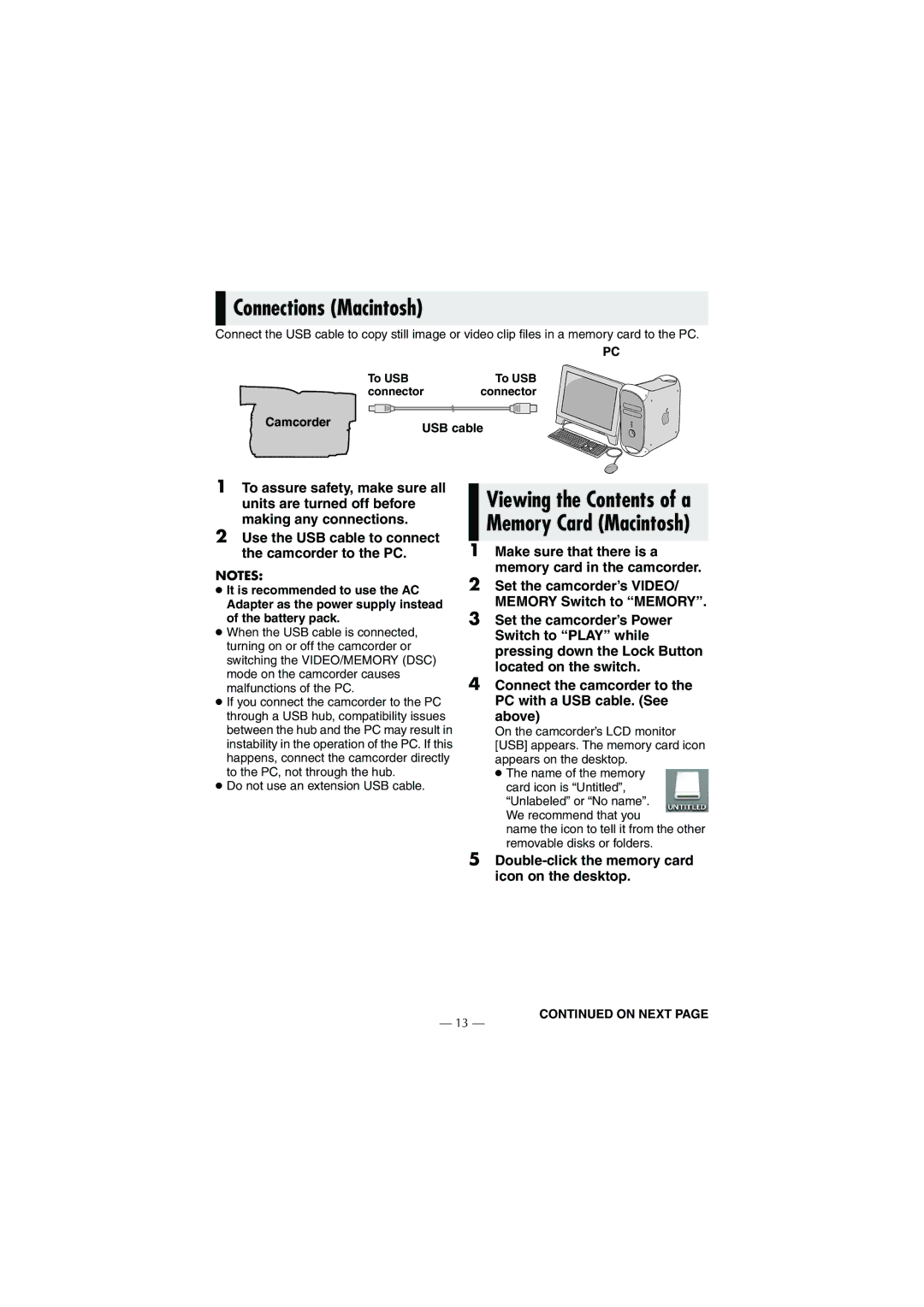Connections (Macintosh)
Connections (Macintosh)
Connect the USB cable to copy still image or video clip files in a memory card to the PC.
PC
To USB | To USB | ||||||||
connector | connector | ||||||||
|
|
|
|
|
|
|
|
|
|
|
|
|
|
|
|
|
|
|
|
Camcorder | USB cable |
|
1To assure safety, make sure all units are turned off before making any connections.
2Use the USB cable to connect the camcorder to the PC.
NOTES:
●It is recommended to use the AC Adapter as the power supply instead of the battery pack.
●When the USB cable is connected, turning on or off the camcorder or switching the VIDEO/MEMORY (DSC) mode on the camcorder causes malfunctions of the PC.
●If you connect the camcorder to the PC through a USB hub, compatibility issues between the hub and the PC may result in instability in the operation of the PC. If this happens, connect the camcorder directly to the PC, not through the hub.
●Do not use an extension USB cable.
Viewing the Contents of a Memory Card (Macintosh)
1Make sure that there is a memory card in the camcorder.
2Set the camcorder’s VIDEO/ MEMORY Switch to “MEMORY”.
3Set the camcorder’s Power Switch to “PLAY” while pressing down the Lock Button located on the switch.
4Connect the camcorder to the PC with a USB cable. (See above)
On the camcorder’s LCD monitor [USB] appears. The memory card icon appears on the desktop.
●The name of the memory card icon is “Untitled”, “Unlabeled” or “No name”. We recommend that you
name the icon to tell it from the other removable disks or folders.
5
— 13 —