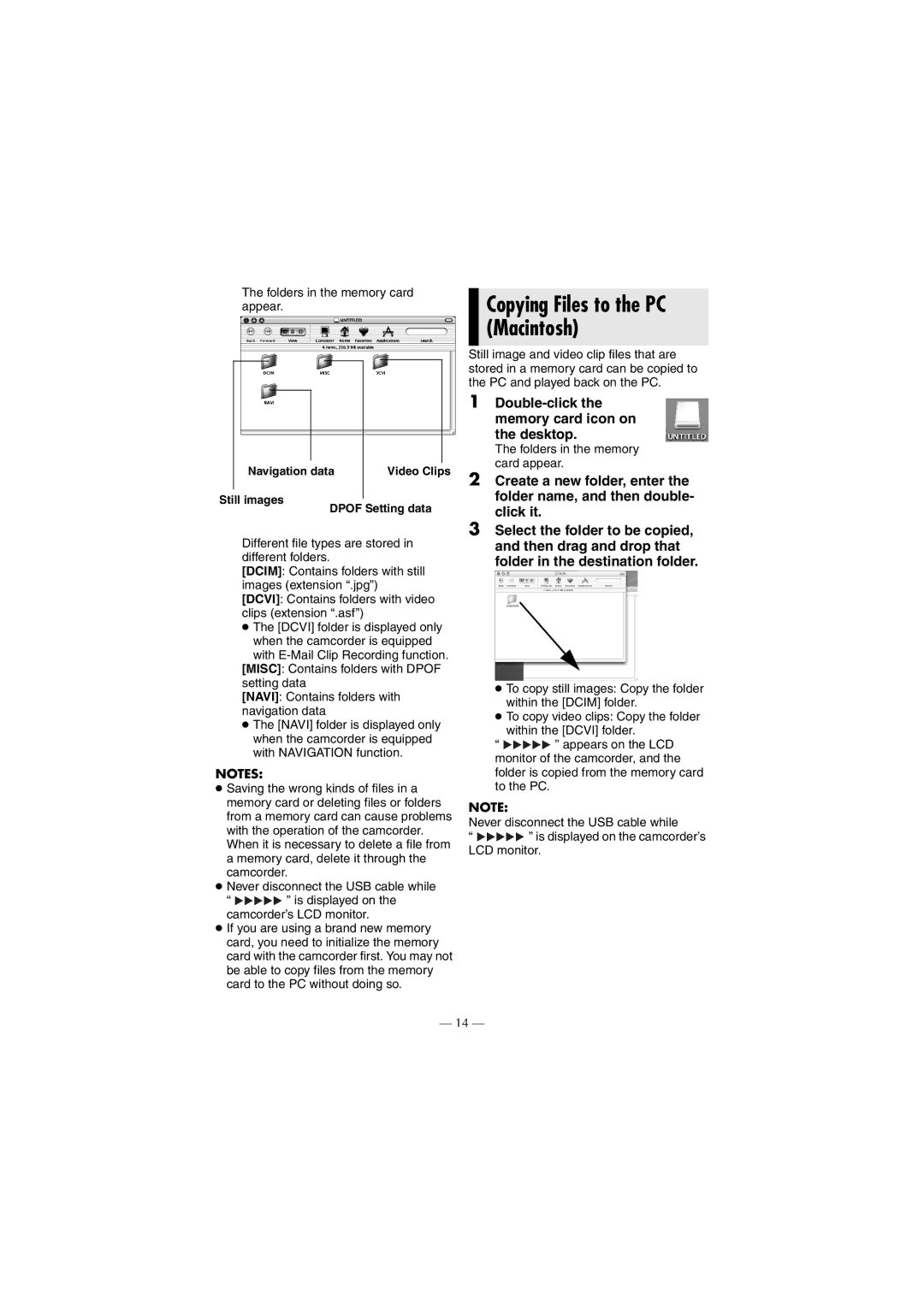The folders in the memory card appear.
Navigation data | Video Clips |
Still images
DPOF Setting data
Different file types are stored in different folders.
[DCIM]: Contains folders with still images (extension “.jpg”)
[DCVI]: Contains folders with video clips (extension “.asf”)
●The [DCVI] folder is displayed only
when the camcorder is equipped with
[MISC]: Contains folders with DPOF setting data
[NAVI]: Contains folders with navigation data
●The [NAVI] folder is displayed only when the camcorder is equipped with NAVIGATION function.
NOTES:
●Saving the wrong kinds of files in a memory card or deleting files or folders from a memory card can cause problems with the operation of the camcorder. When it is necessary to delete a file from a memory card, delete it through the camcorder.
●Never disconnect the USB cable while
“ ![]()
![]()
![]()
![]()
![]() ” is displayed on the camcorder’s LCD monitor.
” is displayed on the camcorder’s LCD monitor.
●If you are using a brand new memory card, you need to initialize the memory card with the camcorder first. You may not be able to copy files from the memory card to the PC without doing so.
Copying Files to the PC (Macintosh)
Still image and video clip files that are stored in a memory card can be copied to the PC and played back on the PC.
1
The folders in the memory card appear.
2Create a new folder, enter the folder name, and then double- click it.
3Select the folder to be copied, and then drag and drop that folder in the destination folder.
●To copy still images: Copy the folder within the [DCIM] folder.
●To copy video clips: Copy the folder
within the [DCVI] folder.
“![]()
![]()
![]()
![]()
![]() ” appears on the LCD monitor of the camcorder, and the folder is copied from the memory card to the PC.
” appears on the LCD monitor of the camcorder, and the folder is copied from the memory card to the PC.
NOTE:
Never disconnect the USB cable while
“![]()
![]()
![]()
![]()
![]() ” is displayed on the camcorder’s LCD monitor.
” is displayed on the camcorder’s LCD monitor.
— 14 —